How to use any search engine from Google Chrome's and other Chromium browser's address bar
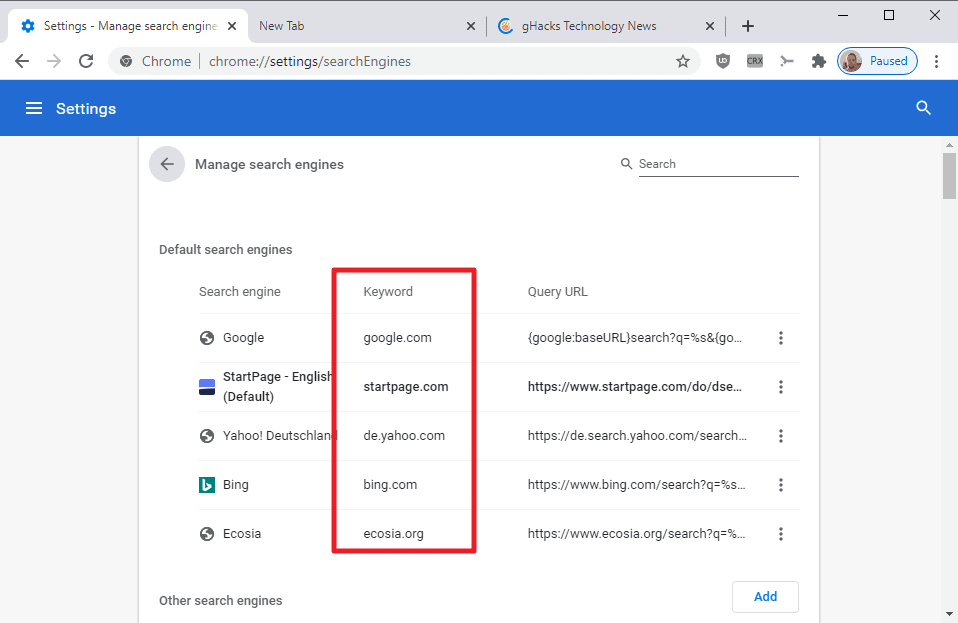
All web browsers include a default search engine and a set of search engines that is supported by default. You search when you type anything in the address bar that is not an address, and will always use the default search engine for that.
Browsers include options to change the default search engine so that another one is used whenever you type in the address bar, but what if you want to use different search engines based on your queries? You could open the homepages of non-default search engines and start searches from there, but there is an easier option, and it is included in all Chromium-based web browsers including Google Chrome, Microsoft Edge, Vivaldi, Opera, or Brave.
All of these browsers support the ancient keywords feature. Basically, what it does is associate a shortcut with a search engine URL to run searches using that shortcut.
Some browsers map single-letter shortcuts to search engines, e.g. Vivaldi does that. Using Vivaldi, you can use the sequence B-Key, then Tab-key, to run searches using Bing, or D-Key then Tab-key, to use DuckDuckGo.
Google Chrome, Microsoft Edge and Brave support keywords as well, but the companies have set the keywords to the domain name. That's a nuisance, as you need to type Bing.com then Tab-key to run a search from Bing, or ecosia.org then Tab-key to use that search engine.
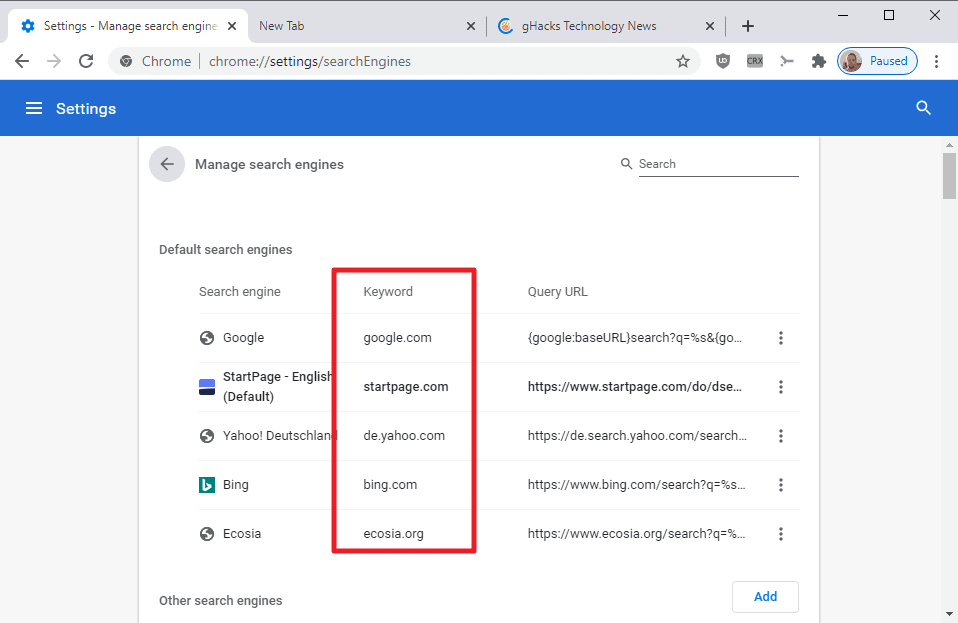
Users who would like to make use of the keywords feature in a Chromium-based browsers may run into the following two primary issues:
- How to add search engines that are not integrated in the web browser by default.
- How to make sure that "sane" keywords are linked to search engines to speed up the process.
Adding search engines to Chrome and other Chromium-based browsers
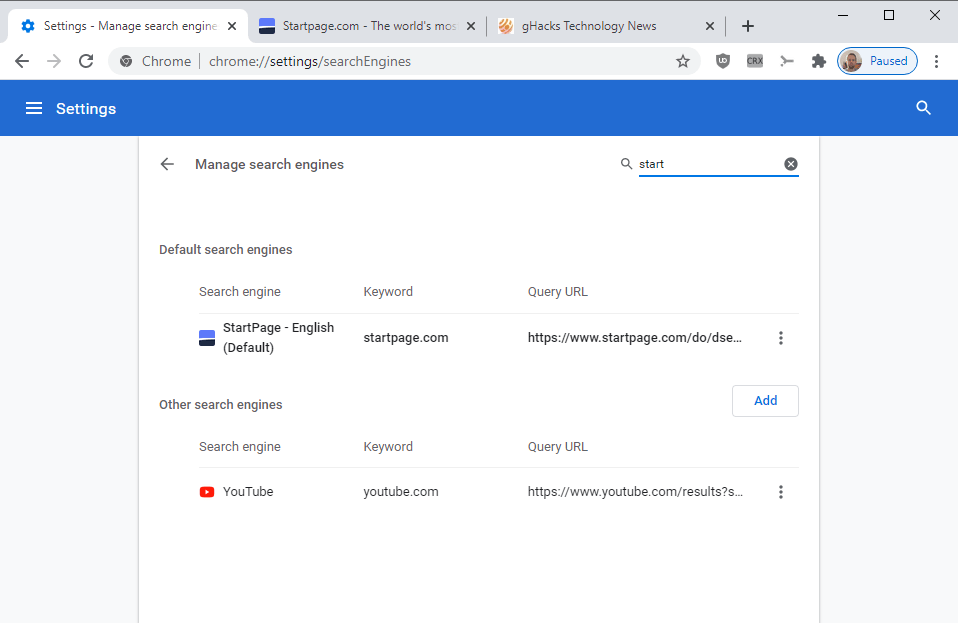
Chrome and other Chromium-based browsers pick up search engines automatically. The best option is to visit the search engine's homepage, e.g. Startpage, and run a single search. It should be added to the browser's selection of search engines automatically at that point.
Load chrome://settings/searchEngines (note that the address may be different depending on the browser) to verify that the search engine is available. You may use the search on the page to find a search engine quickly if lots are listed on the page.
To get to the page manually, select Menu > Settings > Manage Search Engines (or Search Engines).
Customizing keyword shortcuts for search engines

The browser lists the keywords on the search engine management page. You change them with a click on the three dots that are displayed at the rightmost location of the search engine's line on the page and selecting "Edit" from the menu that opens.

You may then change the keyword (and other parameters). The new keyword is displayed directly in the listing, and you may use it directly in the address bar without a restart.
Just type the new keyword followed by a tap on the Tab-key, a search term, and Enter-key to run a search using the associated search engine.
Now You: do you use keywords in your browser? (via Deskmodder)





















https://i.imgur.com/QrbkUeD.png
Also, there’s a Chrome Extension that can change your start page to do this:
https://chrome.google.com/webstore/detail/new-tab-search/amoeamhjkgjhjidkomjlfjkpacgcbcko
Oh, and I tried going to chrome://settings/searchEngines (which changes into vivaldi://settings/searchEngines).
The list which is shown there only has the default search engines of Vivaldi. The list I set up myself only shows when going to Vivaldi’s own Settings, then Search.
The default engines, if deleted from the search field, are not shown in Settings / Search. You need to click on Restore Defaults to bring them back.
I have a drop-down menu in my Vivaldi search field, with a bunch of custom search engines. Including Wikipedia, Archive.org and various Amazon sites.
By the way, I tried your shortcut trick (which I don’t use : I’m a mouse man). On my setup, it works as letter – space – search keywords, not Tab.
But then, since there are a ton of settings in Vivaldi, it’s quite possible that I have strayed from the default.
The ability to search with anything, including sites which are not search engines (such as Amazon) is incredibly powerful.
Another great set of Brinkmannism to walk readers through their tools.
Ah yes, like Firefox already does.
It’s superior to firefox in this regard. If anything firefox search engine management is outdated, and, in many ways, even worse than it used to be, as the feature regressed throughout this browser’s development.
To any Chrom* users out there, understand that firefox users literally cannot add a new search engine. Such functionality never has been implemented into that browser, it is not capable of doing something like this. Firefox picks them up as you browse (if you’re lucky, it’s a coin toss whether or not it picks YouTube for instance) and the user decides whether or not she will keep it.
Unlike Chrom* where the user can input the search URL manually – an Opera v12 feature, btw; which, if anything, makes firefox look even worse.
sorry but, you can actually add new search engines to firefox through its experiments page. and there’s also the old but bold: http://blahblah.com?search=%s as a bookmark with a keyword set to it
you can then search using in the address bar. for example, the bookmark http://www.google.com/search?q=%s with keyword g means you can type g stack overflow in the address bar to search google for “stack overflow”.
alternatively, go to the site you want to search, right click in the search box and click “add a keyword for this search”.
You don’t need to resort to keywords to use a different search in Firefox unlike chromium browsers.Its also a lot easier to add whatever search by clicking Add Search Engine unlike chromium you have to manually add in the search url which some people may find too complicated.
@Finnegan
And yet only 3% market share, how come? The market doesn’t seem to reward the “superior” product.
ecosia.org!! .. nice to see that in the list .. everyone should use it .. thanks for the write up.
Now how to stop Chrome sending our search information to Google irrespective of what search engine was selected. Likewise how to stop Edge sending our search information and keystrokes to Microsoft.
simple, pay for a vpn.
yes, yes, gib money to gobernment sponsored entities, built from the ground to gather as much data as possible from gullible people. quit getting advice from those youtube muppets.
@Burned out
Answer: Use another browser that doesn’t phone your search queries home (Vivaldi, Brave, Ungoogled Chromium – those are also based on Chromium and support all extensions) OR you block the domains Chrome and Edge try to contact at the network level.
Made me start thinking about Chrome features–I found the extension Search Bar to be preferable for my needs, but I had to use some of the information in the article to add engines. It’s really quite nifty. I easily found Search Engine icons using TinEye.
Sample Row:
DuckDuckGo https://duckduckgo.com/en/ https://duckduckgo.com/?q=%s
Then upload the icon image.
Firefox has its own built in function, but one must enable [or all I could find] the Add Search Bar in Address feature. Click on the Spyglass.
Thank you very much!