How to find out if WebRender is enabled in Firefox, and how to enable it if it is not
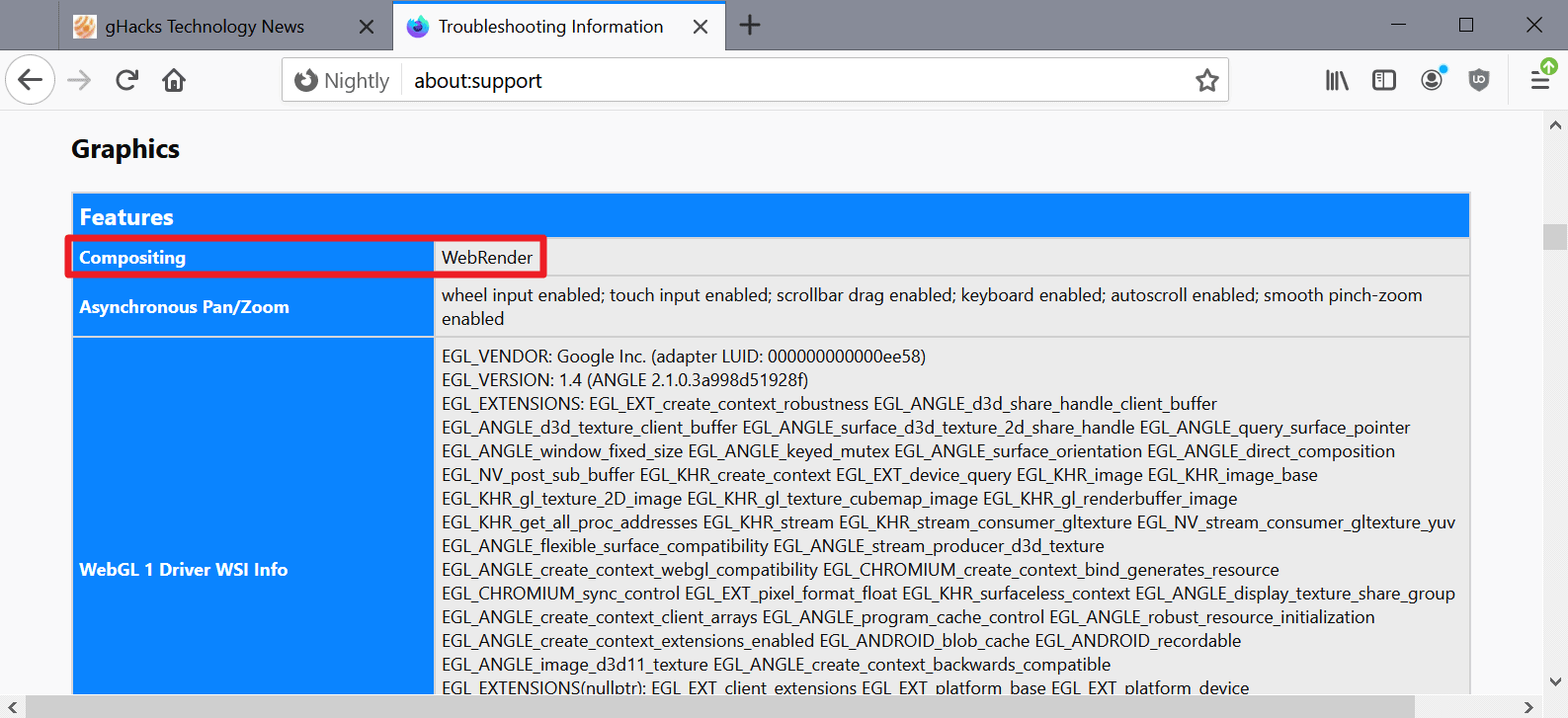
If you have used the Firefox web browser for some time and followed its development, you may have noticed the term WebRender being used occasionally in Firefox release notes. Mozilla published a technical and detailed explanation of its WebRender plans in 2017, and it is a good start to get a basic understanding of what WebRender is and how it is designed to improve the performance of the Firefox web browser.
The organization ran a WebRender study in Firefox Nightly in 2018. WebRender is designed to improve the performance of the rendering process in Firefox. It uses the GPU, the graphics processing unit, for that if available, but may also use the CPU if that is not possible. Mozilla started to roll out WebRender for certain configurations some time ago, but it is not obvious if the technology is enabled, and whether it uses the hardware or software acceleration.
In this guide, I'm going to show you how to find out if WebRender is enabled, if hardware or software rendering is used, and how to enable the functionality in Firefox.
Find out if WebRender is enabled in Firefox
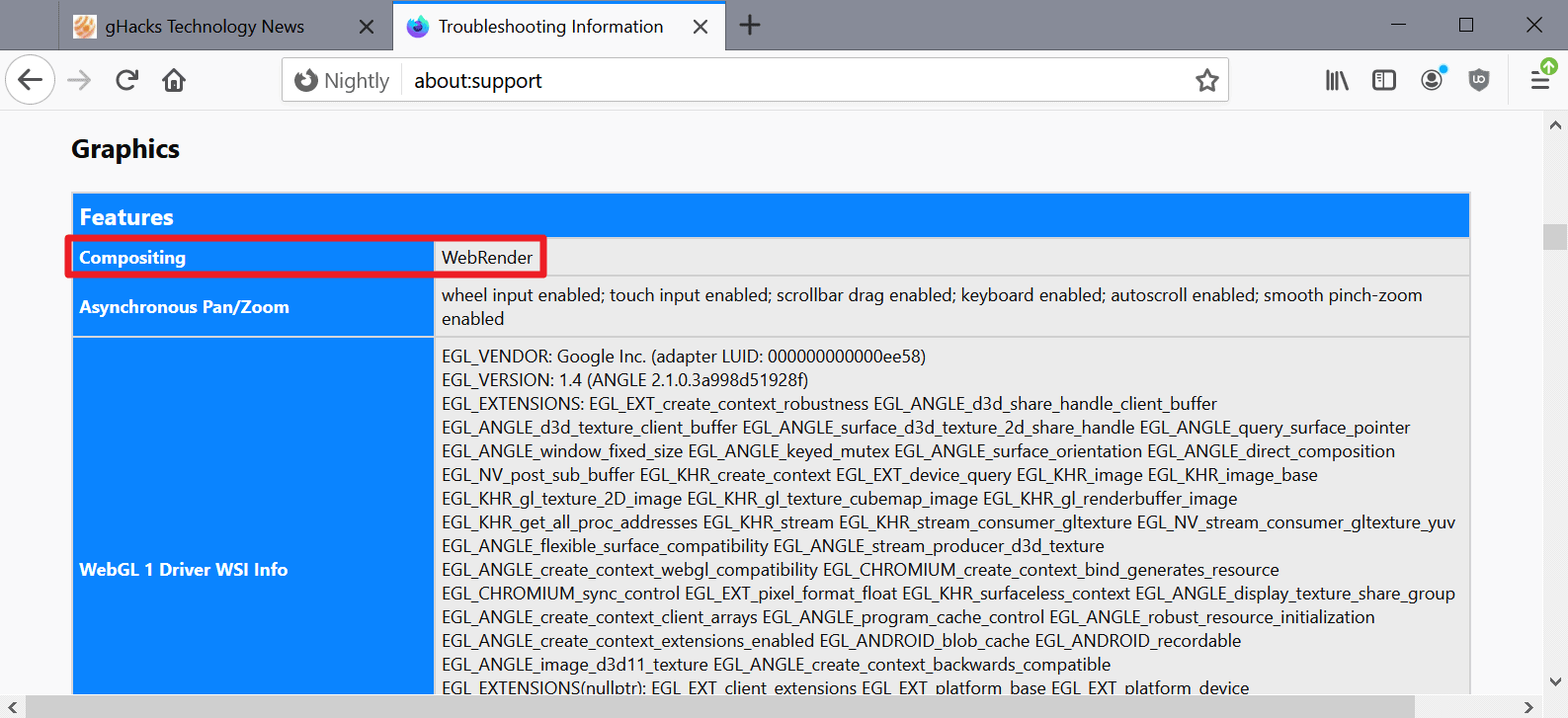
Your first option is to use the troubleshooting page of the Firefox web browser. Here is how that is done:
- Load about:support in the Firefox address bar.
- Scroll down to the features section and check the value of the field "Compositing". If you see WebRender, you know that it is enabled in the browser.
Using about:config
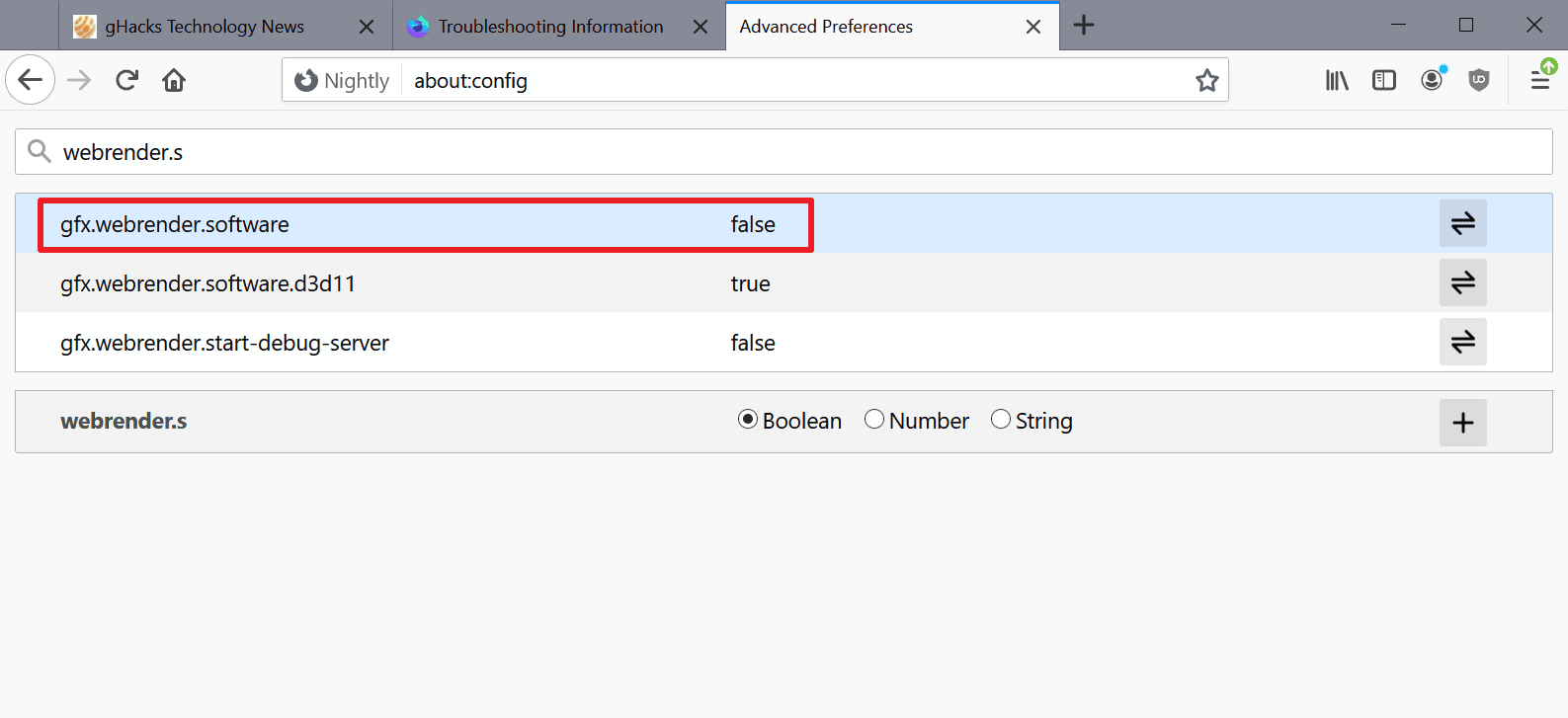
What if you want to enable or disable WebRender, or check if hardware acceleration or the software renderer is used?
- Load about:config in the Firefox address bar.
- Confirm that you will be careful if the warning page is displayed.
- Use the search field to find the following preferences, and to modify them once they are displayed:
- gfx.webrender.all -- Set this to TRUE to enable WebRender, or to FALSE to disable it.
- gfx.webrender.software -- This preferences determines if the CPU is used. If this is set to TRUE, WebRender will use the CPU, if set to FALSE, it will use the GPU but only if the GPU is capable.
- Restart the Firefox web browser.
To sum it up:
- If gfx.webrender.all is set to FALSE, WebRender is disabled.
- If gfx.webrender.all is set to TRUE and gfx.webrender.software is set to FALSE, WebRender uses hardware acceleration.
- If gfx.webrender.all is set to TRUE and gfx.webrender.software is set to TRUE, WebRender uses the CPU and not the GPU.
Closing Words
You may want to test different configurations to find out which works best for you. WebRender is not yet available for all hardware configurations and systems; you can check out Mozilla's Wiki page on the status of WebRender.
Now You: Is WebRender enabled on your system?
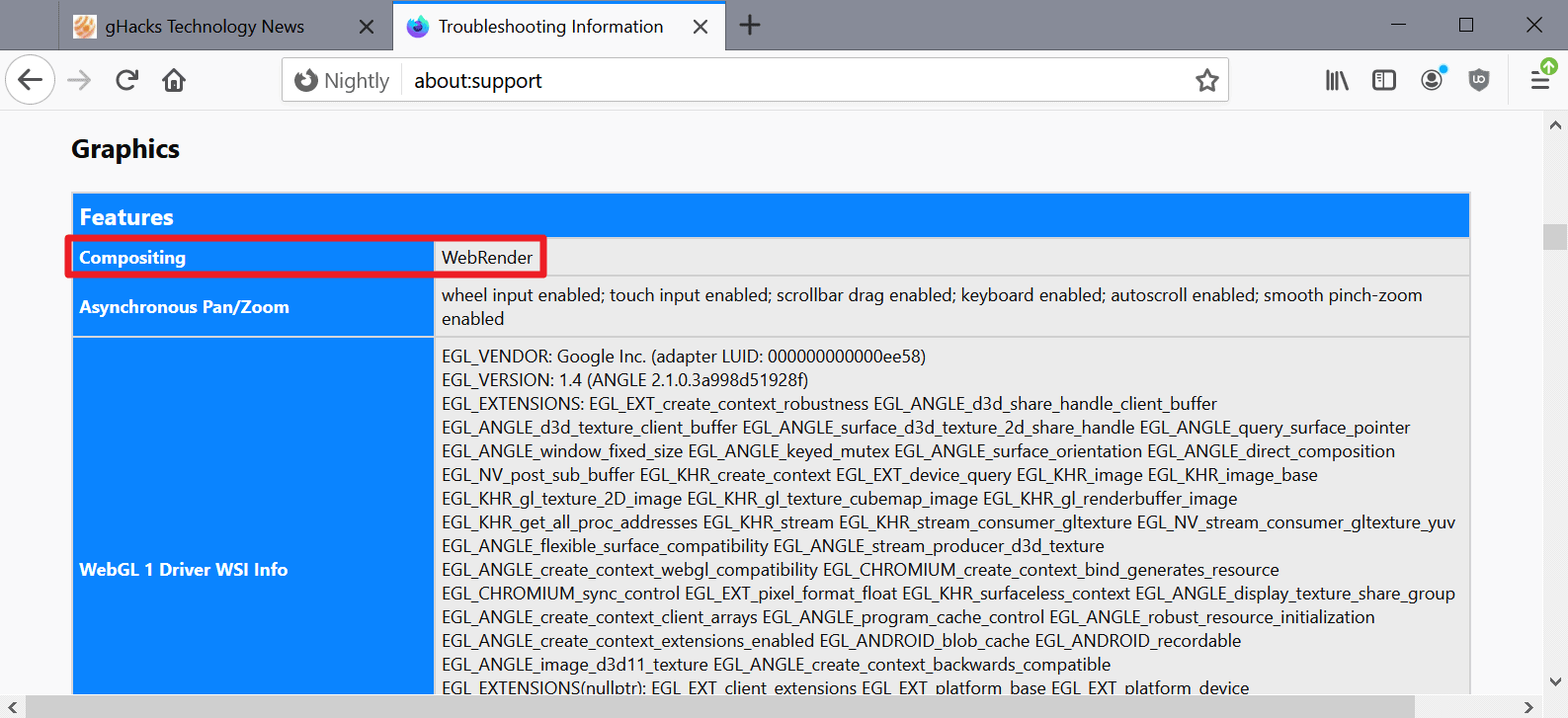





















Thanks. This fixed my problem of dropped frames (huge amount) on YouTube (Debian Bookworm/SID). “gfx.webrender.all” was set to FALSE. Changed to TRUE. Problem fixed!
As Nightly user wit Linux Nvidia blob i automatically got so called Sotware Webrender enabled and i cant recommend anyone to use it. Had to disable it by force and returned to “old, buggy and unsupported” OpenGL compositor.
So, SW-WR is SLOW, GLITCHY and somewhat laggy. It have awfull artifacts with playing video (heard its fixed a little, need to recheck). Good thing its can handle EGL fine, OpenGL compositor is absolutely unusable with EGL.
SW-WR was made as attempts to keep word of “enabling Webrender everywhere” without actualy bothering with GPU bugs. Instead of doing that they decided to jut make another software compositor, just a bit more complex then Basic. After that they going to get rid of both Basic and OpenGL and it looks like Nvidia users not going to get ANY acceleration soon or, in worst case, at all.
Oh yes, you can force-enable it on Nvidia but bugs is outstanding. I hope once they done with Windows (almost), Mac (done) and Intel\Ati stuff they finally invest some time on Nvidia, but so far its sees almost no progress. Which is actually funny as hell considering Windows+Nvidia was FIRST configuration they supported in Webrender and on Linux its very-very last.
I think the WebRender in ESR 78 only works on Windows 10 with Nvidia 10 series GPUs.
When I applied Firefox 78.6.0esr to “Web Render” and restarted, the browser turned black and I was a little upset.
I booted in safe mode, changed “gfx.webrender.all” to “FALSE” in about: config and rebooted to recover.
Be careful when applying WebRender (it is all right if you have a backup of Profile in advance).
Hmm, I have a setting
gfx.webrender.enabled false
Not really sure what webrender does, whether it performs better than my current Direct 3D 11 or whether it adds additional identifying info to a session. Webgl, hardware acceleration, etc are recommended to be disabled if privacy is high concern.
Mozilla’s WebRender and Windows’ roll out of that Settings Thing vs. Control Panel are running neck and neck for last place in the “Git ‘Er Done” race.
Hello,
I can see in compositing: WebRender (Software)
What does software stands for?
Thank you.
i9-9900K/Z390 iGPU – Win10 Pro 1909 – Firefox 83.0
I’ve heard about this WebRender but didn’t dig into it until now. So…
gfx.webrender.all is false.
gfx.webrender.software prefs don’t exist.
about:support shows
Compositing = WebRender
GPU #1 = Intel(R) UHD Graphics 630
But then
WEBGPU = “disabled by default: Disabled by default” & “blocked by runtime: WebGPU can only be enabled in nightly”
Setting gfx.webrender.all to true and restarting Firefox didn’t change that or anything else that I could tell in the overwhelming stack of data under Graphics.
I found dom.webgpu.enabled at default false, set it to true and restarted Firefox. Now WEBGPU = “available by user: Enabled via dom.webgpu.enabled” along with the other two detailed above.
Searched for some more info and created a true boolean for webgpu.enabled. No effect.
How confusing. But, nothing got broken.
“If gfx.webrender.all is set to FALSE, WebRender is disabled.” I think this is wrong. Mine shows FALSE, but my Compositing shows WebRender. When I look in about:config “gfx.webrender.all” is the only part of WebRender that is FALSE. All others are TRUE, so there is only a part that is not enabled, but I am using WebRender.
I have Firefox 83.0 (64-bit) on Linux and WebRender is disabled by default and there is no gfx.webrender.software value. It would appear that the CPU option for webrender is not available on Linux (Debian variant). Need more help to check if hardware acceleration is available.
so… if compositing in about:support says webrender
but in about:config gfx.webrender.all says false and there are no gfx.webrender.software entries…
is that on or off?
Same here. Article needs to be updated since its information does not add up.
This is also the case on my work system.
When I set both settings to true, I got a blank screen. I was unable to overcome this, so I started to uninstall Firefox. During the uninstall process, I was offered the option to refresh Firefox, which I took. I got Firefox back in a visible state, but now I have to change all my settings back to the way they were. Sigh.
Thanks, Martin.
You could have closed Firefox, opened prefs.js with a text editor and changed those two settings to false and restarted Firefox. When you get Firefox the way you like it, duplicate the Firefox profiles folder as a backup. If you screw up Firefox just close it, delete the profiles folder and replace it with the backed up folder.
That’s OK if you know where and what these files are. I didn’t and don’t
.
At least make a backup before you muck with experimental settings the next time. But you’re right, FF has ways to check compatibility and safely enable webrender, the article was bound to produce such results.
I have a basic system and webrender was disabled. Tested the several tweaks mentioned – they work but the main problem in Firefox continues: huge memory usage. Used https://br.financas.yahoo.com/ to test that causes heavy burden on browsers. With just one tab open Firefox used 750MB…. Edge had several tabs open using total of 170MB and when opened the test page ram went to 450MB (maintaining the other tabs open). GPU was also used without the need of any tweaks as happens with Firefox.
Firefox developers are stubborn and seams they prefer to kill the browser than evolve as Chrome and Edge did.
And how to disable WebRender if it is enabled?
WebRender has been enabled here starting Firefox 82 I think it was.
OS is Windows 7 and ‘Compositing’ in about:support ncludes ‘Webrender’
Yet, in about:config:
gfx.webrender.all shows : false -> I’ve set it to true though true or false doesn’t change anything to what follows.
gfx.webrender.software isn’t found
It bothered me because the userChrome.css setting I had fixed to change the Tabs Toolbar background color didn’t work anymore :
#main-window:not(:-moz-lwtheme) #navigator-toolbox #TabsToolbar {-moz-appearance: none !important; background: linear-gradient(#7070FF,#4040CF) !important;}
So I changed this to :
#main-window {background-color: #0060FF !important;}
But that affected other Firefox elements using #main-window, i.e. Page Info
OK. No big deal should WebRender prove to effectively speed up page rendering.
But, here with Windows 7, I noticed no perceptible page speedup.
So I searched how to disable WebRender once it is enabled by default and found:
gfx.webrender.force-disabled // Default (here) = false and set by me to true
No WebRender consequently.
Not sure why Webrender was set to true when I updated to Firefox given my Graphics card could maybe not handle it correctly : on Windows 7 I have :
VZ239 (1920×1080@60Hz) (ASUS VZ239HE 23” IPS HDMI FF)
2047MB NVIDIA GeForce GT 730 (ASUStek Computer Inc)
So, my issues with WebRender might be related to unsupported or poorly supported Graphics environment/Windows OS. Whatever, disabling Webrender appears, here, to be all benefit (no loss).
Just use Dark Reader for a consistent night theme, no need to slow it down or muck about with unsupported config files.