Watch YouTube without Ads on your Fire TV
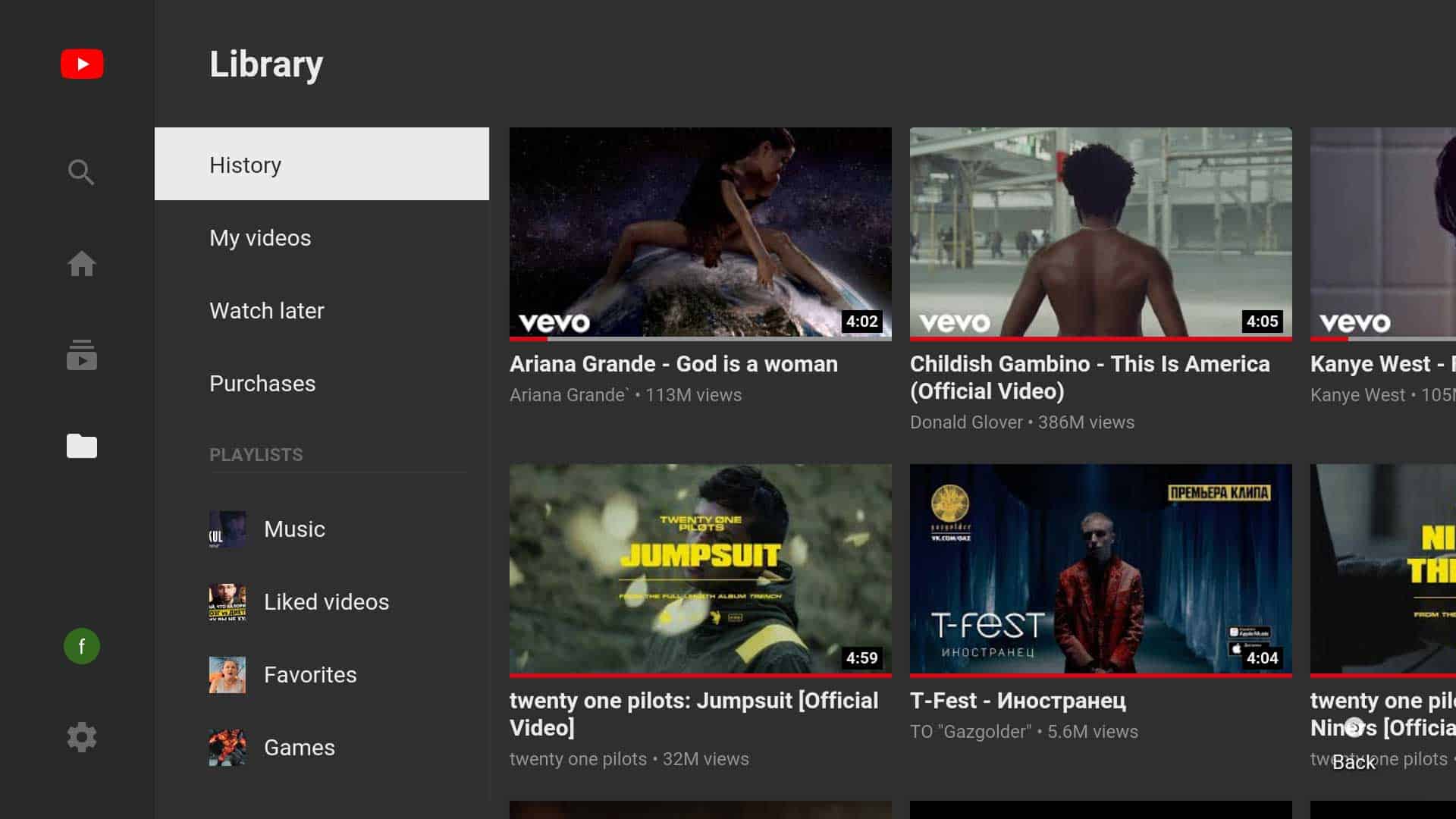
Google revealed plans this week to monetize videos from publishers on YouTube that have not joined the partner program. The change takes affect in the United States first but will roll out to all other regions that YouTube is available in.
YouTube viewers will see more ads on the site as a consequence, and that is a problem especially if YouTube is watched on the TV and not a device that supports content blocking.
While it is clear that advertisement is necessary to finance a service such as YouTube, it is also clear that Google pushed ads more aggressively on the site in recent time.
Video ads may play in front of videos but may also interrupt playback of a video to display unskippable ads.
If you use Amazon's Fire TV to watch YouTube on your television, or have an Android-based Smart TV, you may install a third-party application on the device to watch YouTube without advertisement and get other benefits from the change next to that.
Update: Smart YouTube TV is no longer maintained. You can check out SmartTubeNext instead. It is developed by the same author and open source just like its predecessor. the instructions below have been edited to reflect the change.
In case you are wondering, here are some features of SmartTubeNext:
- Compatible with Android 4.3 and newer.
- Play videos without ads.
- Search for videos.
- Sign-in to an account and view subscribed contents.
- Browse subscriptions, history, playlists.
- Browser news, games and music.
Only downside is that it is labeled as beta
End
SmartTubeNext is an open source application designed specifically for Android TVs. The app is designed specifically for TV screens, supports 4K, runs independent of Google Services, and does not require root.
The application needs to be sideloaded as it is not available in Amazon's Apps store. Sideloading simply means that the application is installed from a third-party source and not the officially supported store.
Preparing the Fire TV
First thing you need to do on your Fire TV is to enable sideloading support.
- Turn on your TV and bring the Fire TV interface to the front.
- Select Settings from the menu at the top.
- Open Device and select Developer Options from the Device menu.
- Toggle the option "Apps from Unknown Sources" so that it reads "on" once you are done.
This is all it takes to enable sideloading. All that is left now is to get the Smart YouTube TV app on the device and install it.
Downloading and installing Smart YouTube TV
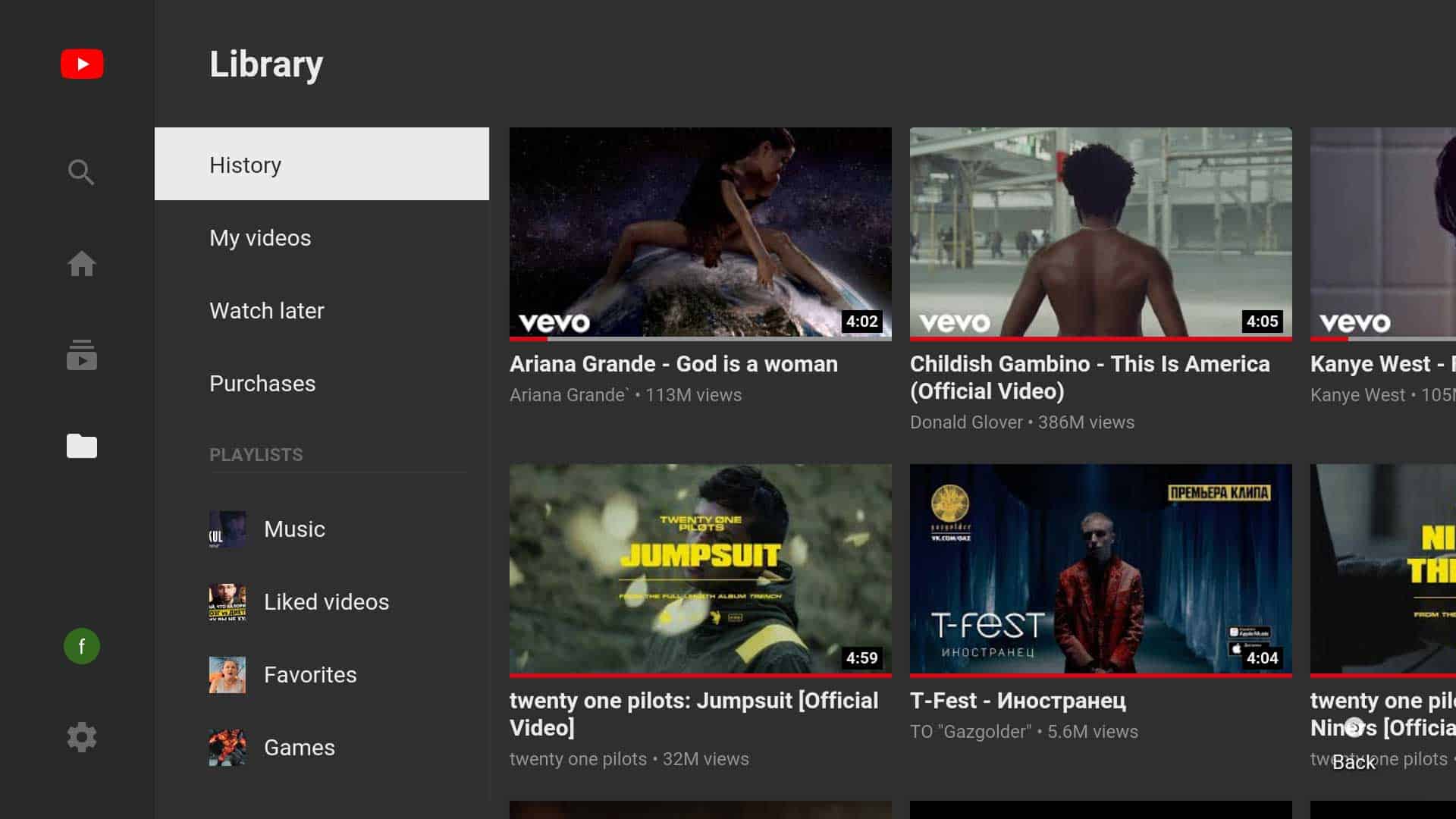
There are numerous ways to achieve this, here is a straightforward option:
- Go back to the front of the Fire TV interface.
- Open Search.
- Search for "Downloader", a tool to download files to your Fire TV. It is this app, compare the screenshot and ratings to make sure it is the correct one.
- Select install when asked to install the app on the device. You can launch it right away after installation. There is also an option to delete the downloaded APK file which you can do to free up some space.
- Load https://github.com/yuliskov/SmartTubeNext/releases/latest on your mobile device or PC. It opens the latest release. You need to find the full path of the release. On your PC, right-click on the APK file that is listed and select "copy link address". Paste the link in the address bar but don't load it. It should look like this: https://github.com/yuliskov/SmartTubeNext/releases/download/13.47/STubeNext_ststable_v13.47_r.apk
- Activate the URL / Address field in the Downloader app and add the path that you discovered in step 5 to download the app.
- The installer should be displayed once the app is downloaded to the device. Install it on the device and start it up afterwards. You may also delete the downloaded APK file again.
- The interface resembles that of the YouTube app for the Fire TV, but you will notice that it does not display any advertisement.
The installed YouTube app by Google remains installed, and you can continue to use it as well. You don't need to sign in to an account to use the app, but the option is provided.
Now You: how often do you watch videos on YouTube?
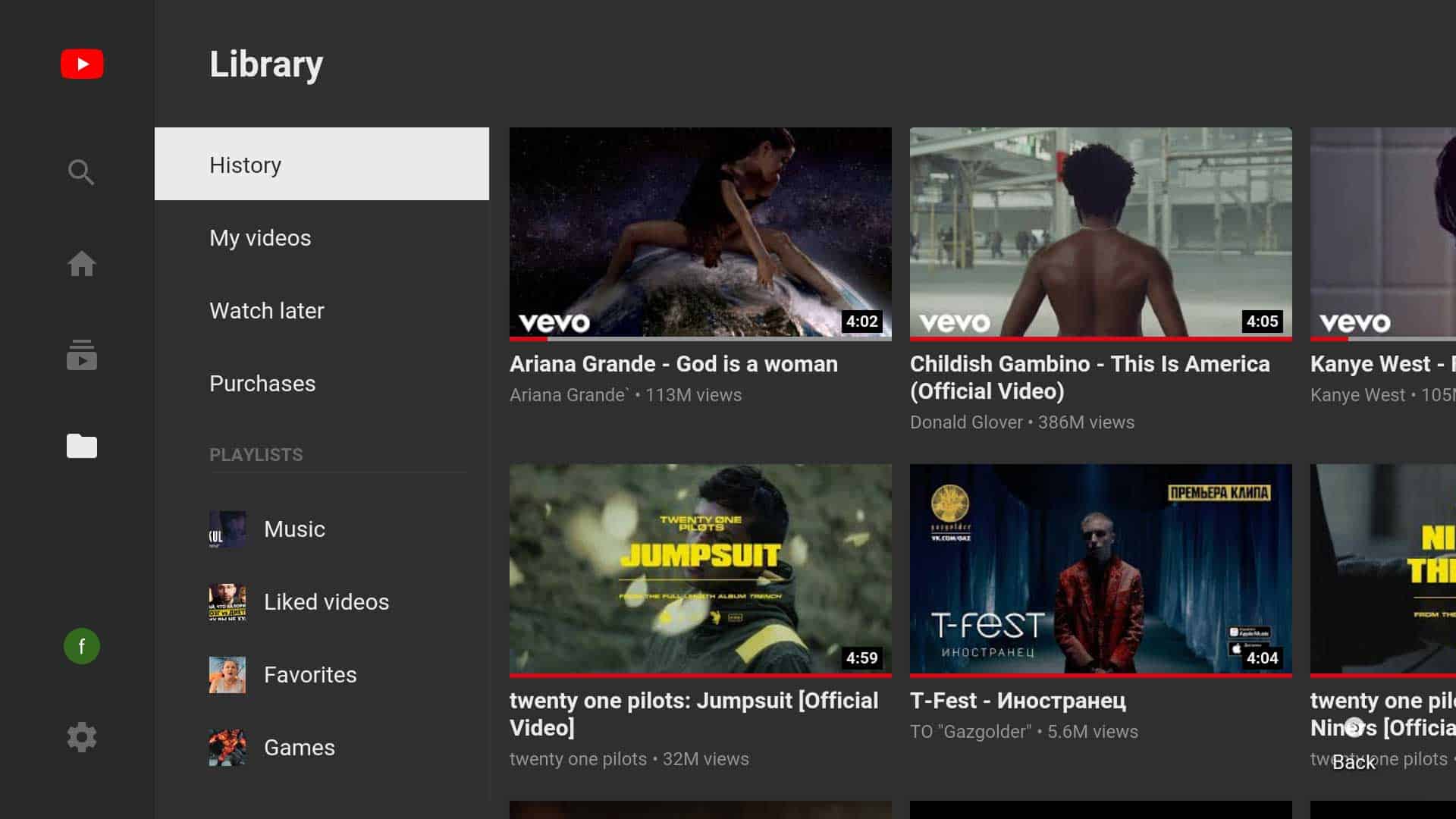















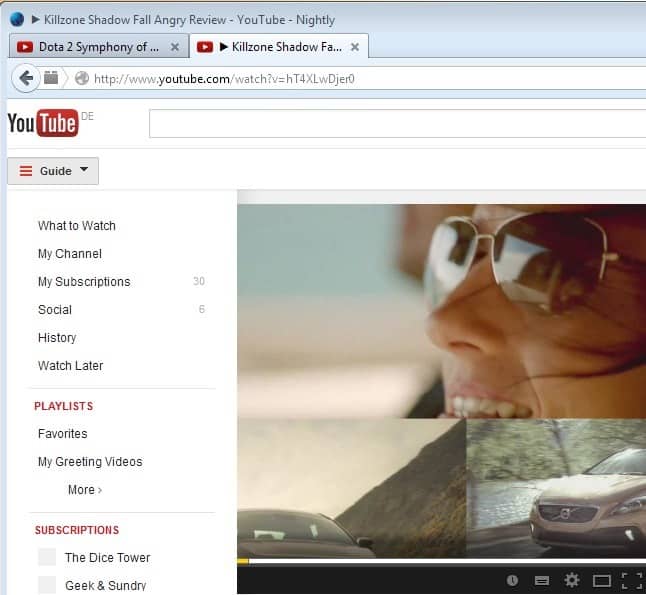










For those who don’t like to type (within the FireTV keyboard), I made this:
https://preview.tinyurl.com/yeabbe33
https://github.com/yuliskov/SmartTubeNext/rel
eases/download/latest/smarttube_stable.apk
https://tinyurl.com/yeabbe33 <=====
PS – Thanks for this! I was SICK of YT's ads!!
How can I ask Alexa to play a specific video o. SmartTubeNext?
Anyone know? Just saying that don’t work
Perfect! I have missed this for years. Because the aggressive advertising is getting worse and worse. Finally I can protect myself against it on the FireTV.
Is anyone having issues where the firestick will not pause or fast forward/rewind while watching Smart YouTube?
The button in the middle of the circle on your remote should pause, and you can use the left or right side of the circle to skip forward or back. That works for me at least
I would if it wasn’t so expensive. If it was say a 2-3 bucks/month for ad-free I’d get it.
It’s only 1-2 bucks/month in some countries like Russia and Brazil. You can get it cheaper via a VPN to those countries but they should just offer it here too. Maybe a basic option, no ads but also no premium music or original series.
Sadly this app is broken as of a few days ago. YouTube changed something and the UI doesn’t work properly any more.
It doesn’t record watched videos in your history, which is the biggest issue. More minor issues are that smooth animation and animated previews in the UI don’t work any more.
There is a new version called Smart Youtube Next but it’s only in beta and has a number of issues. Hopefully it will continue to improve, but ideally the author will fix Smart Youtube TV because I much prefer it’s interface.
SmartTubeNext has a better, more customizable interface than the previous app. The author updates it quite often, and he has done a great job of making it bug free. I am impressed that the author of the original article updated it to point people toward SmartTubeNext… way to keep people informed about the best option available!
The problem with these addons is that you need a shit load of time to maintain them on many devices.
I’m done updating tens of devices for me and even more for family. So, as a daily set and forget driver, I would not recommend those. Only use those softwares on a box/tablet/mobile that you use daily and can take care of updates.
SmartTubeNext is incredibly easy to update. I just opened up the app, and it prompted me to install the update. I was using the app just a couple clicks and a few seconds later. I also installed it for Chromecast with Google TV, where it is equally easy to update. The app is also easy to customize. Your criticism is not at all well founded, and I would rank this as the best app on the Fire TV Stick.
Or you could just pay for YouTube Premium.
Do what now? are you crazy?
No thanks
Does this work on a FireStick too?
I agree with SmartTubeNext
https://github.com/yuliskov/SmartTubeNext
this one is better
Firestick does not seem to support downloading an APK file then install it. Am I missing something here? Also as of January 2022, even though “Smart YouTube TV” is no longer being maintained, but it “seems” to still work fine (to block ads). Can someone please confirm this? Thanks!
Yep… the original page has been updated with a link to it, and there is no reason not to get SmartTubeNext. I wouldn’t bother reading the rest of the comments that refer to the previous version… People should just get the new app because it is bug free, updated often, easy to update, easy to customize, and offers voice search.