How to enforce Dark Mode in many apps on Android
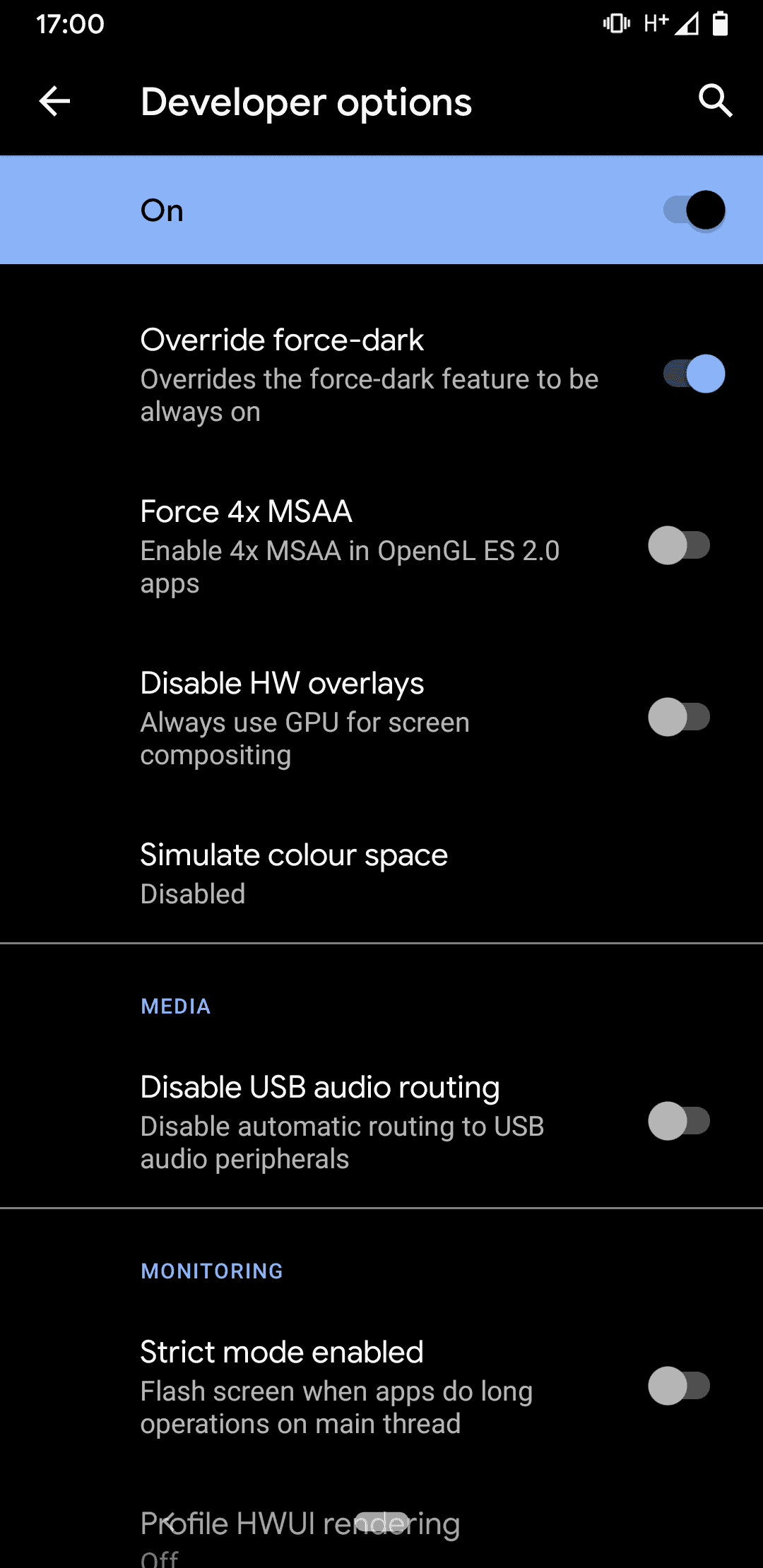
Lately, I have been switching programs and applications over to Dark Mode whenever possible on my Android devices to save battery and improve visibility especially in the morning and at night.
Some applications do support dark themes or dark mode, and Android does too natively. On my Google Pixel 3a, one of the first things that I did was enable Dark Mode in the Settings. Several native applications, including Settings, Google Chrome, or the Play Store applications started to switch to Dark Mode automatically when I made the change.
Others did not however which meant that the device switched between dark and light mode whenever I switched apps that supported it and those that did not.
Starting with Android Q, a system-wide dark mode was introduced but the feature does not enforce dark mode on applications. If an app supports it, it may switch to dark mode automatically but if it does not, the default or selected theme is used instead.
Android Q comes with a developer option to enforce Dark Mode. The effect of enabling the option is that many apps use a dark interface instead of the default one. The setting does not work for all applications though; WhatsApp keeps its light interface even after enabling the option and so do other apps such as Google Maps.
Note: The following instructions apply to a Google Pixel 3a device that is more or less stock Android. The features that you need to enabled may not be present in other Android devices, or they may be located somewhere else in the Settings. If you have found them in a different location, feel free to leave a comment to inform others about it.
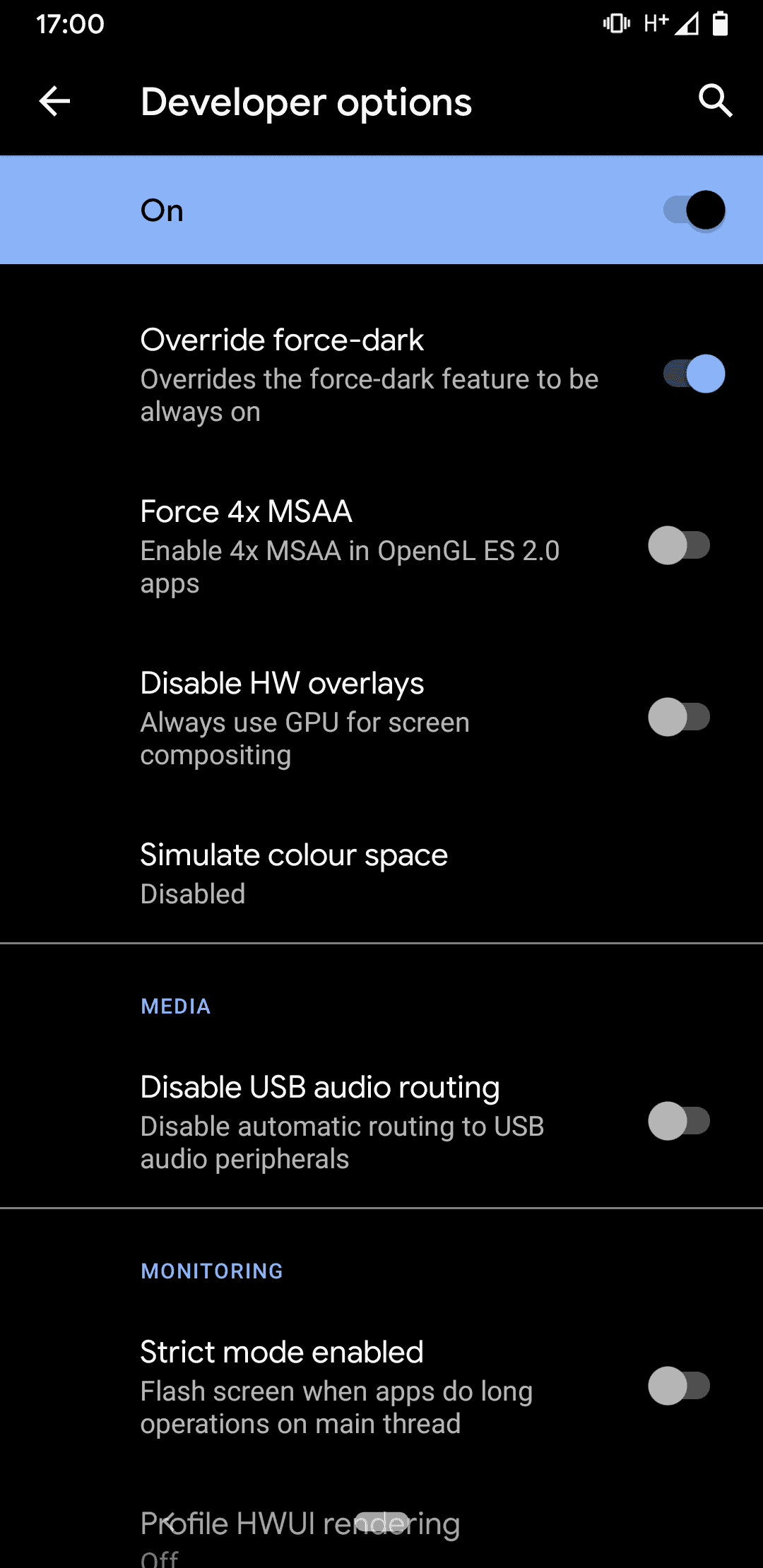
Here is what you need to do:
- Open up the Settings on your Android device and select Display.
- Toggle the Dark theme option to enabled.
The setting enables Dark theme on the device but does not enforce it. You need to open the Developer Options in the second step to make another configuration change to force it.
- If you have Developer Options in Settings already skip to step 4.
- Open the Settings and go to About Phone.
- Tap on the Build Number multiple times until you get a notification that Developer Options have been enabled.
- Select Settings > System > Advanced > Developer Options.
- Enable Override force-dark under "Hardware Accelerated Rendering".
Many apps will use a dark theme once you make the change.
Now you: do you prefer dark or light mode?
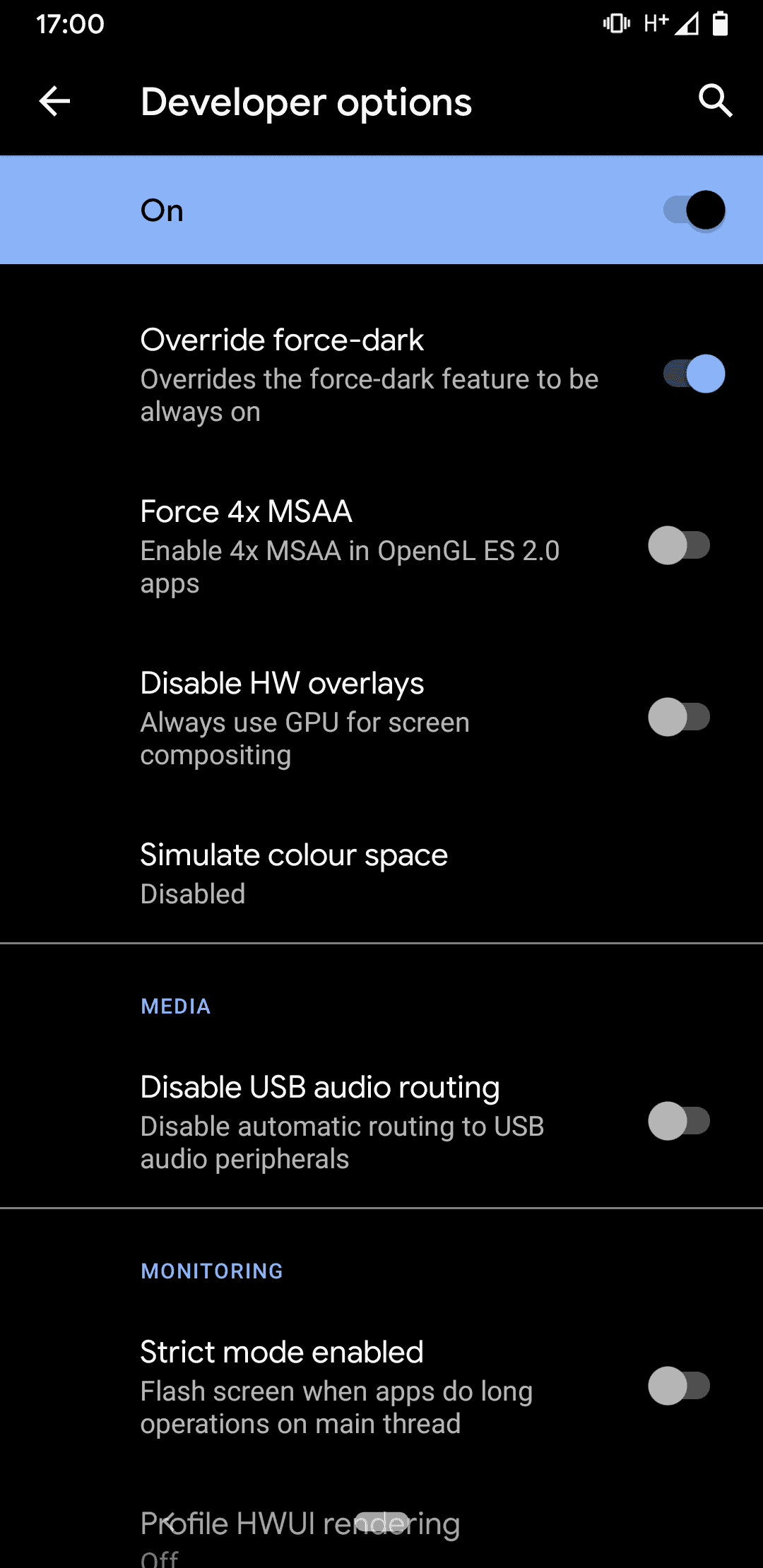





















Also emphasize that dark mode is reset after activating battery saving mode. Anyway, this is how it works on my Xiaomi Mi A3 (Android One)
I don’t have in Developer Options > Override force-dark in my Redmi Note 7.
Always dark themes. Far easier to the eye. I love how the Settings application looks on Pixel 2’s OLED screen while dark mode is enabled.
Not a huge fan of how stuff like Messages or Phone applications look like, dark gray instead of complete black, but still better than blinding white.
A tiny suggestion: maybe it would be handy to change the title “How to enforce Dark Mode in many apps on Android” to “How to enforce Dark Mode in many apps on Android 10”.
That way, it would make clear at a glance to most Android users that this article does not apply to them (as this developer dark mode setting is missing on Android 9 phones).
Speaking about Dark Mode, are you planning to include a dark theme for Ghacks? I have Windows 10, Firefox and Chrome with dark theme and some websites like DuckDuckGo automatically render with the dark theme, it will be cool if Ghacks can follow them.
@Wes Why don’t you use “Dark Reader” add-on? It works for any website, but some require minor Dark Reader settings tweaks to display everything correctly. Most of the websites work like a charm though.