Windows Update Manager wumgr 1.0 released
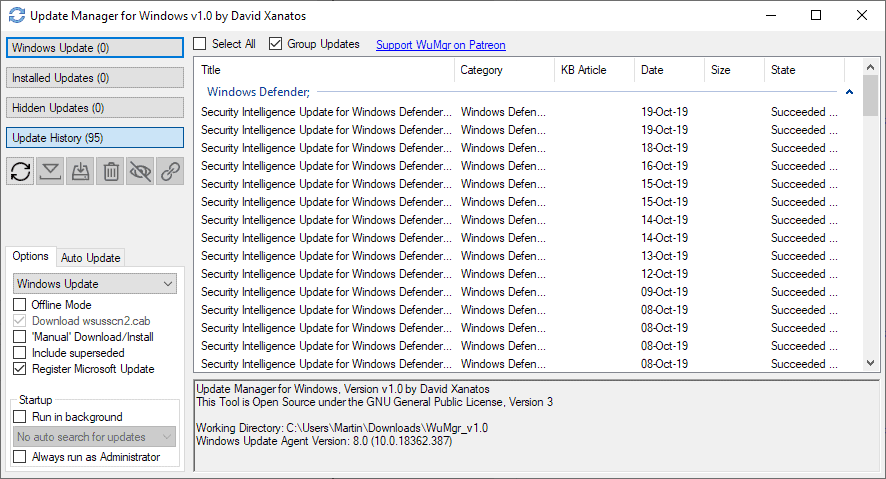
The developer of the Windows Update Manager wumgr has released version 1.0 of the application for Microsoft's Windows operating system. The release is the first program update in 2019 and an indication that development of the software program is still ongoing.
We reviewed the Update Manager for Windows wumgr back in October 2018 and concluded that it was a useful program that system administrators could utilize to regain control over the updating process on Windows PCs.
It is but one of the many programs created for that. Other programs that we reviewed in the past include Windows Automatic Updates Manager, Windows Update Mini Tool Wrapper Script, or Sledgehammer.
The general feel and functionality of the application has not changed in the new release. The program requires elevation to run and may still be started without installation. It uses the Windows Update Agent API for update management functionality and loads the update history on start.
The interface itself is divided into two main parts: a sidebar that lists various options and filters, and the main panel that lists updates based on the selection.
The first thing that new users need to do is click on the search button to run a scan for available updates. The program displays all available updates in the main window. Each update is listed in a specific category, e.g Windows Defender or Drivers, and information such as its name, Knowledgebase ID, release date, or size are displayed.
You may select one or multiple updates and process these by clicking on the buttons in the sidebar. Options include to download or install the selected updates, or to hide them so that they are not offered in the future again. Other options include getting direct links or removing installed updates from the system.
The options listing in the sidebar display a handful of interesting preferences. There it is possible to change the update source -- the default is Windows Update -- and change the program in other meaningful ways, e.g. to include superseded updates in the scan or enable offline mode.
One of the first thing that administrators may want to do is disable automatic updates on the machine; this can be done under the Auto Update tab.
The new version does not add many remarkable features to the app. The program is now available in Brazilian Portuguese and Italian, and it is now possible to select the interface language using an .ini option.
The automatic update check has been improved, and the date format should now display properly in all regions.
Closing Words
The update may not introduce any major features to the updates manager but it is a signal that development is ongoing. Users of the program may want to consider upgrading to the new version as it includes a number of fixes for core program functionality.
Now You: do you use a third-party updates manager? (via Deskmodder)
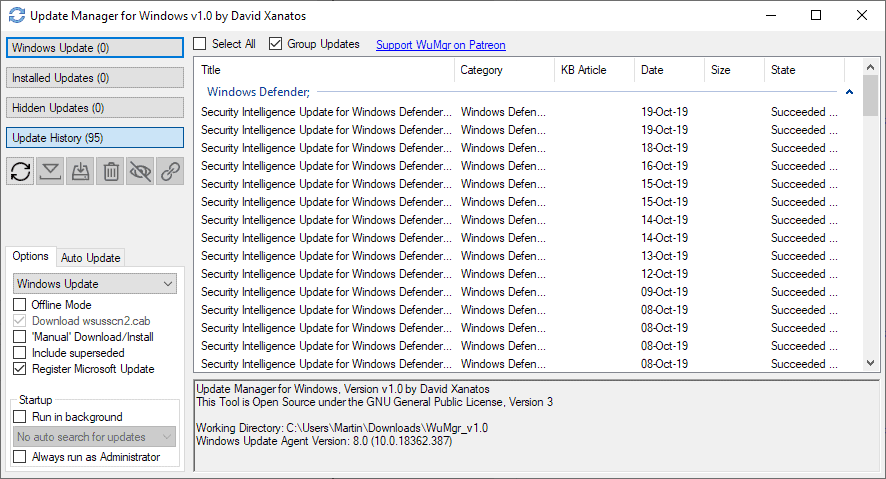





















I’m an amateur and learned the hard way that a simple Scan with no installs Erased my Windows Update Settings page for Pause, Deferral settings mods. I Uninstalled it after reading a similar post about a guy losing the 1909 Update Reversal capability. AskWoody may can tell me a solution but I’ll image back soon if no other way.
Good, because I thought this project was dead and the latest version offered some iffy results. Maybe it will get some love and improve.
Is there any 3’rd party update manager what allows filter missing Microsoft updates to ‘Security Only’?
ABC-Update its pretty overlooked too.
https://abc-deploy.com/abc-update/
I think you can only split them out for Win 8.1 or Win7.
You might wanna take a look at this:
https://www.wsusoffline.net/
In newer versions you can tick an option to download and install security updates only instead of “quality rollups”.
download.wsusoffline.net
Yabba dabba delightful:D
@Jada Gitt:
You said it, Fred! I’ve been using WSUS Offline Update to update the systems I administer since January 2017 (when I believe the “security-only updates” option was introduced). In fact, I’m almost certain that it was a *ghacks* article that tipped me off to its existence, which makes it slightly puzzling that it isn’t mentioned in *this* article. Here’s my guess as to why it’s not more popular:
* It’s a portable program that runs in two separate stages, using two different executables located in two different folders, and you have to find and (optionally) make shortcuts to those executables yourself.
* It generates two separate logs, in two very different folders, and you have to find and (optionally) make shortcuts to those logs yourself.
* Once its GUI executables are started, it runs in command (~DOS) windows, which might freak some users out.
* It needs to be updated manually (although that’s not difficult, since it just involves pasting the new version’s files over the old version’s files).
* At least as of three or four months ago, enabling the “Automatic reboot and recall” option frequently left me with a glitchy, incomplete reload of my personal Desktop, with some services and programs failing to start. In my experience, at least one additional *manual* post-installation reboot was often required to get a properly functioning system. (My ultimate solution was to simply stop using the feature. If you need to reboot and restart WSUS Offline Update’s installer stage at the end of an installation run, you get a message to that effect at the end of the run, and if you don’t, you get a message that installation is complete. Easy peasy, and no glitches to worry about.)
* Sometimes, the program’s store of hash files gets corrupted and the program’s first (downloader/”generator”) stage will post an “Error: File integrity verification failure” message and abort. This has happened to me twice in the nearly three years I’ve been using the program, and each time it happened, I had to Google the error (along with the terms WSUS Offline Update or site:wsusoffline.net). The solution is to delete the contents of the [WSUS Offline Update]\client\md folder. Once that’s done, the hashes get regenerated from scratch in the next download run and the stage runs to completion. It didn’t take me much time to find and implement the solution, but the message could *definitely* freak out some users, and very inexperienced users might not know what to do.
* Sometimes WSUS Offline update blacklists updates that Windows Update would *install* but that are known to cause (or strongly suspected of causing) problems, as well as updates that aren’t actually required for the current installation run. (For example, servicing-stack updates that are required for *future* Patch Tuesdays but not for the current run might not get installed this time ’round.) These updates can end up being flagged as *missing security updates* by third-party programs like Belarc Advisor and (I’m guessing) by Windows Update itself, and here again, this could freak some users out, making them think WSUS Offline Update is unreliable. Typically, a little research quickly reveals that the missing updates are problematic or unnecessary for the time being. In the time I’ve been using the program, I think I’ve run into *one* missing security update that I determined was very unlikely to cause problems on *my particular system* and that was worth installing, so I went ahead and installed it manually from the Microsoft Update Catalog. Otherwise, WSUS Offline Update’s blacklist has been spot on, so far as I’ve been able to determine. [And by the way, users can add their own custom lists of KBs to blacklist. There are instructions explaining how to do that on WSUS Offline Update’s site.]
I’d be curious to know why Martin no longer mentions WSUS Offline Update in his write-ups — *particularly* if it’s because of a reason not mentioned above.
Overall, using WSUS Offline Update has made updating Windows much more reliable and much less stressful. Ever since spring/summer of 2015, using Windows Update was a crapshoot. You had to keep your eyes peeled for hidden updates becoming magically unhidden behind your back, other updates you didn’t want becoming magically selected for installation, buttons not doing what they were supposed to do, and more. When I used Windows Update, I was constantly pounding on my computer’s drive bay, yelling “WILMA!!!!” Since I started using WSUS Offline Update, updating has become more like a night out at the Water Buffalo Lodge with Fred and the rest of the boys — a pleasure, albeit without the braised mammoth ribs.
Anyway, I’ve said enough. Back to you, Fred.
this is a clone of this
http://forum.ru-board.com/topic.cgi?forum=5&topic=48142#2
There were several forks of this on the mydigitallife forum I think. Probably best to use the most current one.