Windows Automatic Updates Manager review
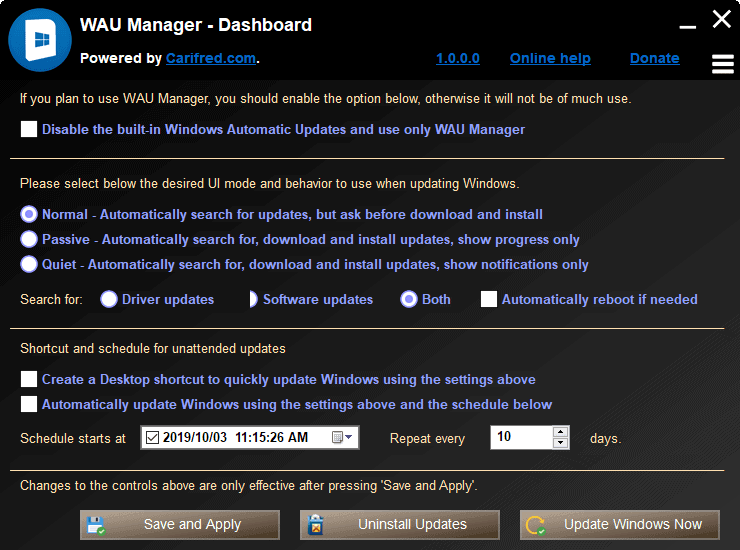
Windows Automatic Updates Manager (WAU Manager) is a free software program for Microsoft Windows devices that gives administrators control over the updating process.
Microsoft removed some of the controls that administrators had in previous versions of the Windows operating system in regards to Windows Updates; Home editions were hit hard especially.
The company improved some processes, e.g. separating regular cumulative updates from feature updates, that gave back some control over updates.
Third-party update managers thrived since the release of Windows 10. We reviewed several in the past already including Windows Update Mini Tool Wrapper Script and Sledgehammer; WAU Manager is a new program that gives administrators full control over the updating processes.
Windows Automatic Updates Manager
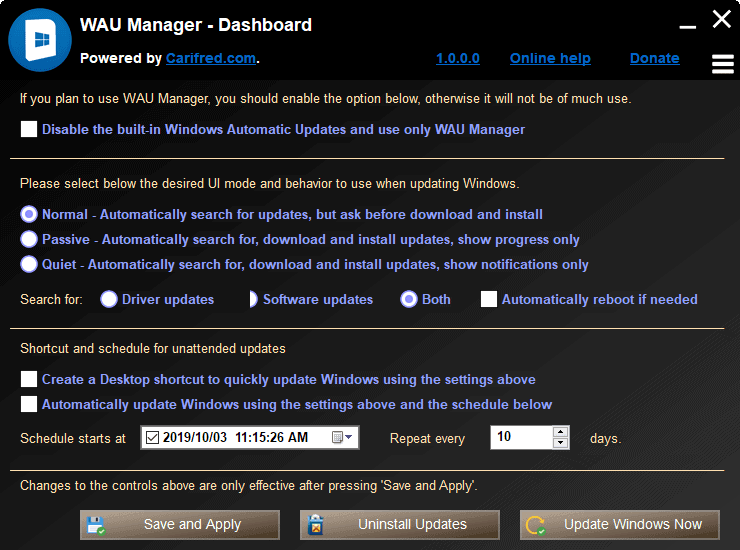
The developer designed WAU Manager to replace automatic updating in Windows. I could not find compatibility information on the developer's website; I tested it on a 64-bit Windows 10 Pro system running Windows 10 version 1903 and it worked without issues.
You may run the program from any location without installation. The main interface separates settings into three main groups:
- The option to disable the built-in automatic Windows Update to manage updates exclusively in WAU Manager.
- Update mode and behavior.
- Shortcut and schedule options.
The program runs in normal mode by default which means that it will search for updates automatically when you run it but will not download or install any unless you give your okay to do so. It will search for driver and software updates by default.
You can switch that to passive or quiet modes instead. Passive mode searches for, downloads, and installs updates automatically and shows the progress while quiet mode does the same but shows notifications only. You may switch each mode from searching for driver and software updates to either one.
Check the "automatically reboot when needed" option to give permission to restart the device automatically when updates require it.
The shortcut and schedule section makes the selected configuration accessible. The program may place a shortcut on the desktop that runs the program with the parameters that you defined in it. Schedule on the other hand will do the same but on schedule (meaning automatically and not on activation by the user).
You may activate the "update windows now" button to run a scan for new updates. WAU Manager runs a scan for available updates and displays those that it finds in a new program windows.
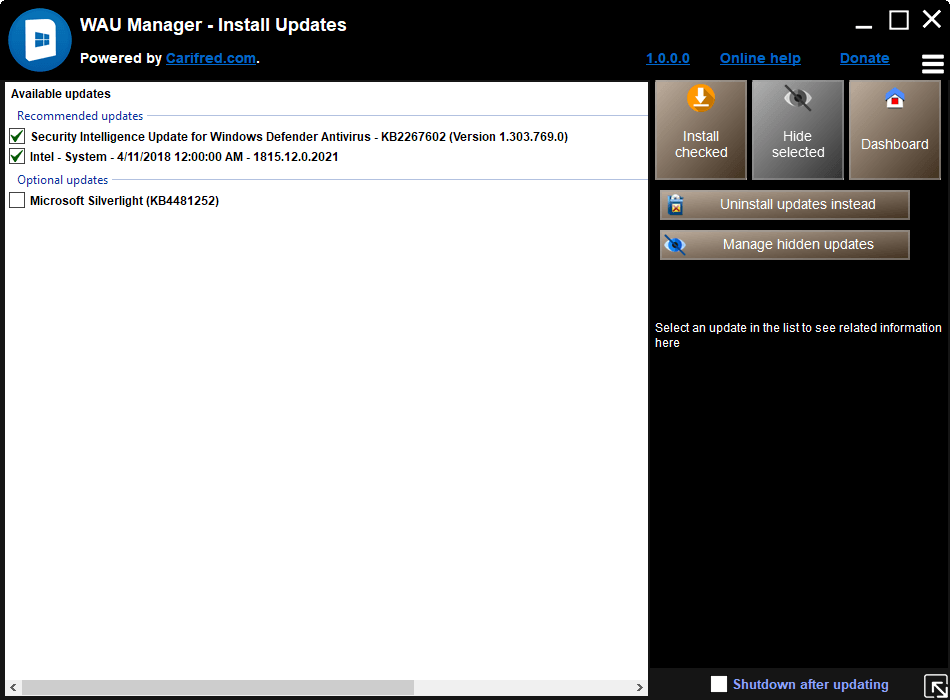
Updates are divided into groups, e.g. recommended updates and optional updates, and you may check any of them to install or hide them. Hiding means that updates won't be installed and won't be offered anymore.
Links lead to the list of hidden updates and installed updates; the very same links are found under menu as well so that you may open these management pages from the program's main interface as well.
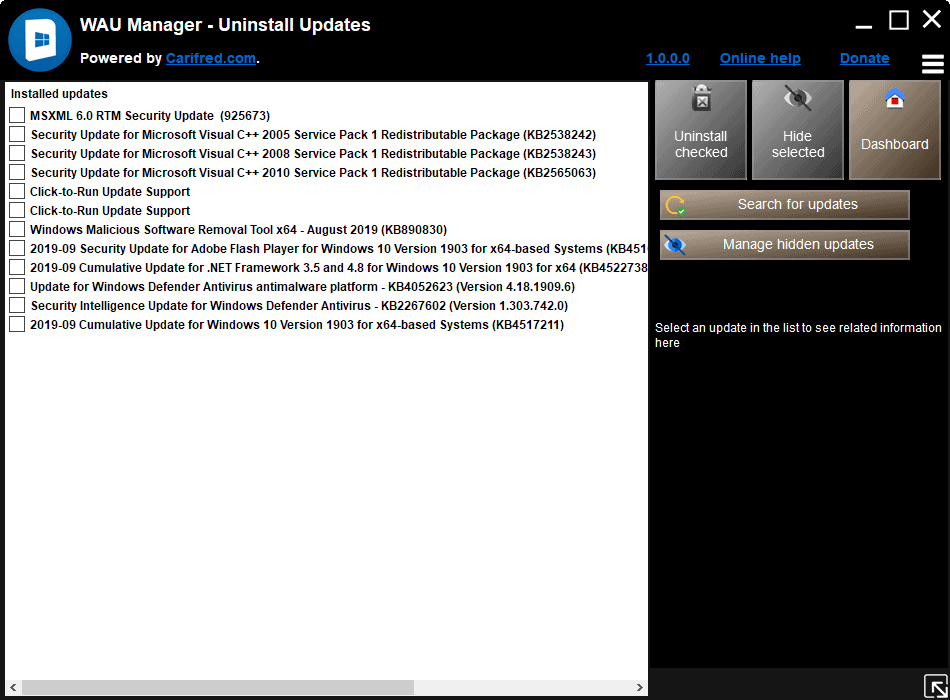
WAU Manager may be used to display the device's update history. Just click on the menu icon and select the option from the menu to display a log of update installations.
The program lists entries by date & time and includes status and title (update name) for each.
Closing words
Windows Automatic Updates Manager offers another option for Windows administrators to manage updates on Windows devices. The program is relatively easy to use and the default options ensure that updates won't get installed automatically when you run it.
The developer should consider adding compatibility information to the website as it is not clear which versions of Windows the program supports.
Now You: how do you handle updates on Windows?
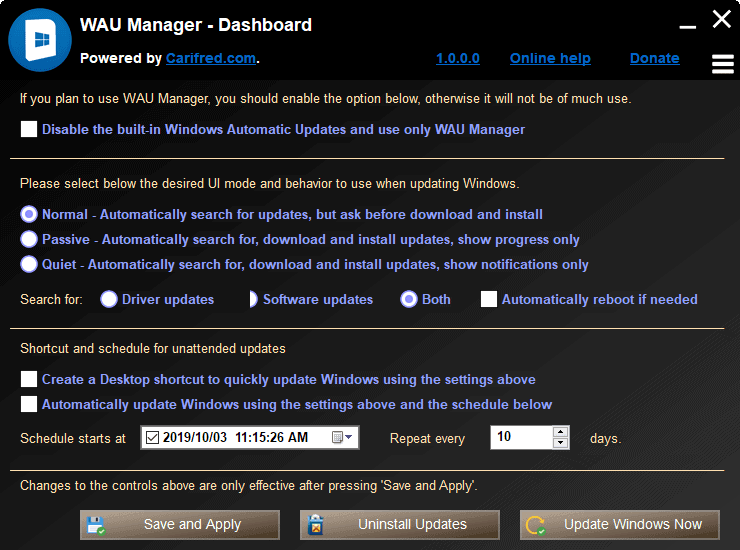























Hi Martin,
FYI Windows Automatic Updates Manager (WAU Manager) 3.0.0.0 is out .
Re : https://www.carifred.com/wau_manager/
Perhaps an updated review is now in order.
Regards
Anonymous
I am a bit confused:
Does “controlling automatic updates” mean only “cumulative security updates” or “Feature updates” as well?
I want to block ALL Feature updates but allow cumulative security updates
as of december 4th 2019 the site that supported this software has been shut down therefore
this software is no longer functional also those who are currently using the most recent version
of this software will be unable to access windows updates via this software.
I just tested the software and it worked fine. What kind of error did you get when you used it?
Windows Automatic Updates Manager (WAU Manager) 2.0.0.0 is out today.
:)
This is great. Anything so I wouldn’t have to use that awful settings app Microsoft made.
“How do you handle updates on Windows?”
Via the built-in options of Win 7 and 8.1. I love the simplicity of their settings where I have complete control over updates. I can even check for updates without any worries of downloading/installing anything, also have options to select only updates of my choosing with built-in links to their respective support articles when I want to see more info about them. If only 10 continued to use the same setup most wouldn’t need any of these third party tools! This along with forced telemetry is why I’ll NEVER use 10 again!
Great program, thanks Martin
How do I transfer from WUMT to WAU Manager
Simply run WAU Manager and choose your options.
I now have a desktop shortcut and plan to run it in the first week of each month (reduced Windows update ‘danger’ period).
Better alternative is WUB (Windows Update Blocker)
https://www.sordum.org/9470/windows-update-blocker-v1-5/
That’s not exactly an alternative. It blocks whereas the Update Manager gives control over which updates you install and when you install them. Similar to the control you had with Windows 7 update.
This is written in Java, I’m not touching it. xD
RE: The developer should consider adding compatibility information to the website as it is not clear which versions of Windows the program supports.
———————————————————-
Language: English.
OS: Windows 7, 8, 8.1 and 10. 32 or 64 bits.
———————————————————-
https://i.postimg.cc/NMYpb0Y3/png-1722.png
“Hide Selected Updates:” doesn’t work for me.
@ pee pod pixie
They must be selected one by one!
‘Able to’ or ‘willing to’. I suspect Microsoft were catering for the LCD users who switched off update, never checked then vociferously blamed Microsoft for malware and other problems.
Now they get the rest of us Vociferously complaining about lack of update control. They seem to be taking steps to find a middle ground but middle ground does not prevent the problems that occurred since they cut back pre-release testing, relying on machine learning to analyse problems via Telemetry. Many of us distrust Telemetry and switch it off as much as possible.
Hmm, I will give this a try at some point. WUMT is pretty much abandonded these days, and WUMgr can be a bit flaky at times unfortunately – especially if you don’t have an internet connection at times (ie, with my laptop when travelling). Always good to have more options for simple update management.
Is this only for Win10, or does it also work for Win7/8.X?
To be honest id try this but the UI is Windows 3.11 like and really tired of this dark mode trend. think that Ill continue to use Windows Update Mini tool.
One of the best programs, if not the best, Windows Update replacements I’ve run. WUMT and WUMgr tend to have the unfinished UI look; I found WAU to be a breath of fresh air [cliche] in the overcrowded “how to circumvent MS’s dysfunctional Windows Update utility” cosmos.
Sort of unbelievable that it takes a third party programmer to create a seemingly simple tool that MS low level staff, entry level interns, should have been able to integrate years ago.
I use wushowhide.diagcab.
It works on Windows 7 too…cool !!!
wsus with the wsus tool for home edition clients (points the gpo to wsus server) works.
This program looks really useful but I wonder if it installs in proper order and documents an updated SSU install in its history? WU 1903 and some older versions does the install automatically but does not document it did so in WU history. One way to see SSU documented when updated is to run Belarc Advisor after an install.
Another concern is installing something like Net Framework. WU lately does a good job of ordering the installation to avoid past clobber problems.
I usually don’t bitch too much about UI design, but that looks disgusting, sorry. A combination of oversized flat-looking design, some gradients, black and white theme combined, XP-like iconography. Terrible.
GPEdit works fine on LTS/Server, and the last time I tried a Pro build (I think it was 1709) it also seemed to work. I used it as in I had it installed on actual hardware for half a day or so, and that machine did not receive any updates once brought online.
I am currently using Belarc Advisor then downloading wanted updates via Microsoft Update Catalog. I update near the end of the month or just into the beginning of the following month, which avoids (so far) all of the patch Tuesday dodgy releases.
After update installation I check updates have not switched back on the blocks in place for Telemetry.
Occasionally I use WUMT to cross-check Belarc.
Today after using WUMT and Belarc I manually ran Windows update. It told me there were Dell, Drivers available. Dell updates said, “all is up-to-date”. To me that sounds like Windows wants to screw up my system.
I just tried using WAU Manager and found that when I clicked on the Online Help link, a new tab with the following message appeared:
*** WARNING about http://www.carfried.com domain ***
Notice: This domain name expired on 12/04/19 and is pending renewal or deletion
Welcome to
http://www.carifred.com
This domain registration expired on 12/04/2019.
Do you own this domain? Renew It Now!
Use of this Site is subject to express terms of use. By using this site, you signify that you agree to be bound by these Universal Terms of Service.
Legal Privacy Policy Advertising Preferences
Copyright © 1999-2019 GoDaddy Operating Company, LLC. All Rights Reserved.
*** END WARNING ***
I would not have tried to look for help if I had not discovered that I could not right-click and selected the listed updates that WAU Manager Listed in order to print them or just copy them to a text file that I could use to look each update to see if it is one of the nasty ones or just does something to improve Windows (8.1 Pro with Media Center) without adding telemetry or other vile crap.
So, right now I cannot say much good or bad about WAU Manager, since the page has a certificate that expired eight days ago. The UI that does not allow right-click tools to function suggests that the person who said WAU seems to have a Windows 3.1 level UI is correct.
I did try to have it run an update last light, but it barfed or failed to do anything, because when I looked at the display hours later, the same Install Updates page was there, with no changes, except a couple of Updates I had not selected were selected by default again.
Are any of these Updates likely to be hazardous to the health of Windows 8.1 Pro on this machine?:
KB3046480 – Update (?)
KB3046339 – Security Update (?)
KB3044374 – Update (?)
KB3080149 – Update
KB3150513 – Update
KB2976978 – Update (?)
KB4524445 – Servicing Stack Update
KB4533097 – Security and Quality Rollup for Net Framework 3.5-4.8
KB4530702 – Security Monthly Quality Rollup
The Updates followed by “(?)” are numbers that I recall as having issues, namely either hard to install, or not something one wants to infect one’s computer with. I do not know about the others, but those four KN#s I recall as being troublesome according to people on this forum or others.
Functionally WAU Managerit seems to have potential. I prefer no-frills utilities that have only features related to the task at hand. If it was located on a more legitimized Web site and seemed designed to make cutting and pasting useful items from the Install Updates page, I will give it a try in two to teen weeks, assuming I have not found a good program to replace MS Windows Update which still sucks.
FractalZ