How to upgrade Windows 10 with USB, DVD or local media
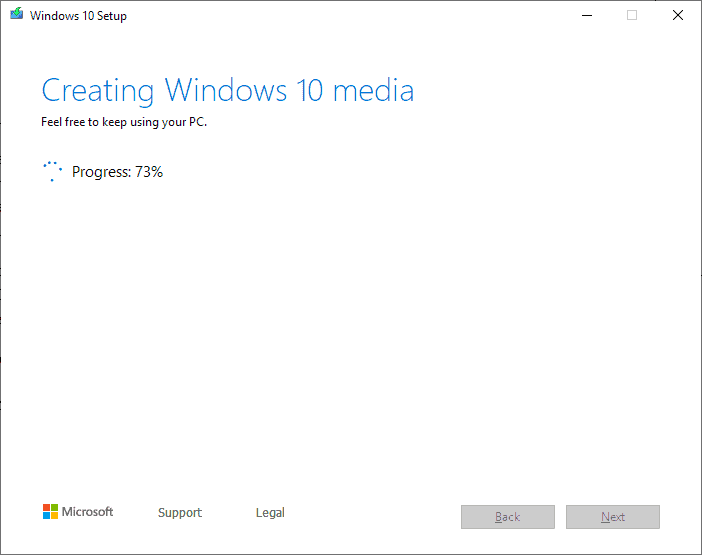
Most Windows 10 devices are upgraded to newer versions of the operating system using Windows Update or Enterprise-grade update management solutions.
While that works out fine in many cases, some administrators may prefer (or need) to upgrade using other methods. Common scenarios where this may be preferred are local installations without Internet connection, upgrading multiple PCs, or running into errors when trying to upgrade using Windows Update.
Microsoft provides options to create Windows 10 installation media. You may write the data to an USB Flash Drive or DVD, or run the setup directly from the ISO image that gets created during the process.
The following guide walks you through the steps of installing or upgrading Windows 10 using these methods.
Step 1: Create the installation media or ISO image
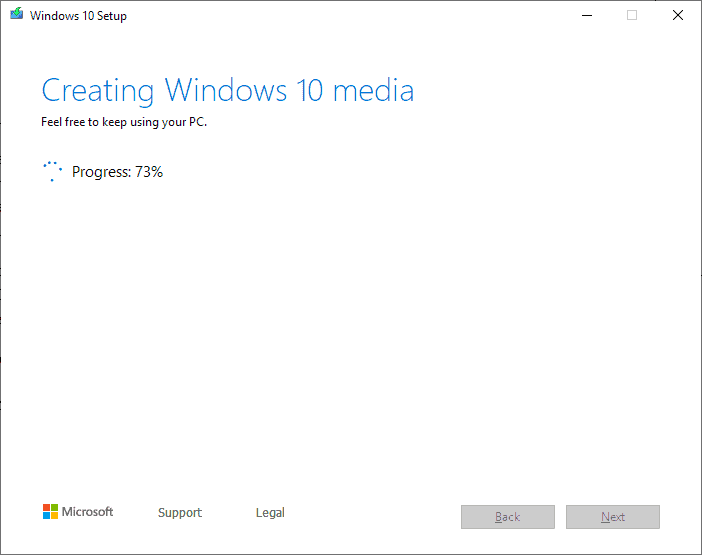
You may use Microsoft's Media Creation Tool to create Windows 10 installation media.
- Visit the official Microsoft website and download the Media Creation Tool to your system. Click on the "Download tool now" button to start the process.
- Run the program once it is on the local system. Note that you can only run it on Windows systems.
- Accept the Software License Terms on the first screen to proceed.
- Select "create installation media" on the next screen. While you can use it to "upgrade the PC now" as well, it is better, usually, to use installation media as it gives you more control and options should something go wrong.
- Keep the detected language, edition and architecture settings, or change them if you need installation media for a different setup.
- Select which media you want: USB flash drive or ISO file.
- USB Flash Drive: needs to have at least 8 Gigabytes of space. Note that all data on the drive will be deleted in the process.
- ISO: no requirements but you need a blank DVD if you want to burn it to DVD (may need dual-layer DVD).
- The tool downloads the latest available Windows 10 installation from Microsoft.
- If you select the USB option, data is saved to the USB drive and it is prepared so that you may boot from it.
- If you select ISO, you get the option to burn it to a DVD if a DVD writer is available. Otherwise, the ISO is just saved to the local system.
Using Windows 10 installation media to upgrade
The installation process depends on the installation media.
Option 1: using USB or DVD installation media
This is probably the common option to upgrade a Windows 10 system. You need to have the installation media at hand to perform the upgrade.
- Connect the USB Flash drive to the PC you want to upgrade or insert the DVDÂ into the drive.
- Start the PC or restart it.
- Some systems pick up the installation media automatically and boot from it.
- If that is not the case, you need to change the boot order (from default hard drive) to the installation media so that it is used. This is done in the BIOS of the PC. Check instructions on the screen to find out how to enter BIOS, usually using ESC, DEL, F1 or one of those keys.
- In BIOS, change the boot priority so that the PC checks USB or DVD boot media first before using hard drives.
- Make sure you select "keep files and apps" in the setup dialog if you want to upgrade and not do a clean install.
- Follow the instructions to install the Windows 10 upgrade on the device.
Option 2: installing directly using an ISO image
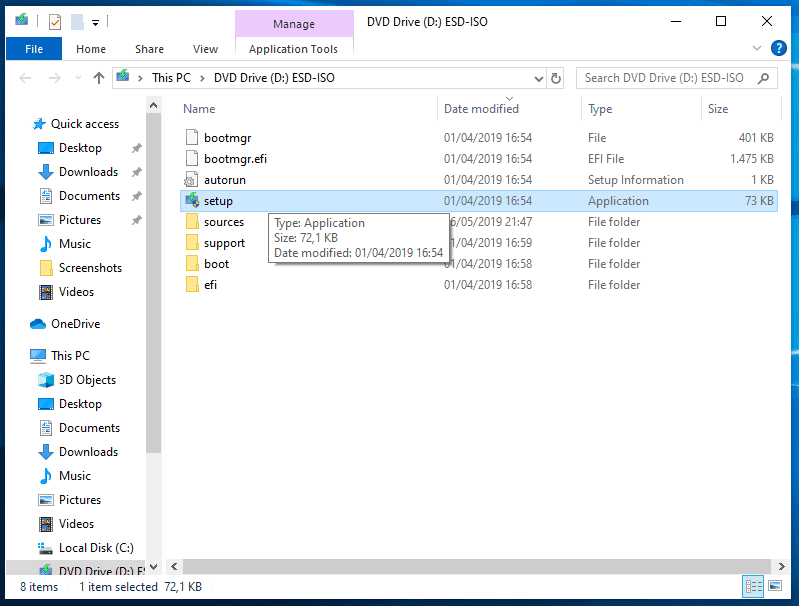
If you don't want to install from USB or DVD, or cannot, you may run setup directly from the ISO image instead. Note that you need to select ISO during creation for that.
- Open File Explorer on the Windows 10 device.
- Navigate to the folder the ISO image has been saved to (e.g. the Downloads folder).
- Right-click on the ISO image and select Open With > Windows Explorer. Doing so mounts the ISO image on Windows so that you may browse it and run files directly.
- Open the mounted Windows installation ISO image from the sidebar list of all connected drives and locations if that did not happen automatically.
- Launch the setup.exe file that you find in the root folder of the mounted image; this starts the setup and thus the upgrade of the system.
- If you are asked whether you want to "get important updates", select "not right now".
- Make sure you select that "keep personal files and apps" is selected if you want to keep your programs, settings, and files.
- Follow the screens to upgrade the device using the ISO image.
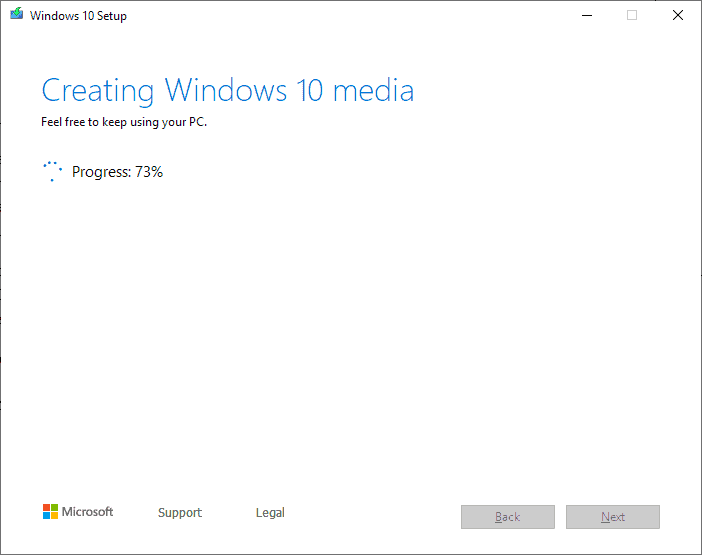

















This was very helpful! I had turned off automatic updates a long time ago via some registry hacks etc, because Windows had been automatically shutting and restarting for updates, down losing my work. Now Windows Update did not load (my version was too old I’m guessing).. So this USB hack did the trick! I had to click on Setup on my USB to upgrade, instead of booting from USB. When I tried to boot via usb, it told me that if I simply wanted to upgrade instead of a new install, I needed to do that within windows.
That did it. I started Setup from the media without rebooting. It installed Windows 10 from the and rebooted about 3 or 4 times.
That did it. I started Setup from the media without booting to the media. It installed Windows 10 from the and rebooted about 3 or 4 times.
Also having memory issues…, I think. Can’t remember.
I seem to recall doing an upgrade to Windows 10 recently and ran the Setup program off the boot media without booting to it. I think it setup some stuff and rebooted to continue the upgrade. I’m about to try it again.
I’d prefer this method because I wouldn’t have to worry about setting up the PC to boot from the USB drive. I’ll let you know if it works. If it doesn’t, I’m gonna have to move.
You can also use Rufus or Lili if you need to create a bootable USB for this task. I’ve used both.
Those running client Hyper-V should wait with installing the service pack 1903 in VMs until Microsoft fixed the Microsoft Remote Display Adapter/WUDFHost.exe bug causing WUDFHost.exe to suck all available RAM.
Successfully updated 4 desktop and 1 tablet computers to v1903 using ISOs download using “MediaCreationTool1903”.
My only problem was an Intel D945GNT motherboard (circa 2006) non-UEFI with Pentium 820 dual-core running Win 10 Pro x86 1809b17763.529.
It failed to upgrade on the 2nd re-boot during installation citing driver issues. This board is 13 years old. Intel ceased manufacturing motherboards long ago so no more drivers. Microsoft however includes was is needed in the ISO. Created a DVD from the x86 ISO and did a clean install successfully. Initial build installed was 18632.30 but a check with Windows Update provided the current build 18632.116. Activation was automatic.
My HP7 7″ tablet (circa 2014) 32gb MMC (14gb free) running Win 10 Home x86 v1809b17763.529. Ran the Media CreationTool and selected the online upgrade option. This machine has the documents, music, picture folders redirected to a 64gb SDHC card which was left installed. No data loss occurred.
The 3 other computers were x64 desktops upgraded by mounting the iso. All were trouble-free installation.
Certainly having the latest video drivers and disabling any programs that MIGHT interfere with program installation helped.
Looking back at notes kept from previous Feature Updates I find personal preferences were retained. Case in point, the file manager retained my Quick Access Toolbar modifications, extensions are still shown and column order preference (name, SIZE, date) was maintained.
For a trouble-free installation, I would rate this Feature Update as the best ever. Upgrading to the latest video drivers and disabling or uninstalling any programs that MIGHT cause problems with installation certainly helps.
There doesn’t seem to be any way to download an older version of the Media Creation Tool or an ISO directly from Microsoft. Any chance I’m wrong?
I am not aware of MS publishing older releases, i.e., not the latest version, but I would guess not.
Microsoft doesn’t want people running anything but the latest version of Windows 10.
I would be very suspicious of downloading the iso from other websites.
I personally wouldn’t do it.
Microsoft doesn’t publish the checksums of the ISOs, unlike Linux distros which usually do publish the checksum of the ISOs, so you can’t verify the integrity of the download.
Maybe you could search for the particular release ISO checksum and see what other users posted.
You can use the certutil command to verify the checksum in Windows.
I have two calendar reminders to download the latest Windows 10 ISO; one is set for January, and the other August.
ISO is offered when site is loaded under any linux distro – no idea how it behaves under macos but probably in same way.
I seem to remember that when I upgraded from 1709 to 1803, I rebooted with my installation thumb drive, and I got a error message that you don’t boot with installation media for an upgrade. So I booted normally, and then launched setup.exe off the thumb drive. (this memory might be incorrect, I’m old)
You mention:
If you are asked whether you want to “get important updates”, select “not right now”.
I don’t know if the installation media from the Microsoft website gets updated with later patches. If they don’t get updated, or your install media is old, wouldn’t it be better to “get important updates” considering how embarrassingly buggy the releases have been?
Note: Microsoft can’t be embarrassed, otherwise they wouldn’t release such bad products.
“I seem to remember that when I upgraded from 1709 to 1803, I rebooted with my installation thumb drive, and I got a error message that you don’t boot with installation media for an upgrade. So I booted normally, and then launched setup.exe off the thumb drive.”
Based on a post by PKCano on how to do this over on AskWoody.com you are correct. You do not boot from/into the USB drive. Just go to the folder on the USB, open and select the setup.exe.
Your memory, like mine, is due to Saturated Brain Disorder. You have so much data stored in your gray matter that it is difficult to find what you need. (I’m old, too.)
lol. I was telling someone last week that my semi-petrified brain is sorta like this:
Me: ”Franz Schubert, Alex.”
Alex Trebek: ”Correct, Mike. But that was 12 questions ago.”
It’s still mildly comforting to know we old-timers still know more than most users, even if we subtract what we cannot always quickly recall.
As Bob Dylan said: we forgotten more than they ever know ;)
https://en.wikipedia.org/wiki/I_Forgot_More_Than_You%27ll_Ever_Know is a concept sung by many. There is not yet a PC version….