How to install optional updates on Windows 10
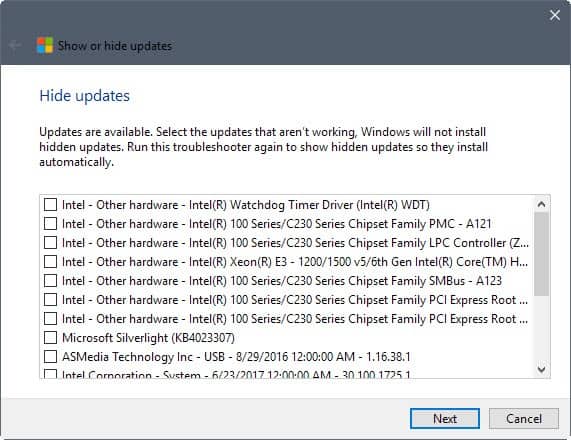
Microsoft moved the update functionality from the Control Panel to the Settings application in Windows 10.
If you compare the functionality, you may notice that Windows 10 lacks options to display or install optional updates.
Optional updates can be Microsoft updates, products or third-party products or updates. A check on a Windows 10 Professional system returned various Intel driver updates as well as Microsoft Silverlight as optional updates or installations.
While you may be able to install these updates using other methods, for instance, by downloading the programs or updates directly, it was always convenient to install updates this way.
Find out which optional updates are available on Windows 10
The first thing that you may want to do is find out which updates are available. The Windows Update Settings lack functionality to list updates which means that you need to look elsewhere for that.
Update: The troubleshooter is no longer available.
One option that you have is to download and run the "Show or hide updates" troubleshooter that Microsoft offers on this Support page.
Run the troubleshooter after download and list the available updates. You should get driver updates and other products or updates. These are listed even if you run a check for updates in the Settings prior to that.
You cannot use the program to install these updates, however.
One of the better options is to use the Windows Update MiniTool for that. It is a third-party program for Windows that you may run to list all updates that are not installed on the Windows device you run it on.
You may run the program without installation. I suggest you check the "include drivers" checkbox before you activate the refresh icon in the sidebar.
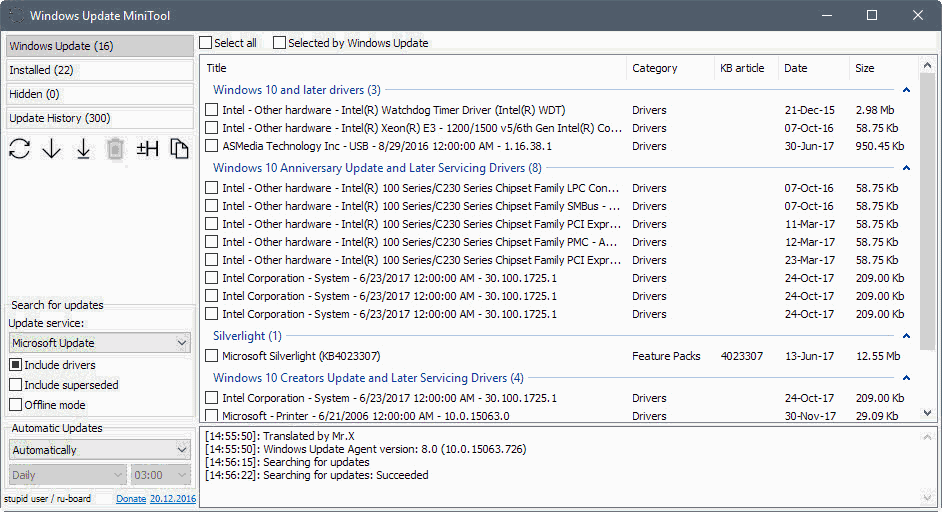
Windows Update MiniTool checks for available updates using Microsoft Update and lists all updates that it finds in its interface. You should get the same listing that Microsoft's "hide and show updates" tool listed.
The application divides drivers and updates into groups for improved accessibility. I recommended that you check installed drivers and programs before you select any for download or installation.
While you can use the program to download and install updates, you may also use the Device Manager to install these updates once you identified them.
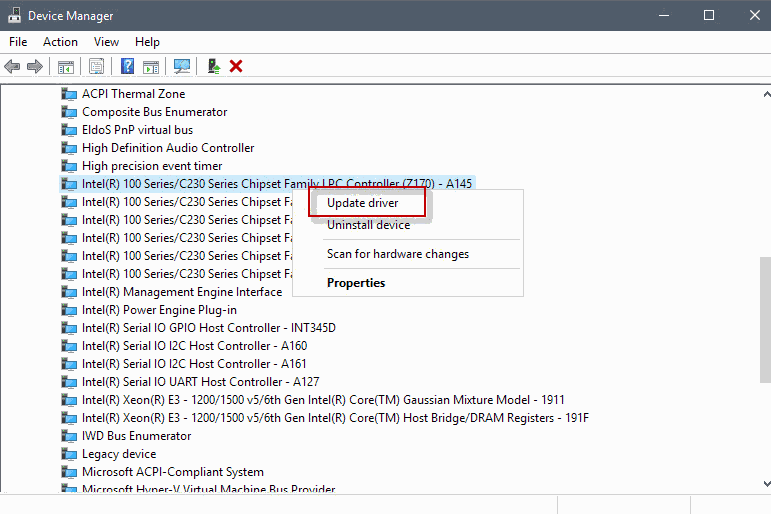
This may not work all the time though but it may be an option if you prefer to update directly and not by using third-party tools.
Now You: How do you install updates on your devices?
Related articles
- Fix Windows Update errors with new Windows 10 repair tool
- How to delete downloaded Windows Update files
- Latest Windows Updates and Service Packs overview
- Quickly analyze Windows Update errors
- Run Windows Update on Windows 10 manually only
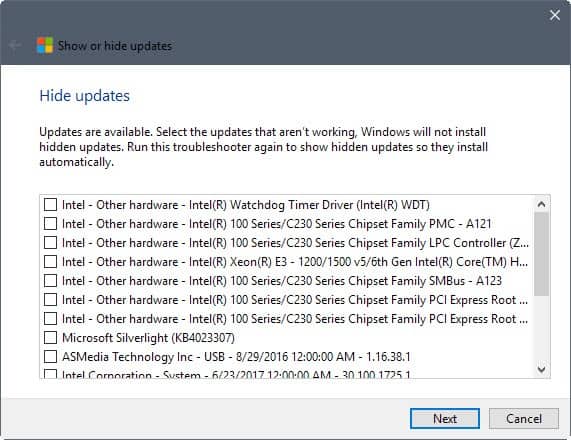

















Sick and tired of windows updates taking up more and more space on my computer. In Window 10 I can’t see you even have a choice to instal updates and/or which supposedly provide for a whole load of ‘functionality’ that I have no use for whatsoever.
I didn’t even want Windows 10. Had to install it because Vista was no longer considered secure and the same with XP before that.
XP worked fine and in fact Windows 98 worked fine for me before that also.
All these new systems achieve is requireing ever greater memory and hard drive space and the obsolesence or perfectly good existing hardware. What’s the point of that when the environment is supposed to be important?
As far as I can see, all this achieves is keeping smart arsed so called ‘techies’ in work. Good riddance to the lot of you and microsoft.
I too am tired of Windows 10 taking so much disk space just because I still sometimes use ultra low end Atom devices with non-upgradable storage of 32 gigs of eMMC flash. If it’s a normal PC with a SATA port…250 Gig SSDs are ~$30 (sometimes under) so I don’t care that much.
The generation of PCs – which is combination of companies like MS and Intel – are abandoning the BIOS that goes back to 1980 in favor of more secure UEFI firmware. This is necessary to maintain pre-OS boot security and integrity and can’t really fault them for it. Old Windows like XP and 7 aren’t going to officially work with UEFI (hacks not withstanding). Win 10/new gen core i3/5/7/9 are as a good a cut off as anything else.
I can still run Win 10 20h2 on an Atom z3735f with 2 gigs of RAM by the way. It doesn’t run well but it runs. With some effort you could get 20h2 to run on a PC from 2009 (11 years ago!) if you really wanted. So I’m not sure about the obsolescence complaint. For upgradable PCs, 16 gigs RAM is still relatively cheap (the amount I’ve been running on since 2010).
You can always run “LiteLinux” if you really to use that old hardware.
Hope to update successfully
The “Show or hide updates” troubleshooter is still available:
https://support.microsoft.com/en-us/help/3073930/how-to-temporarily-prevent-a-driver-update-from-reinstalling-in-window
FYI The “Show & Hide Troubleshooter” or “wushowhide.diagcab” file is still available at:
MajorGeeks
———-
https://www.majorgeeks.com/files/details/wushowhide.html
Oldergeeks
———-
https://www.oldergeeks.com/downloads/file.php?id=2097
Unfortunately, Microsoft’s own download link for the troubleshooter now leads to a “404 – File or directory not found” page :
https://support.microsoft.com/en-us/help/3073930/how-to-temporarily-prevent-a-driver-update-from-reinstalling-in-window
Thanks Martin
Very useful
Windows 10? Really? I will pass.
Windows 10 still has optional updates?
I just wonder why all these updates are not installed by default? The M$ tool didn’t even list some important-sounding system devices while they updated fine through a manual device manager check…
For people who don’t want their computer get bricked? It’s really not recommended to update drivers through Windows Update, go the the manufacturer site instead.
Also, who needs Silverlight?
Klop, so thats why they submit their drivers for validation… got it.
Another positive for me was that it got the Samsung ADB-USB drivers working again, too.
Oh, I found language files here https://sharewbb.com/windows-update-minitool/ The program is SUPPOSED to have English hardcoded for non-Russian systems, which is bullcrap. Downloaded from Majorgeeks and Softpedia, both supermega-Russian.
That MiniTool program is Russian, how do I change the language?
I wish they had this for windows 7 instead of having to use some 3rd party crap that always sux.