How to enable extensions in Microsoft Edge's InPrivate Browsing mode
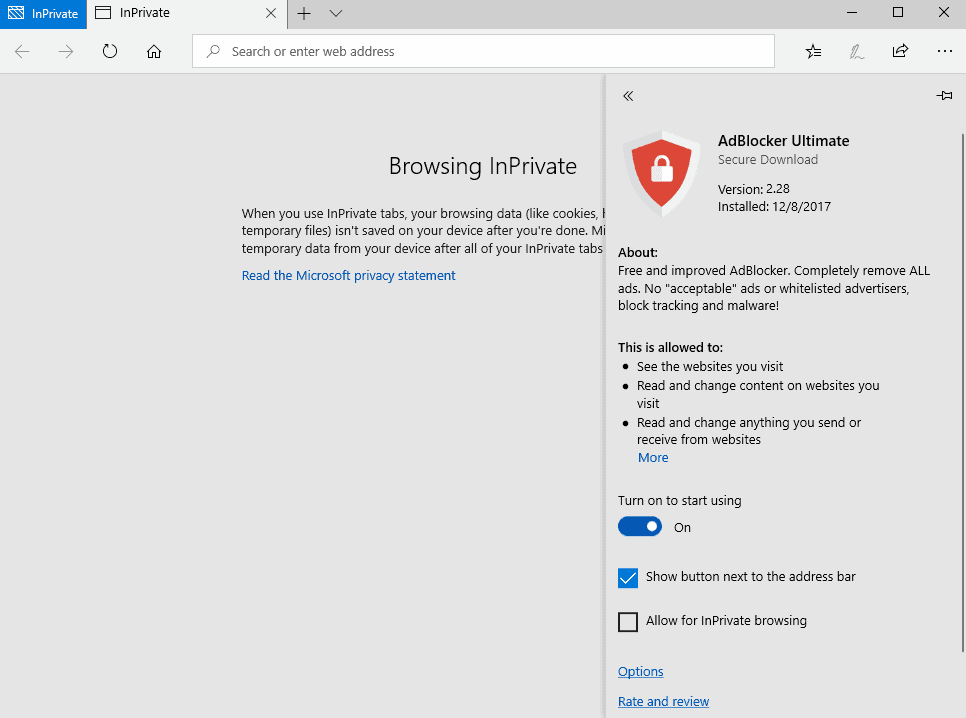
Microsoft introduced support for extensions in Microsoft Edge in the Windows 10 Creators Update. Less than 100 extensions are available officially at the time for Microsoft Edge and that is likely not going to change anytime soon.
While you can download and install several content blockers or password managers, you won't find most smaller helper extensions that Chrome or Firefox users have access to.
Extensions run only in regular browsing mode by default in Edge. If you use the InPrivate Browsing mode of the browser as well, you have to enable extensions to run in it.
The main reason why extensions are not enabled in Microsoft Edge's private browsing mode by default is that Microsoft has no control over the data collecting of extensions. This could lead to extensions collecting data while in private browsing mode.
Enable extensions in Microsoft Edge's InPrivate Browsing mode
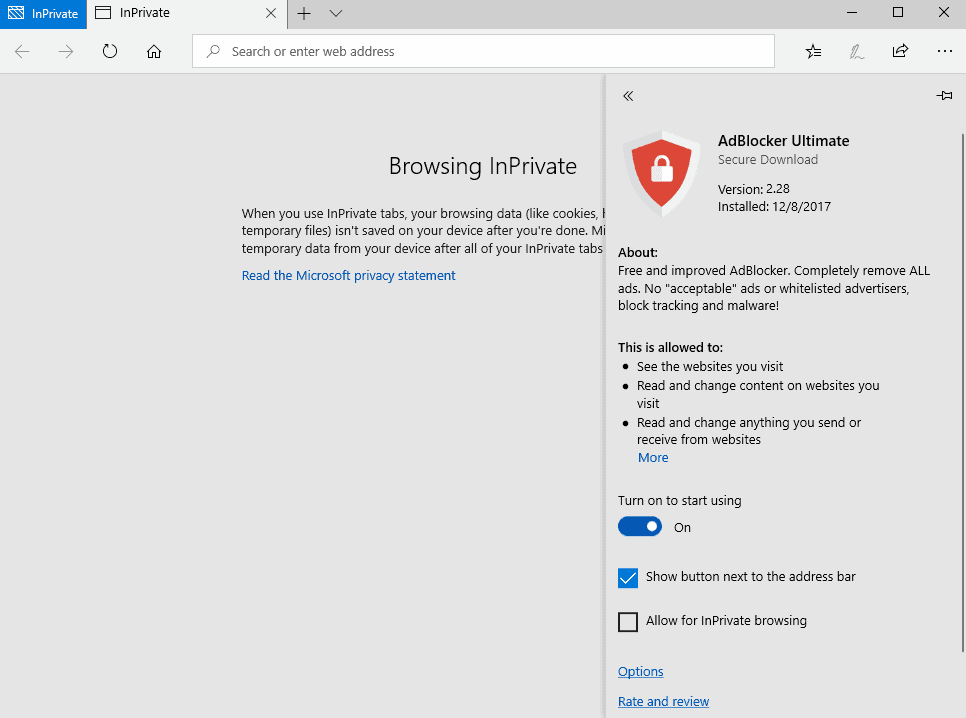
It is relatively easy to enable extensions in InPrivate Browsing mode but you can do so only on Windows 10 build 17074 or newer. The feature is only available in the latest Windows 10 Insider Builds currently but will be made available to the whole Windows 10 population in the next feature updgrade. Microsoft plans to release it in March/April 2018.
Here is how you enable extensions so that they run in InPrivate Browsing mode as well:
- Open Microsoft Edge.
- Click on the menu icon and select Extensions from the menu.
- Move the mouse over the extension that you want to enable in private browsing and click on the cogwheel icon that appears on hover.
- Check the box "Allow for InPrivate browsing".
- Edge displays a notification afterwards: "Microsoft Edge cannot block extension from collecting your browsing history".
Note that you can only check the box if the extension is enabled in regular mode. It is not possible currently to run extensions only in InPrivate Browsing.
It is recommended that you enable only select extensions that you trust in private browsing. (via IntoWindows)
Now You: Do you use InPrivate Browsing in your browser of choice?
Related articles
- A core difference between Firefox's and Chrome's private browsing mode
- Firefox 59: Referer Path Stripping in Private Browsing
- How to always load sites in private browsing mode in Firefox
- Report: Microsoft Edge leaks private browsing data locally
- What private browsing reveals about you
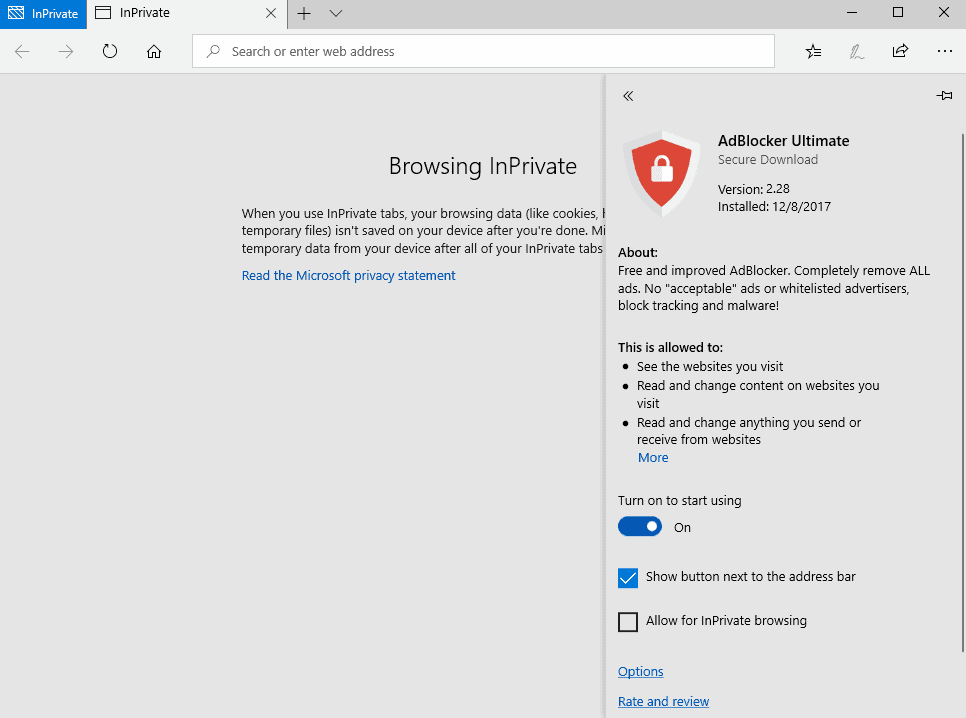




















Thank you!!!! for work i use many hours in private, it’s required. You saved my eyes!
Ah, Tom got it, ^^
Hi,
nice Idea though i never use Edge, is it worth it?
Actually i try to get conform with Opera, which i didn”t use in the past but i like it due to posssibilty
to go into flags and change some useful Behaviour.
Is Edge smooth and fast?
Greets, InGSoC.
I’m totally fond of your humor, InGSoc !=)
Edge is all about valuable white space; important to users of modern OS’s and modern CPU’s. The best feature is switching to something else.
InPrivate, Incognito, ‘Private Browsing’ is the fanciest semantic hijack of the century. The only pseudo-privacy it allows is that of having your history automatically removed once you close the browser.
“Private Sessions dont interact with the data of your normal sessions. But normals sessions can access the data of other normal sessions (i. e. Youtube can access the Google Coockie). Private browsing behaves the dame way. Private and normal browsing cannot interact with each other. Private windows can access cookies and such set by other private windows. This will reset when you close all private sessions – Jonas Dralle Feb 11 at 5:40
Just a quick note: Using Chrone Incognito, Firefox private tab or variours doesn’t make you anonymous. It’s not even close to anonymization. It’s just a regular tab that will expose every data that it would send otherwise too. The only difference is the rollback it performs when you close the private window. The private session wont dtore any data on your device but it still exposes various data to the web provider and wont make you more secure or whatever on that end”
Source: https://security.stackexchange.com/questions/113265/what-kind-of-information-is-exposed-during-a-firefox-private-browsing-session
I never use this joke.
It’s a common misconception indeed. The various browsers designed the Private Browsing feature so that it protects the user’s privacy against people with physical access to their computer, not against online threats.
Firefox is changing that to meet expectations that rose from this misconception though, that’s why Private Browsing uses Tracking Protection and is going to get First party isolation and fingerprinting resistance and possibly even Tor network access.
@Tom – I agree…..Private Browsing could be said to be misleading to many people that are not familiar with certain concepts and the way things work. I never use private browsing, and there is of course no anonymity.
I do employ a nice little “trick”. I keep all history only until my browsers restart. When they do restart, all history is cleared, but the little trick is that a list of my chosen cookies from a text file on my NAS drive, is “reloaded”, while all the cookies gathered are deleted just before the re-load of my “fixed” list.
That way, my history is maintained for as long as the browser remains resident, and only my chosen cookies are re-loaded.
Hi, Sophie,
u can also use CCleaner to get rid of Browsinghistory and will be astounded, how much Data
is NOT cleared by integrated Cleaning Engines in Browsers for regular.
Greets, InGSoC :)
Better late than never!
“Do you use InPrivate Browsing in your browser of choice?”
No. For my use case, it doesn’t really do much for me. My preference is to make the normal browser secure enough that a “private browsing” mode is more or less redundant. I would use it if I browsed from public machine such as at a library or somesuch, though.