Disable "What do you want to do with" in Microsoft Edge
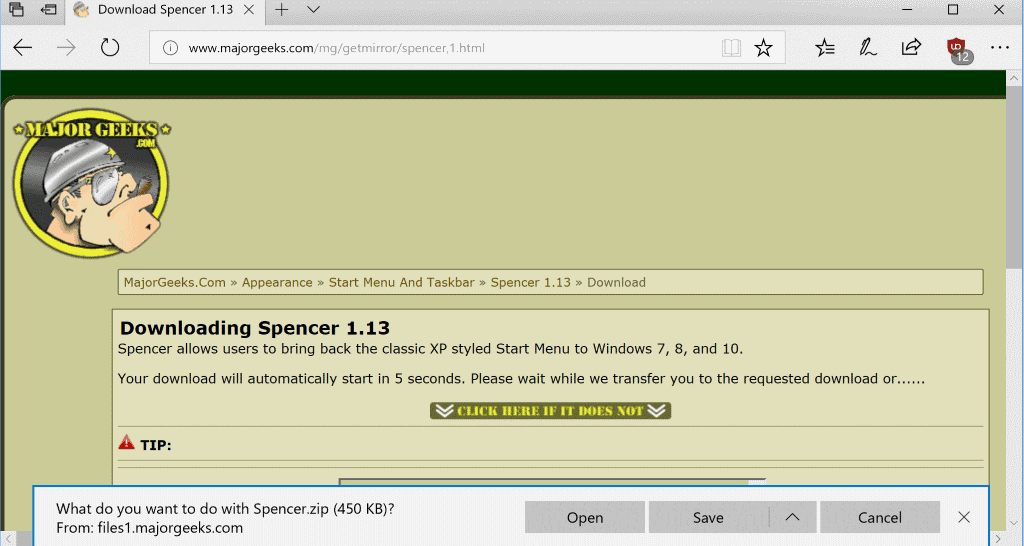
Microsoft's Edge web browser displays a "what do you want to do with" prompt when you download files in the browser by default. The prompt lists options to open, save or cancel the download, and another option to save the download to another location.
You may also get options to run the download if it is an executable file. While that is certainly useful in some situations, say you download a new program that you want to install on your system, it may be inconvenient at other times.
The prompt saves you some clicks in the best case but the main advantage that it provides is that it puts users in control when it comes to downloads.
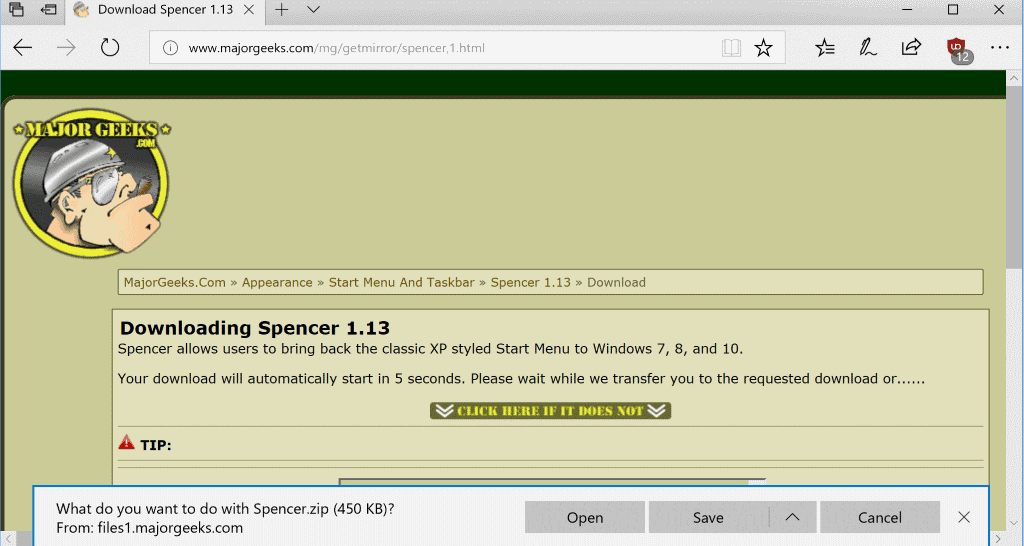
Drive by download attacks don't really work if a prompt intercepts the download. While it may not offer 100% protection against all download related attacks, it will block some.
While it is usually a good idea to keep the prompt for that reason alone, some users may want to disable it. You may have no need for the prompt if all you want to do is save downloads to the local device. Then there is the issue of Edge only displaying one prompt at a time. The prompt is shown for only one of the downloads. If you are fast enough, you may be able to select an option before the next download starts but that may be inconvenient in itself.
Microsoft Edge users may disable the "What do you want to do with" prompt. This can be done in the following way:
- Open Microsoft Edge if the browser is not open already.
- Click on the menu icon, and select Settings from the context menu that opens when you do.
- Scroll down to Advanced Settings and click on "View Advanced Settings".
- Locate "Ask me what to do with each download" under Downloads, and toggle the preference to off.
Edge downloads all files automatically when you disable the option. You set the default download directory under downloads as well.
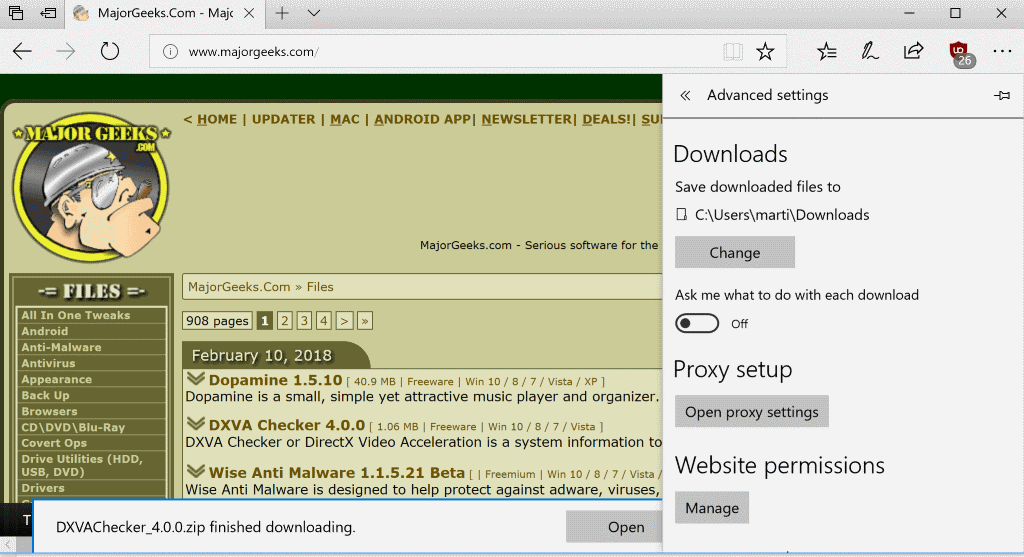
Note that this won't prevent the browser from displaying the "finished downloading" prompt which displays options to open or run the download, open the folder it was downloaded to, or open the download history of the web browser. There is no option currently to disable this prompt as well in Microsoft Edge,
Now You: How do you download files?
Related articles
- First look at Microsoft Edge Preview for Android
- How to enable extensions in Microsoft Edge's InPrivate Browsing mode
- Microsoft Edge Annoyances revisited
- Microsoft Edge: reveal hidden preferences on about:flags
- Microsoft Edge's "something missing on this page" message
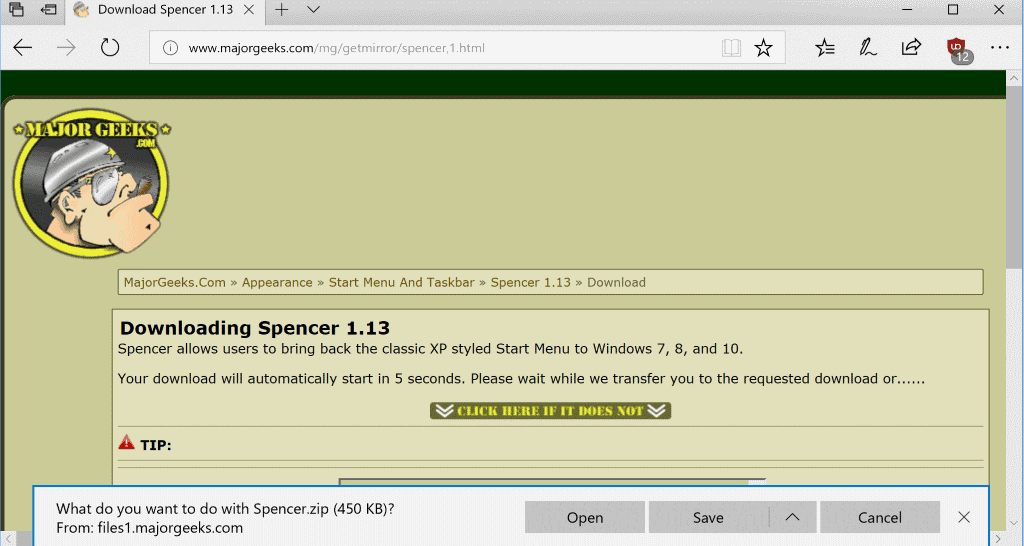




















What i would like to do is disable Microsoft Edge itself.
Don’t think you can, at least IDK how; it’s woven throughout windows. It can be shut up to a degree in Win Pro versions gpmanager and firewalled. CCleaner shows all the temp files and cookies edge constantly creates and they can be deleted.
IE can be disabled, though, in Programs and Features.
>it’s woven throughout windows.
And that’s why it must be disabled cuz its a massive security issue.
Just uninstall edge. Problem solved.
Mine is off, but still asks me… watafak? Annoying, especially when I download lots of the same kind of files and afterwards have to close these windows one by one manually.
Nobody uses GarbEdge. It’s a piece of crap. Worse than IE.
Microsoft Edge ? Hahahahahaha !
Don’t forget the downloads panel that replaces the old window from IE, it also provides the choices to the user when the prompts are enabled.