How to mute groups or friends on WhatsApp
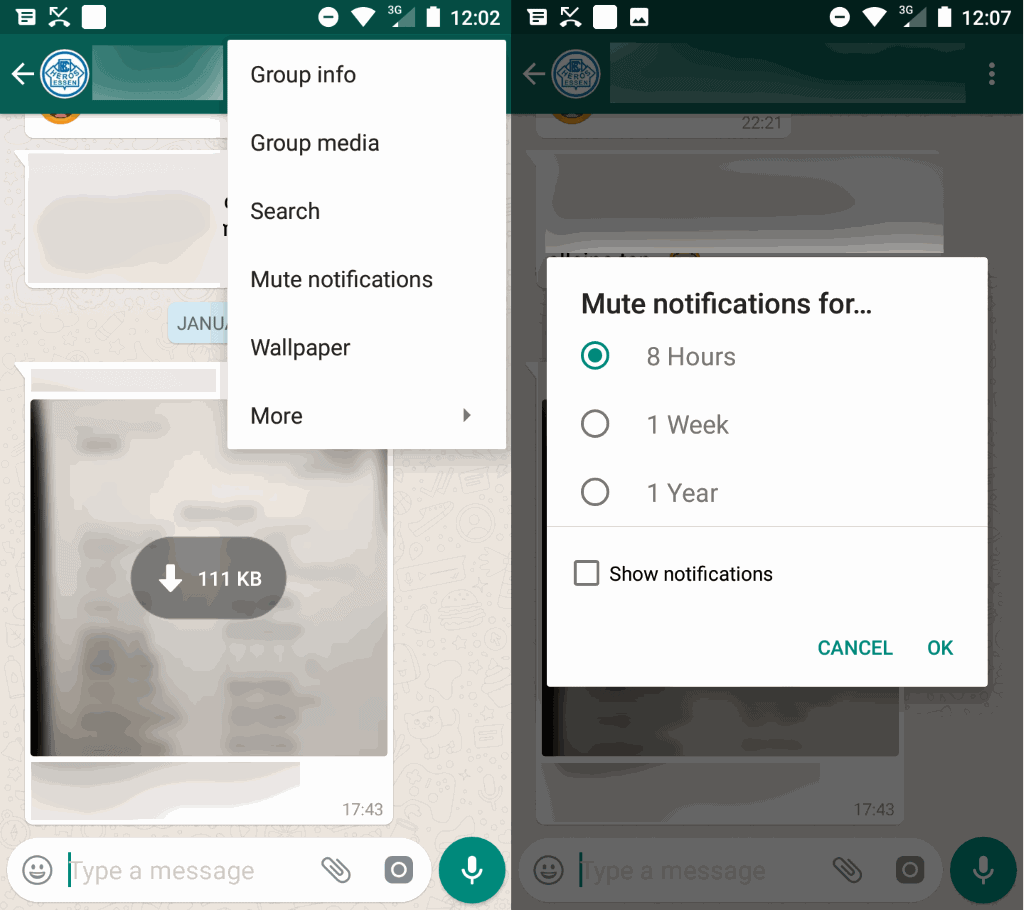
WhatsApp is a popular messaging service that is available for all major mobile platforms, the Web and even for desktop operating systems.
The service supports two main chat types: one-on-one and group. The main difference between the two types is that groups may have more than two chat participants.
I used WhatsApp group chats in the past to organize fitness and sports training sessions, and have seen it used by entire school classes, parents, and friends to communicate with each other.
While that is useful most of the time, it sometimes leads to notification overload. If members of the group are very active, you may be bombarded with notifications of new messages on a constant basis.
Sure, you can mute your device to avoid these for some time, but there is a better way, and it is integrated into WhatsApp.
Note: the following instructions are for WhatsApp on Android.
How to mute groups or friends on WhatsApp
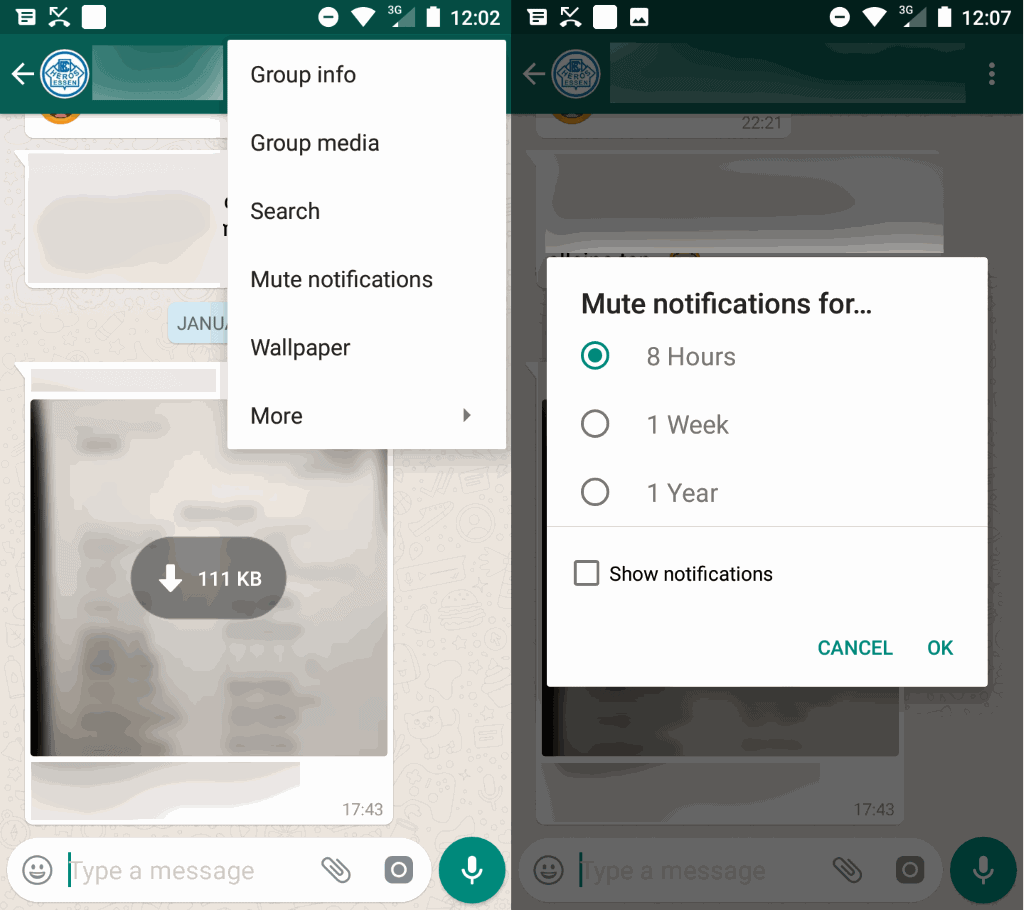
It is relatively easy to mute groups or one-on-one conversations on WhatsApp. All you have to do is the following:
- Open the conversation that you want to mute. It does not matter if it is a group chat or one-on-one conversation.
- Tap on the menu icon in the top right corner of the screen and select "Mute notifications" from the menu that opens.
- WhatsApp displays options to mute notifications for eight hours, one week or a whole year. The eight-hour option is selected by default.
- Click ok to block notifications for the selected period.
You may wonder what "show notifications" does. If you select it, notifications of the conversation appear in the notification area of the device you use. If you don't, you don't get notifications there when a new message arrives.
WhatsApp blocks sound and vibration notifications regardless of whether you select the option or not.
You find the mute notifications options in the group chat and individual chat menu. Once you have muted a conversation, you may unmute it at a later point in time by selecting the "unmute notifications" option that WhatsApp displays in the menu of muted groups or contacts.
Related articles
- How to delete WhatsApp messages that you sent
- How to lower the WhatsApp data usage
- Send any file with WhatsApp
- WhatsApp Security: make this change right now!
- WhatsApp Two-step verification
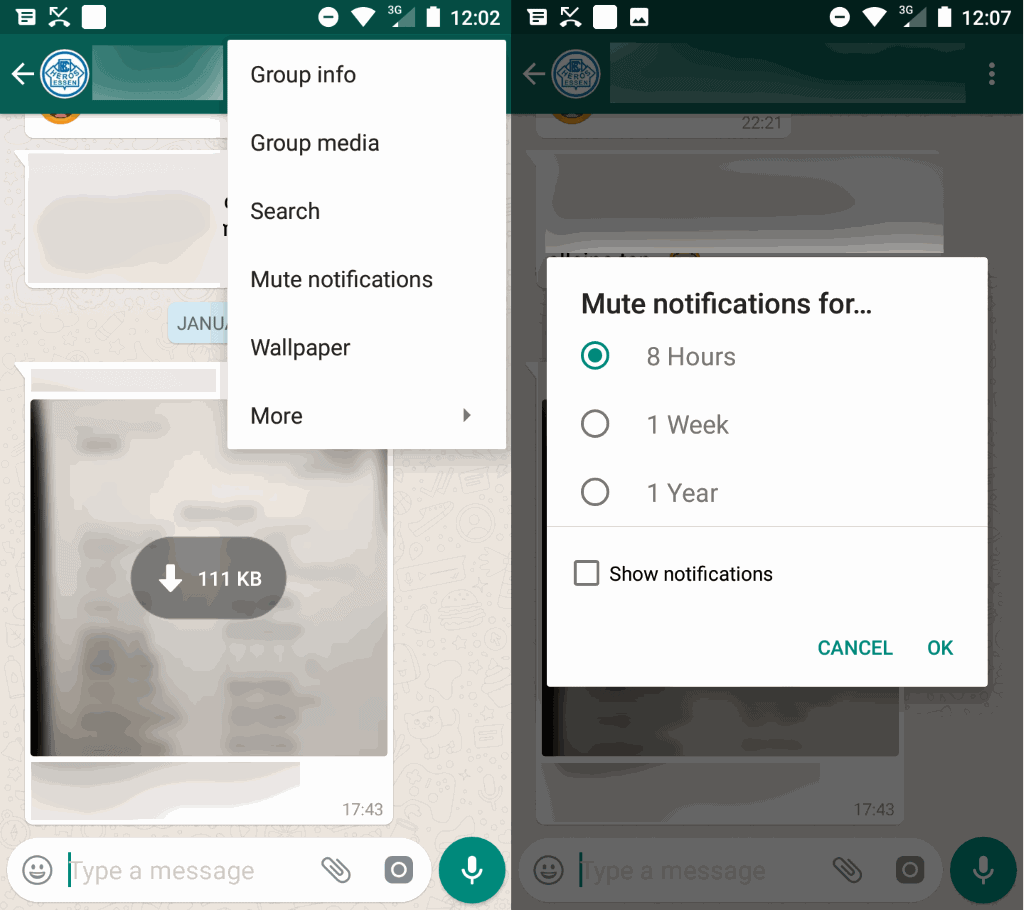






















A highly requested update being applied to a popular app (approx 1.4 billion users a month), isn’t relevant? I think it is.
Really, an article for such a trivial thing is justified?
I’d rather have you teach people how to use FFMPEG on either windows or Linux to edit, convert or resize videos.
i.e. What containers exist (mkv, mp4,…), what codecs (x264, hevc, etc.) and vice versa.
I don’t know where you see your core readers in terms of skill, but pushing menus in an app, I don’t know :(
Don’t be mad, I felt compelled to criticise.