Color Warlock: create, share and use custom color charts
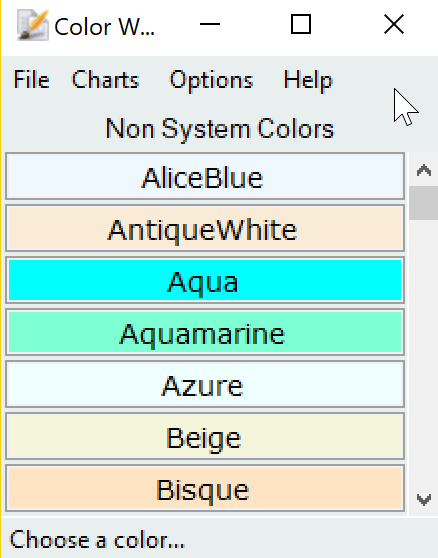
Color Warlock is a free portable program for Windows devices that you may use to create, share and use custom color charts.
Color charts are quite useful when it comes to development; if you develop a new website for instance, you may use color charts for that purpose. Similarly, it may also be useful when you create desktop programs, or themes for your operating system or applications.
Color Warlock is a simple program designed for that purpose. The program is compatible with all recent versions of Microsoft Windows, and can be run right after you have downloaded it. The archive has a size of just 220 Kilobytes.
Color Warlock
Color Warlock loads a color list on start. It loads the non-system colors chart by default; colors and their names are shown in rows in the interface. You can click on any to copy its Hex code to the clipboard, or scroll the list to browse what is available.
A click on charts lists all charts that the program ships with. Charts are further divided into built-in and custom charts. Built-in charts include system and non-system colors, web safe colors, and all color charts.
The three custom color charts Color Warlock comes with highlight how custom charts work. The program reads XML files in the custom directory, and that is how you add new color charts to the application.
While it would be more user friendly to use the included editor to create custom charts directly in the interface, the basic XML structure is simple and should not pose issues to users.
The best option to go about it in my opinion is to copy one of the available custom charts, rename it, and edit it afterwards. This ensures that the XML structure is correct, and that Color Warlock will pick up the new chart on start.
You find the Chart Builder under File in the program. It loads a new window to create, edit and save color charts for use in the program.
You may add colors using sliders, Hex values, sliders, by selecting named colors, or by using an eye dropper tool to pick up colors from what is displayed on the screen directly.
Instead of adding a color at a time, you may also switch to the blend tab to add a blend of colors to the chart directly. This works by selecting a start and end color, and the number of colors that you want generated that are "between" these two". You can then add them all to the cart in the end.
Another option that you have is to click on generate to generate random colors. Use it to generate a light, dark or any color. You may use the shortcuts F2, F3 and F4 for that as well.
Color Warlock picks up the new custom chart automatically. You will notice that it is saved as a XML file in the custom directory. This means that you may edit it directly as well instead of using the color chart.
While you don't get direct sharing options within the program, you may send XML files to others so that they can load them into the program.
You find options to change the display of colors in the interface under options. You may display them in multiple columns for instance to avoid having to scroll.
Closing Words
Color Warlock is a powerful program to create and work with color charts. It features a color chart editor to add custom charts to the program, and makes it easy to copy or share custom charts with others.
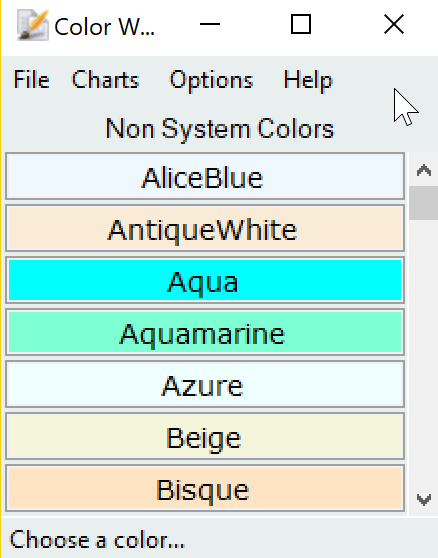

























What experience I have working with ICC color profiles using Adobe Photoshop and advising Yearbook production at the high school level with Friesen’s Printing in Canada, RGB doesn’t work or easily convert to the CMYK printing standard. Color Warlock would be of little or no value to my students or any professional designer.
I find color design concepts and inspirations are helpful at
https://www.ibm.com/design/language/experience/visual/color
and
https://www.ibm.com/design/language/resources/color-library
Another site with numerous options and endless schemes to choose from:
https://color.adobe.com/create/color-wheel/
I like this site, which might or might not not address exactly the same needs :
http://htmlcolorcodes.com/color-picker/