DiskMax PC cleaning software review
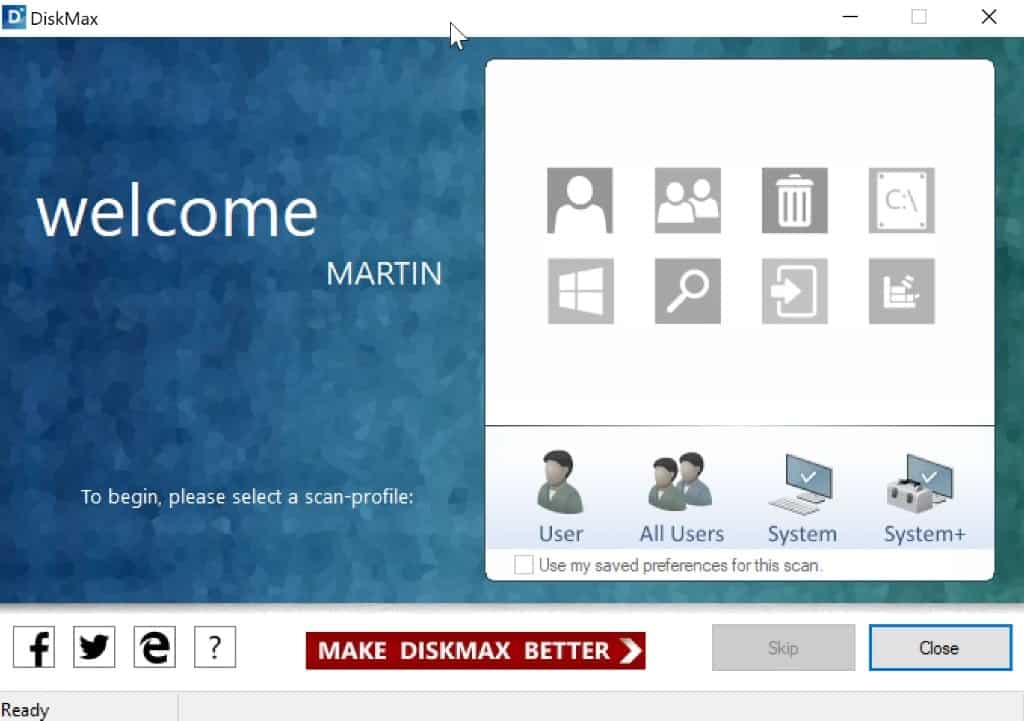
DiskMax is a free program for Microsoft Windows that you may run on devices running Windows to clean the computer system.
Computer users have two main reasons for wanting to clean old or temporary files from their devices. First, because it frees up disk space that they may use for other data, and second, because it removes traces from the system.
Lastly, some may also like the feeling of having a lean and clean system, but that is more a psychological thing.
DiskMax
DiskMax is a free system cleaning software for Windows. The program is compatible with all recent versions of Microsoft Windows, and needs to be installed before it can be run on a target machine.
The interface lists the four available scan profiles on start. These are: user, all users, system, and system+.
The icons on top highlight the areas that will be scanned and cleaned by the application when you make a selection or hover over the profile.
The two user scans limit the scan to user related data that is temporary (temporary files, logs, caches, and so on).
The two system scans include user scans and scans that target other system areas.
User Scan
The first configuration page General opens when you select the user scan profile. It lists various user related locations and types of temporary data that you may scan for files that you want removed from the Windows PC.
This includes crash dumps, diagnostic logs, a scan of User Registry locations, and Microsoft Office temporary files.
After you have made the selection on the screen, the browsers configuration page opens. The program supports Internet Explorer, Microsoft Edge, Google Chrome, Mozilla Firefox and Opera. It can remove the Internet cache, clear the browsing history and cookies, clear form data, and optimize databases for each browser.
There is no option unfortunately to add specific browser profiles or non-supported browsers to the list of supported web browsers.
DiskMax will run the scan and the deletions afterwards. There is no option to go over the scan results first before the removal operation starts.
The all users scan is identical to the users scan profile; the only difference is that the scan runs on all users of the Windows machine and not only the current user.
System Scan
The system scan includes a scan of all user scan locations plus additional items. It may empty the Windows Recycle Bin, and scan the main drive to remove additional temporary files from them.
This includes Windows caches, .Net Framework logs, Internet logs, repair information or orphaned installed files.
The next page lists Windows Update items that you may clean. You may remove downloaded update installers, clear the Windows Update Event cache, or clear the Windows Update history on that page.
The System+ scan profile adds additional scan locations to the process. It adds an option to clean the event log completely, and to optimize the drive.
Closing Words
DiskMax runs the operation automatically once you hit the start button. One downside of the program is that it will run the cleanup operation automatically after the scan; it does not support an option to display the results of the scan first to give users options to deselect locations or items.
Another shortcoming is that you cannot add custom locations, other browsers for instance, to scans.
The application is well designed however and ran without any issues. It displays a report in the end that highlights how much space it recovered.
Now You: Do you use disk cleaning software
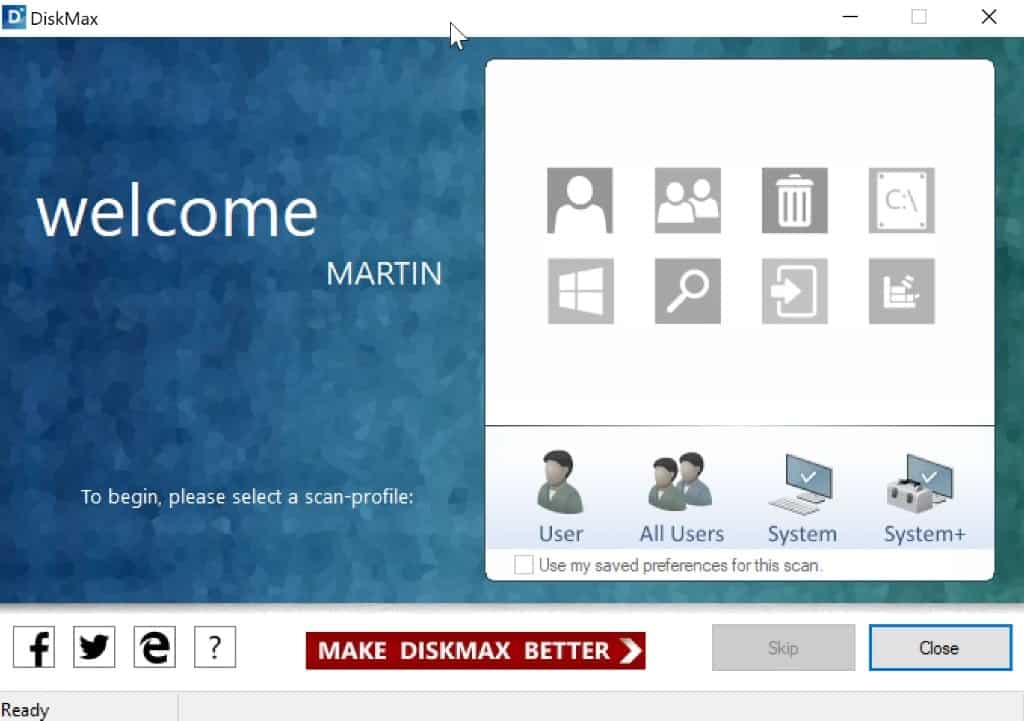

























DÄ°SCMAX Ä°S SO GOOD FOR ME AND I USE Ä°T A TÄ°ME Ä°N THE MOUNT.. THANKS ‘DISCMAX’
I use DISM++ once a week to ‘cleanse’ my laptop.
Thx Paul, checking it out now!
https://www.ghacks.net/2016/09/19/dism-windows-optimizer/
DiskMax seems to run OK in Pale Moon. However, defaults options are all pre-selected to clean. I would suggest going through the set up and very carefully considering each option before running DiskMax as there are settings one might not want to wipe like crash dumps and diagnostic logs. Also there is no explination of what “optimize databases”, “Drive Root Scan”, “Trigger Windows Update Scan” and “Optimize WINSxs” do. Finally, it does not find permacookies that CCleaner does (via Options/Cookies).
I see the point after this “CCleaner fiasco”
People searching for alternatives, I think the best alternative is WiseDisk Cleaner (portable)
It is great application. I suggest everyone.
+1 on free Wise Disk Cleaner!! It cleans amazing amounts of stuff, much more than CCleaner. WDC has 3 cleaning tabs, the first 2 tabs I find its safe to clean everything it finds, the 3rd tab I select from the list of items to delete, some things you may want to keep (Window help files, etc.)
BleachBit. It’s all i need.
Martin, Can we use it as a replacement of CCleaner?
Well it does not replicate the full functionality of CCleaner, and gives you no option to go through the findings before deleting them.
CCEnhancer comes fromthe devs of System Ninja so around the time CCleaner was sold to Avast, I installed System Ninja as a replacement.
The app needs CCEnhancer like addon.