SepPDF: Split PDF documents on Windows
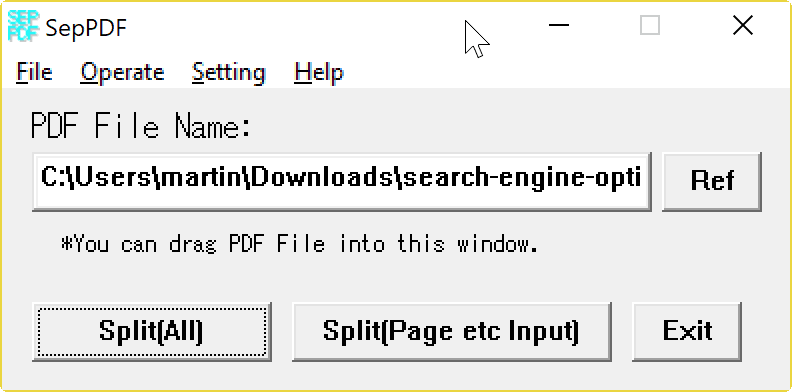
SepPDF is a free portable program for Microsoft Windows devices that you may use to split PDF documents in multiple ways to create new documents out of a single file.
You may sometimes want to or need to extract pages from a PDF document. Maybe you are in possession of a huge PDF file but need only part of it, or because you want to distribute part of the document, for instance to make it available online.
While you may use dedicated PDF Editors for that, a program like SepPDF may be sufficient most of the time. This is the case especially when you are only interested in extracting pages but don't need to edit the document in any other form, for instance by adding content to it or removing content.
SepPDF: split PDF documents
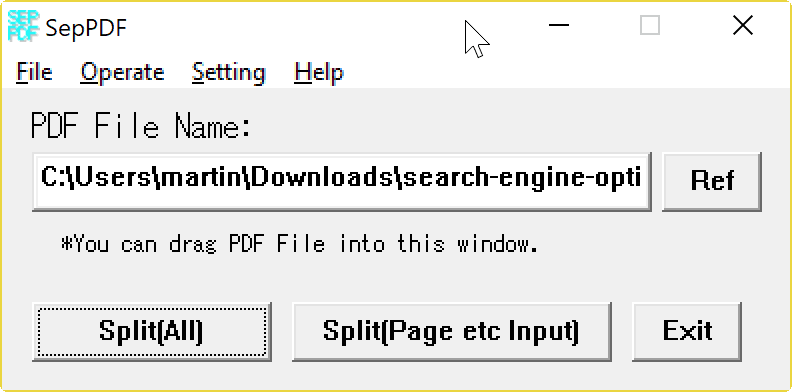
SepPDF is compatible with all recent versions of the Microsoft Windows operating system. In fact, it supports all client versions of Windows starting with Windows XP.
The developer has kept download links for older versions of the application that are compatible with even older versions of Windows starting with Windows 95.
You can run SepPDF right after you have downloaded the tiny file from the developer website and extracted it to the local system.
The application uses a compact design. You load the PDF document that you want to split with a click on the Ref button, or by dragging and dropping the file onto the window.
You may then select split (all) to save each page of the document individually as a PDF document, or use the split (page etc input) button to customize the splitting.
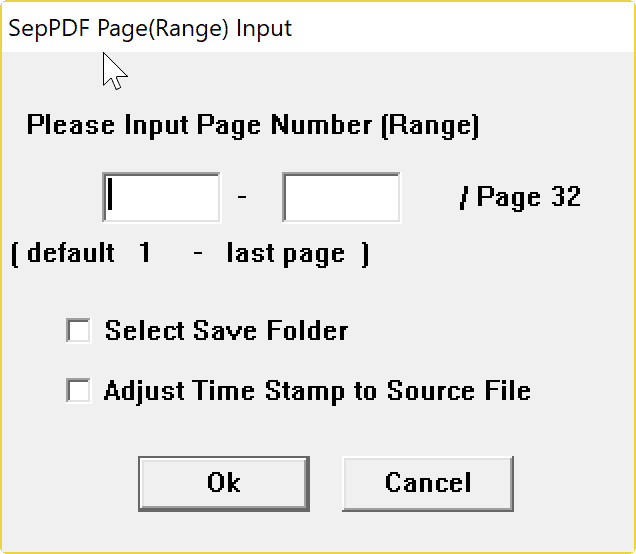
If you select the former, the source file is processed and you end up with multiple PDF files in the same directory. Basically, what happens is that SepPDF saves each page of the PDF individually to the directory.
A new window opens when you activate the second button. It lists an option at the top to select a page range that you want split, and two optional preferences below to select the destination folder and adjust the time stamp.
The freeware warns you if too many new PDF documents are created by split operations. The default value is set to 50, and you may change it in the program settings or disable it if you don't require it.
Tip: We have reviewed other PDF splitting programs in the past. Here is a small selection:
- PDF Shaper
- Split and merge PDF documents with Adolix Split & Merge.
- PDF Split and Merge (requires Java)
Closing Words
SepPDF is a lightweight simply but very effective program for Windows to split PDF files.
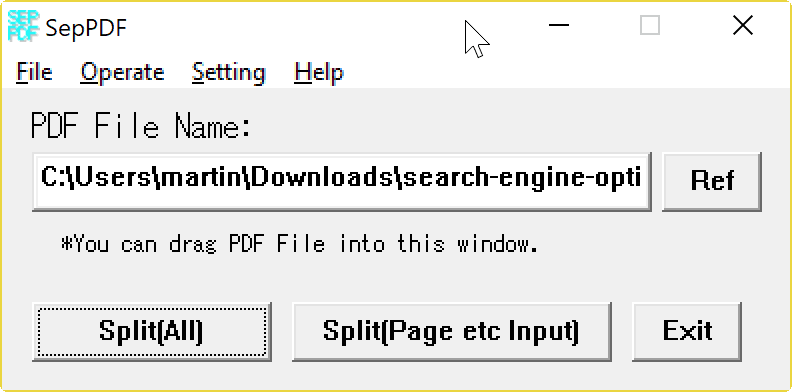

























PDF Multitool from Bytescout is also excellent. The website asks for email registration, but you can grab it from Softpedia and skip that step. It has a lot of very solid functions you wouldn’t expect in a freeware (for non-commercial use) program such as merge, rotate, export to HTML, image, etc., and extract audio/video.
A simple program and easy to use, I liked it.
I use pdfshaper (pdfshaper.com) does all for free
You should give pdfSam a new look, the UI has vastly improved in the past 9 years.
pdfSam is the best all in one pdf application I have found so far
pdfSam requires java. No thanks.