QuickViewer is an ultra-fast Windows image viewer
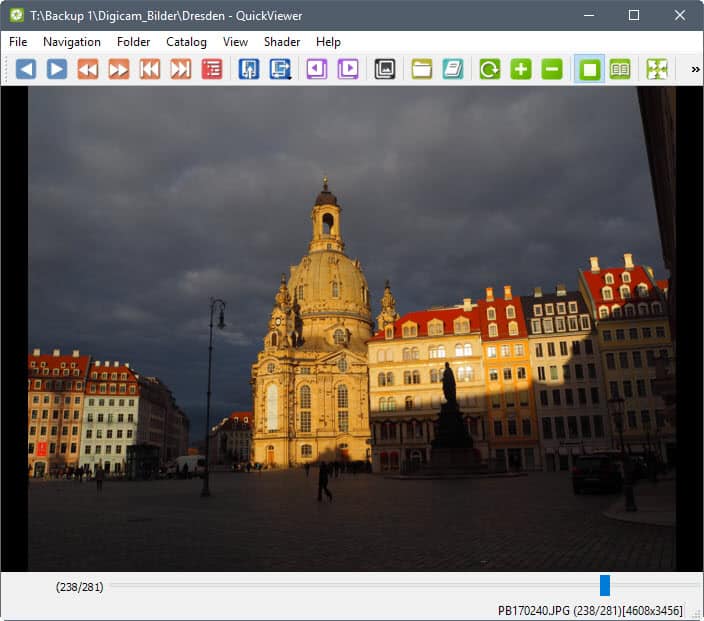
QuickViewer is an ultra-fast image viewer for Microsoft Windows devices that has been designed from the ground up for speed.
Image viewers are a dime a dozen on Windows; while there are plenty to choose from -- like the excellent FastPictureViewer, FastStone Image Viewer, HoneyView or XnView -- all differ when it comes to performance, supported formats, and functionality.
If speed is what you require the most, then you may want to take QuickViewer for a test ride, as it delivers that more than any other image viewer.
QuickViewer
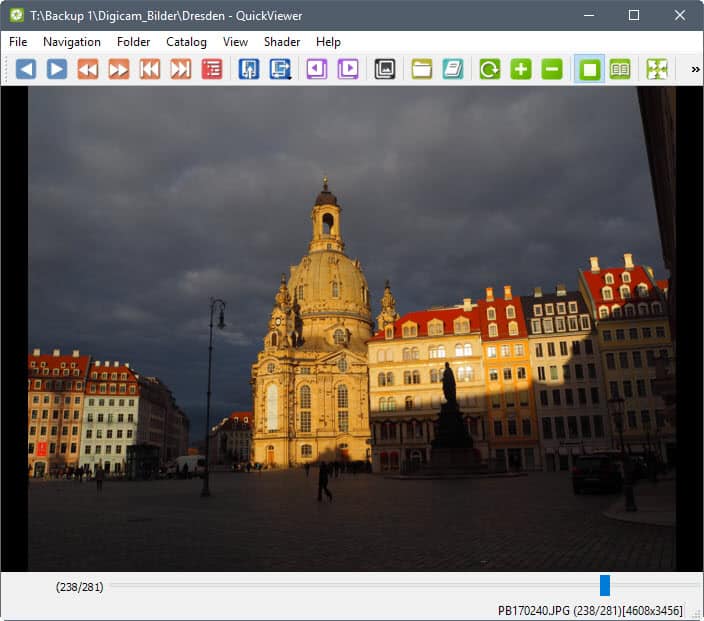
QuickViewer is a portable program for 32-bit and 64-bit versions of Microsoft Windows. You can run the program right after download and extraction of its archive.
As far as support is concerned; QuickViewer supports the image formats bmp/png/jpeg/dds/webp/ico/tga/tiff/gif, the archive formats zip/7z/rar/cbr/cbz, and several RAW digital camera images such as crw, cr2, nef, arw, and dng.
The program supports three main loading options when it comes to images:
- Drag and drop images or folders on the interface.
- Use the file menu to load a folder.
- Load archives that include images.
Regardless of what you do to load images, QuickViewer loads the first image quickly and without delay. You may use the mouse wheel, keyboard, or icons the program offers to flip through images without any noticeable delay.
To test this with larger images, I loaded a folder with more than 250 images with a resolution of 4608x3456 in QuickViewer. Most other image editors show a slight delay sometimes when I flip through the images fast, not so in QuickViewer as images loaded fine as soon as I flipped to the next or previous image.
You may use the mouse, toolbar buttons or keyboard shortcuts to navigate the image folder that is loaded in the program.
Keyboard support is excellent, and the program even ships with its own KeyConfig tool to add new keyboard shortcuts or change existing ones.
QuickViewer Functionality
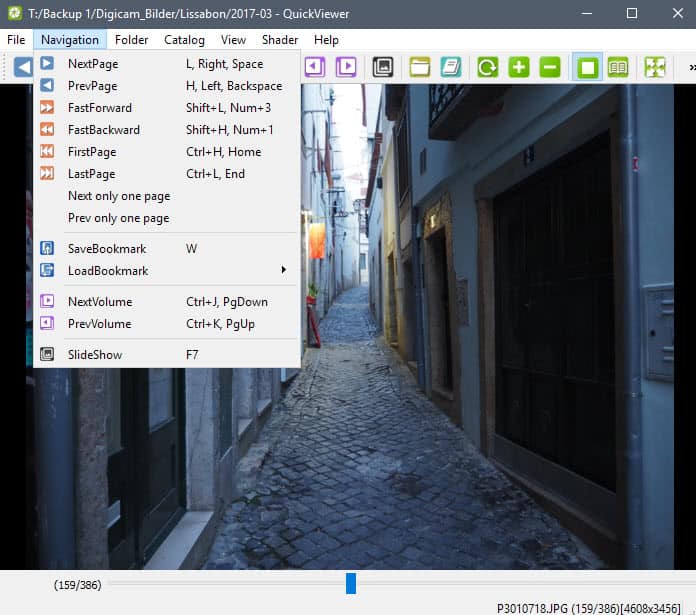
While image viewing is one of the strong features, probably the strongest, of QuickViewer, it does offer more than that.
You can zoom and rotate images, load them in fullscreen mode, copy them to the clipboard, delete them, or bookmark images.
An option to display an image's EXIF information are provided, and so is an option to open it in Explorer.
The image viewer supports spread viewing which helps read comics and manga by displaying two pages next to each other instead of just one.
One interesting feature is the ability to create catalogs. A catalog is a collection of folders that contain images. It works similarly to how libraries work on Windows: it collects files from multiple locations to make them all available in a single catalog.
But a catalog does more than that. It scans the images, creates tags for each, and provides you with search functionality which is near instant as well even if you have added a massive list of folders or archives with images to the application.
QuickViewer ships without options page. Any feature is configured directly in the interface. The interface itself is highly configurable. You can hide toolbars for instance if you don't require them to make more room for the display of images.
While that works well usually, you may notice that some customization options are missing because of that. There is for instance no option to configure the slideshow in any way, for instance by changing the interval.
Verdict
QuickViewer is a very fast image viewer for Windows; maybe the fastest there is as of today. It is portable, updated regularly by its author, and open source on top of all that.
Now You: Which image viewer do you use, and why?
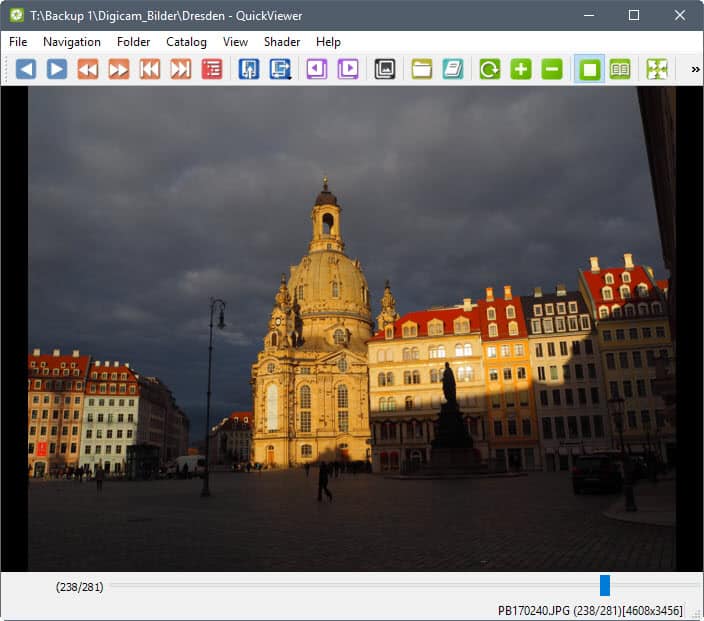


























So, you’re going to write an article about a program and not put a single link to said program?
Its a great manga reader for laptop users. It has the most convenient double page setting and render images better than any other dedicated manga reader. It can be confusing to set up for manga. You need to turn off “scroll with mouse cursor on zooming” for start. And it still has its issues but so does every other comic/manga readers. It was the most useful of them all. I’ll continue seeking. Maybe there’s something better. This one wasn’t in the category of best comic/manga reader but better than all that were advertised. Atleast as far as laptops goes. Only Cover(Windows 10 app) came close.
I love this viewer than Xnview or Faststone or HoneyView or Irfanviewer
It is very fast I have seen.
Sometimes XnviewMP makes error and there are no filter for small image.
Faststone is stability but it needs little loading time and didn’t cashing thumbnaile and can’t support webp and animation png.
Honey view is fast and stability but it’s just viewer, no others function(sort,convert,rename,cut,resize) and slow than this.viewer.
Irfanview is as good as Faststone but it also slow than this.
About MassiGra:
â– å…¨ã¦ã®ãƒ¡ãƒ‹ãƒ¥ãƒ¼ãƒªã‚¹ãƒˆï¼ˆAll menu lists)
http://www.massigra.net/massigrahelp/currentver/menulist.htm
ファイル(file)
http://www.massigra.net/massigrahelp/currentver/m_file.htm
編集(edit)
http://www.massigra.net/massigrahelp/currentver/m_edit.htm
ç”»åƒï¼ˆimage)
http://www.massigra.net/massigrahelp/currentver/m_image.htm
リスト(list)
http://www.massigra.net/massigrahelp/currentver/m_list.htm
表示(view)
http://www.massigra.net/massigrahelp/currentver/m_view.htm
ãã®ä»–(options)
http://www.massigra.net/massigrahelp/currentver/m_option.htm
ダイアãƒã‚°ï¼ˆdialog)
http://www.massigra.net/massigrahelp/currentver/dialog.htm
ã‚ーボードæ“作(Keyboard operation)
http://www.massigra.net/massigrahelp/currentver/keyboard.htm
カスタマイズã§å‰²ã‚Šå½“ã¦ã‚‰ã‚Œã‚‹æ©Ÿèƒ½ï¼ˆFunctions assigned by customization)
http://www.massigra.net/massigrahelp/currentver/custom.htm
コマンドラインã«ã‚ˆã‚‹èµ·å‹•ã‚ªãƒ—ション(Command line startup options)
http://www.massigra.net/massigrahelp/currentver/cmndline.htm
Susie Plug-in 対応状æ³ï¼ˆSusie Plug-in support status)
http://www.massigra.net/massigrahelp/currentver/spiinfo.htm
仕様 / 制é™ï¼ˆSpecification / restriction)
http://www.massigra.net/massigrahelp/currentver/specifi.htm
よãã‚る質å•ï¼ˆFrequently Asked Questions)
http://www.massigra.net/massigrahelp/currentver/faq.htm
I tried the “QuickViewer” because it was intrigued.
Certainly, it is much better than the Windows image viewer, and has enough functionality as an “image viewerâ€.
However, my favorite “MassiGra†wins.
MassiGra has a low amount of resources, can customize the background of the viewer in various ways, and the slide show function can be changed from 0.1 seconds. etc.
As far as the “Image Viewer†function is concerned, MassiGra is the best.
However, MassiGra’s language is “Japanese” only, so it may not be suitable for foreigners.
About MassiGra:
Site top page | The author of the image viewer “MassiGraâ€.
http://www.massigra.net/
Table contents:
â— ã¯ã˜ã‚ã«ï¼ˆIntroduction) http://www.massigra.net/#top
â— MassiGra ã®ç´¹ä»‹ï¼ˆAbout MassiGra) http://www.massigra.net/#about-massigra
â— MassiGra をダウンãƒãƒ¼ãƒ‰ã™ã‚‹ï¼ˆDownload the MassiGra) http://www.massigra.net/#download-massigra
â— MassiGra ã®ãƒ˜ãƒ«ãƒ— (使ã„æ–¹ãªã©)MassiGra help (such as how to use) http://www.massigra.net/#help-massigra
基本的ãªä½¿ã„æ–¹ (Basic usage) http://www.massigra.net/massigrahelp/currentver/basic.htm
ç”»åƒåŠ å·¥ã®åŸºæœ¬ (Basics of image processing) http://www.massigra.net/massigrahelp/currentver/edit.htm
â— æŽ²ç¤ºæ¿ / 連絡先 / ãã®ä»–(Bulletin Board / Contact / Other) http://www.massigra.net/#contact
Don’t get stuck in the past. Accept reality and move on. QuickViewer is by far the fastest loading image viewer around. Faster than Irfanview, Imageglass. Period.
Thanks for this.
What hype wagon are you on? You sound like a sketchy, used car salesman, ha.
I have never thought that Irfanview, XnView, or FastStone Image Viewer where too slow. I’d rather have more options than faster loading or whatever, which has never been an issue for me, and I don’t have a fast PC.
If you truly want more speed, then get a faster computer. That’s the reality of that issue.
I’ve used this for sometime, it’s SLOW!! Im looking for an image viewer that just loads faster once you double click an image. This takes ages to open!
I have an application that can execute DOS commands. I would like to know if I can use a DOS command to open a window and display image “Aâ€. I do not want that popup window showing image “A†to be active. Just pop it up. The application that issued the DOS command would stay active. If I then want to display another image using the same DOS command but with image “Bâ€, it would then replace the prior pop up image “A†with the “B†image.
A user should also be able to move and size that popup window.
Can your product do that. Or do you know of one that could do this.
I been using QuickViewer for some months and it has 2 drawbacks:
– Slow to load (takes a while to initialize and launch compared to alternatives)
– Freezes occationally with a blank screen until the task is killed
I use PhotoViewerPro for this. Works great for me.
Folks,
the keyword here is ultra-fast! there are a lot of alternatives out there for image viewers, even a 5 year old knows that. For GOD sake if it isn’t faster, don’t try to list them here, so annoying. Features, features bla3, if the stinking features slows the viewing, then for the sake of speed, scrap it. My respect to Martin, this app really is very fast, changed my default image viewer to this, thanks for sharing
Do have a look at XnViewMP…
http://www.xnview.com/en/xnviewmp/#screenshots
Think it is one of the best viewers out there.
In the past I also had a look at IrfanView a couple of times, but frankly speaking, I hate this ‘alternative’ arrow-pointer (mouse pointer) and believe it can’t be changed(?). At least I haven’t found a way.
=
It seems pretty good because it checks a lot of features.
Pros:
[x] Supports Unicode paths
[x] Sensible mousewheel behavior
[x] No noticeable switching lag (even with post-processing), except on huge res initial loading
[x] No issue with large file count
[x] Natural file name sorting (9.png, 10.png, etc.)
[x] decent hi-dpi support
Non-essential extras:
[x] Archive support
[x] .webp support
[x] side-by-side manga mode
[x] custom shortcuts (but defaults are already fine)
Cons:
– doesn’t load archives from dragged folder; no “next folder” or recursion
– translation is iffy
– cannot force full-screen on startup, only remember last mode
– no integrated file association registration
– no osd in full screen
– no single instance mode?
– rather large install size
well, it’s certainly faster than FreeVImager (and this one is much faster than most others), and has configurable keyboard shortcuts, which is very appreciated.
But it doesn’t open files when I specify full path on command line. It just says «Can’t be opened. Is there no images?» as it seems it tries to open any path specified as folder/directory instead of specific file (if I specify a directory, it works). Because of that, I don’t see how it can be associated with files (to open JPEG by double-click for example). And if I want to browse a folder, surely I also want to mark some photos in it for sorting and/or further processing, but QuickViewer doesn’t seem to have any facilities for that. So… sadly no much of use for me.
Fall back to FreeVImager & Picasa.
JPEGView is much better than this, at least in terms of image zooming.
Imagine is the best for me. Irfanview is close second. Aside from these two I wouldn’t consider anything else.
Imaginge is painfully slow, really.
And IrfanView… I liked it some time ago, until found FreeVImager. FreeVImager preloads next image, so feels much faster than IrfanView (no delay between pressing next and seeing picture on the screen). That’s especially useful when comparing pictures.
Other thing is last time I’ve used IrfanView there were no quick switch between 1:1 and auto-scaling of large pictures to window (leaving smaller ones small). And accidentally opening some animated 8×8 gif in large window caused IrfanView to slow down to a crawl.
And this all in addition to that IrfanView is not free… so I didn’t ever thought about coming back since.
P.S. FreeVImager added pixel-perfect cropping about a year ago. I love it!
Ok, it’s fast, but author needs to add automatic rotate using exif data.
it certainly does rotate for me
weird. Canon 20D, 5D (mark I) – rotation works by default.
Here are originals of the photos
https://www.dropbox.com/sh/xd4d1tuf26f3vue/AADjb5_KmvugoJ7LBPN4qnZUa?dl=0
and here is how it opens them: http://imgur.com/a/V71oZ
Maybe your photos have been stripped from EXIF?
I my case does not. I check on photos from my old Canon 350D and Canon 60D.
The system requirements are given as:
“Operating System
Windows Vista,7 or newer
Windows Sever 2008 or newer
Running on Ubuntu Linux. but currently no supported because we need more contributers.”
Unfortunately, it appears that Windows XP is not supported.
Hi folks, im a long time reader and lurker here on ghacks,
anyone know of a good image viewer that has tab support so that i can open and view multiple images in separate tabs within the same window, meaning i should be able to view multiple images at once without the need to have multiple instances of the image viewer open at the same time ?
XnView has tab support. From the browser view (thumbnails) you can load a picture in a different tab and then go back to browser view by pressing Enter.
my “daily viewer” is still imagine (http://nyam.pe.kr/blog/entry/Imagine).
none of the other viewers is ready faster on a cold start, not even close. this does count for me, as i usually check only very few pics. also, it is highly configurable (mouse, key shortcuts…)
the downside of imagine is, it is abandoned and uses only 1 core, so for decoding big images it is not the best solution.
other than that i also use xnview.
but i’m always open for something new.
Broken link.
Thanks for this, looks really interesting!
Will test is as soon as possible, have tested ALL other image viewers on Windows before ;-)
still looking for imageviewer where you can navigate between folder/view pictures on the “main window” excatly like in old ACDSee 2.43. which I still use… is there really no such small Imageviewer with that kind of UI… I find this just unbelievable since it’s the best/easiest/fastest way to navigatebetween folders and view iamges…Any suggestions
None of the viewers mentioned in article have this ?
Did you try XnView?
It looks something like this: https://cdn.portableapps.com/XnViewPortable.png
The program is very configurable. You can change even the toolbars, thumbnail sizes, which panels should be displayed, etc and it’s reasonably fast.
Startup is too slow for individual image viewing only.
Yes I have but you can’t navigate between folders/images in main window the way (clearly the best way) you easily can in ACDSee… or can you change this in XnView ?
Imagine has this exact functionality.
I was surprised to find out, because I too, still use the old ACDsee (3.1)
well , has the same UI as in ACDSee !!!.. one out of how many I have checked over the years… why this isn’t even available as option in other viewers is beyond me.
Couple things I noticed:
“Slow” compared to ACDSee it regards basic jpg etc viewing/ loading folders..
I have always wondered what kind of programming magic person(s) who made those early ACDsee versions used to make it so fast/small considering how old they are….
Do you know if there’s any way to change that when you are viewing picture you could move to previous/next pic using PageUp/Down keys….. instead spacebar etc.
Also, has crashed couple times, which is shame since this is closet I have come to replace old rusty ACDSee..
Not sure.. but ACDSee still exists, do current versions still support what you describe?
talking about freeware and also “new” ACdSee versions are complete “bloatware” for my use anyway.. so no go. It just utterly baffles me that no (?) viewer doesn’t even have option for this sort of UI since it’s the clearly best way. I think..
Have been looking for years so if anyone knows one please tell..
I only need small viewer (prefetably portable) with decent supports for basic image files and kind of UI I mentioned above, nothing special.. yet it seems it’s way too much to ask ? ;-)….
It isn’t a complicated application to use, yet still has a good set of features and it is fast too. On the other hand, it doesn’t display images with alpha blending properly (PNG files with transparent background) as it flickers out to an empty black display immediately upon being loaded fully.
I guess I’ll stay with IrfanView, which has been the best image viewer and I see little reason to stray. The only small issue that would even lead me to switch is an unclean shutdown problem IrfanView has been struggling with for years. When pressing the Escape key, it does not always shut down the application properly and the i_view64.exe keeps running hidden while also blocking write access to the last accessed image.
Not a single image viewer on Windows can actually display PNG files with the appropriate blending / composition. It isn’t rocket science- the viewer should display a PNG of a cloud with properly defined alpha values as a fricken cloud on my desktop. Or a glass of water, or some other semi-transparent thing. I had to write my own, using AutoHotKey- but that isn’t even a real programming language- it stinks!
I’m currently using FastStone Image Viewer, but this one looks like something I’d definitely like to try. Thanks for the tip, Martin!
Wow, it’s definitely fast. Compared to XnView (which I currently use), it’s really faster.
Thanks for sharing this.
I’ve been a Honeyview user for quite some time, it is also one of the quickest image loaders out there, but QuickViewer just seems to pull an edge on it. I would switch right away but it lacks some features that I’ve grown acustomed to: Such as scroll to zoom, chromeless UI, window resizing itself to the image dimensions etc.
Irfanview does everything i need until i have to power up Gimp…
32-bit version (Windows XP) doesn’t handle unicode filenames. Don’t know about 64-bit.
They come and go like seasons, but Irfanview stays. I’ve adopted greenshot for taking screens and editing them.
I recently started using it and it’s super fast and never failed me. There are other fast alternatives, but IrfanView even has some features to edit pictures and still opens very fast.
Agreed. I’ve used Irfanview for over 12 years. It’s very fast (I often view folders of large images) has a great batch mode, allows quick, basic colour correction, has a thumbnailer and contact sheet, and supports a phenomenal range of formats, thanks to a large plugin library. The only downside is that there is no native Linux version.
This. IrfanView > all.
@BushAl
Agreed.
I’ve used IrfanView for over 10 years.
If you install the Plugin Pack it handles a wide range of file types, not just images.
Did you try this one ? :)
http://www.imageglass.org/
Doesn’t support Windows XP.
Does not seem to offer alot. The images also tend to load slowly for me.
I guess the only edge it has that it has a modern theme but I prefer my image viewers chromeless anyways
Looks like it is missing the ‘set as wallpaper’ option. It should be a basic feature. I guess i’ll pass.
Wow, congratulations to the most stupid reason for not using a software.
I often use Ctrl+Shift+X in Paint.NET (shortcut for “crop to selection”). Sometimes I then use IrfanView and want to do the same action, so out of habit I type the same shortcut. But in IrfanView this shortcut is for “set image as wallpaper”.
So, later when there is no windows on the screen, I discover I had mistakenly changed my wallpaper (usually to some really inadequate picture). So I have to go to the Windows settings and apply back my old wallpaper.
A very time-consuming and annoying mistake. Each time it happens to me, I rant at programs that include undesirable features such as “set as wallpaper”, “send by email”, “print without notice” and so on.
Man, if ever there was a lame excuse for not using a program. I’ve never used that feature in any graphics program that I have. I’ve always sized an image for my screen resolution, then dumped it in the c:\windows\web\wallpaper folder. Easy peasy.
Let your computer take the strain more, your way uses at least three as many steps as his.