HDCleaner: system cleaner and optimizer for Windows
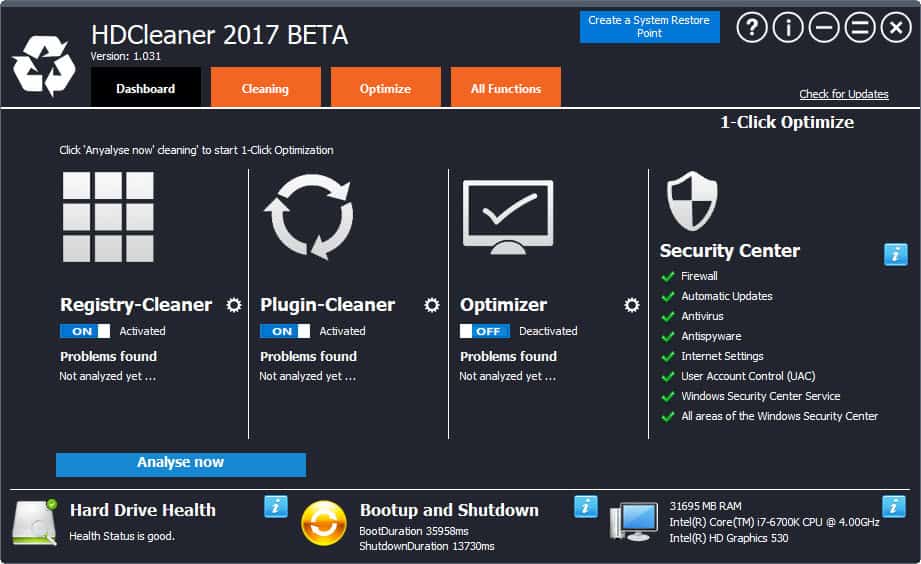
HDCleaner is a free software program for Microsoft Windows devices that lets you clean and optimize the operating system.
There is certainly no shortage when it comes to so-called cleaner applications for Windows. There is the popular CCleaner application, and also entire suites of applications such as Advanced System Care or System Mechanic.
HDCleaner 2017 falls into the latter category. It comes with a lot of tools despite its relatively small size of under 5 Megabytes.
The program itself is labeled as beta currently. While that is the case, it worked well and without issues on the systems I ran it on. Note though that you may not want to run the program in productive environments yet.
HDCleaner
HDCleaner is offered as a portable version for 32-bit and 64-bit versions of Windows, and a setup version. We have downloaded and used the 64-bit portable version for this review.
The program displays a good looking interface on start. Some users may have troubles with orientation as there is a lot going on.
The very first thing you may want to do before you touch any other features of the program is to create a system restore point. You can do so directly from within the program. This lets you restore the system to the snapshot should things go wrong in one way or another.
HDCleaner loads the dashboard tab by default which lists the application's 1-click optimize prominently on the screen, as well as information on the hard drive health, bootup and shutdown time, and basic system information.
Note: The program interface is available in English, but some prompts and text bits have been in German during tests. The program supports English, French and German according to the developer website.
1-Click Optimize, Cleaning, and Optimization
1-Click Optimize runs scans using several of the included tools. This includes among other things a Registry and Plugin scan. You can click on the cogwheel icon next to each entry for additional information on that scan.
- Registry -- The Registry cleaner checks the Registry for temporary and incorrect data. It scans autostart, system drivers, firewall, fonts and more.
- Plugin -- The name of the scan does not really fit what it does. It is comparable to CCleaner's application cleaning option. It consists of a list of supported programs, web browsers, image editing programs, and Windows specific data locations such as recent documents. You may erase some or all of the temporary data using the option.
- Optimizer -- This module tweaks various settings of Windows. It may reduce the wait time before hung processes are killed, optimize the icon cache, or disable low disk space notifications.
You can run these three core modules individually as well. This is done on the Cleaning and Optimize tab. Just switch to it, and select the option to start the process.
You may be asked to customize the scan. If you select the Clean Registry module for instance, you are asked whether you want to run a full scan or a custom scan. A full scan checks for all supported data types, a custom scan lets you pick the ones you are interested in.
All items that the program found during its scan are listed afterwards. Each is listed with its identifier, value (if available), data, and the error that HDCleaner found.
You can right-click on any item to make use of context menu operations. This includes selection options, but also an option to open the Registry Editor to inspect the item.
The program displays icons that sort items into groups, but they are not explained anywhere. The Help file is not available yet -- it is a beta version after all -- and the website does not provide information on those either.
My best guess is that green items are safe for removal, while red or orange items need further investigation.
The optimize tab lists four additional tools that you may run independently from the rest:
- Uninstaller -- This allows you to remove, repair or change installed programs, updates or Windows Store apps. It is a basic uninstaller that won't run scans for leftovers.
- Disk Error Check -- Check the hard drive for errors and damaged sectors, and repair those.
- Autostart Manager -- Manage startup programs. The program catches startup folder and Registry items, but is not as thorough as Autoruns or other dedicated applications.
- File Recovery -- Lets you restore files that were deleted previously. May scan for all file types, or only images, music, documents, or video files.
The All Functions tab lists all tools the program supports. Apart from what has been mentioned already, you find more than a dozen extra tools listed on the page.
- Duplicate Files checker
- Broken Shortcut fixer
- Folder Sizer
- Disk Usage
- DirToHTML
- System Information
- System Programs -- A list of Windows system programs and their file names, and options to run those directly from HDCleaner 2017.
- File Splitter
- Defragment Disk
- Defragment Registry
- Search the Registry
- Disk Analyse
- File Shredder
- Encrypt Files
- Anti-Spy -- Disable some features such as sending of data to Microsoft, collecting data on the local system, or Windows features such as WiFi Sense.
- Security Settings
- Browser Plugins
- Backups
- Backup Registry
- System Restore
- Process Explorer
- PagingFile
Verdict
HDCleaner 2017 is a promising program that ships with a truckload of tools. You can run these tools individually, or use the application's 1-click optimize feature instead for some quick optimizing of the PC.
The program is clearly still in beta, as it lacks help information and may display some menus and interfaces in German instead of the selected display language.
Ultimately, it suffers from the same issues that other all-encompassing programs suffer from: specialized programs are usually a lot better when it comes to the functionality.
The main thing the program has going for it is that it ships with all of these tools, so that you only need to run one program to make use of all of them. (via Windows Club)
Now You: Do you use system suites, or specialized programs?
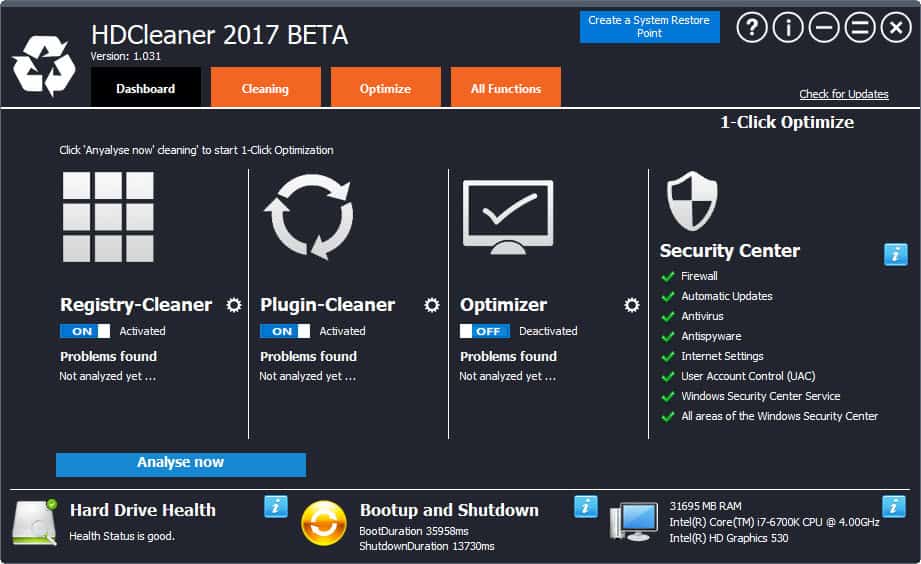

























Due to C(rap)Cleaner being taken over by Avast and subsequently becoming spyware I looked for alternatives. HCleaner looked promising but failed at the first hurdle (well, the second to be absolutely correct) because it persistently crashes when cleaning the Windows element.
BTW Avast also bought one or more VPN’s so be careful which VPN you are using lest it might be a spy.
HDCleaner is the best cleaner ive ever used. It’s even better than most of the sharewares (Like Wise Cleaner or other with Pro versions). Easy to use, and very easy for any user. Ive been using this cleaner for a long time and have never had any complaints. If i ever feel like my computer is slowing down on me, this always speeds it right back up. Thanks HDCleaner, my computer runs just like the day i bought it.
Simple to understand and use.It cleaned useless files on my PC, and also can clean the internet surfing histories, cookies and so on, makes my PC at peak performance. No Problem installing it.
Forget Wise Cleaner, CCleaner and others. Try HDCleaner. I use both the regular Cleaner and Registry cleaner functions. It makes a noticeable difference in how quickly my computer shuts down. I’ve never experienced any issues using the program. It’s the Best disk cleaner I’ve used. Thanks for sharing this superb tool Martin!
You all should try Wise Disk Cleaner (free). It’s by far the Best disk cleaner I’ve used. It’s been around a long time (safe) and cleans much more than CCleaner. There’s 3 cleaning tabs in WDC, the first 2 are safe to clean everything, the 3rd one, uncheck the items you want to keep. There’s a video showing how to use WDC at this site, Thanks for the great articles, tips and newsletter Martin!
http://www.majorgeeks.com/files/details/wise_disk_cleaner.html
Software blocked by proxies and local AV because it contains a malware.
This is a false positive if it is detected. It does not contain malware.
I see no use for me for this Cleaner BUT it make me found this small hidden Jewell: RegCool – Advanced Registry-Editor.
https://kurtzimmermann.com/index_d.html#features6-0
I use usually “Registrar Registry Manager” but he is heavy and slow RegCool seem lot better,
Thanks !
OK everybody lets have a little calm.
Martin was careful to remind this is a beta version & everyone should know what that might mean.
He warned that a prelim system backup or restore point should be employed.
Regret one commentator lost work, we all know how that feels, but not saving first was very shortsighted.
If Martin had not introduced this SW probably none of us would know about it, surely that alone is worth a few kind words.
This program is BAAAAAAAAAAD..
I installed it to check it out, here’s what happened:
– the UI on Windows 7 Basic has a thick grey border, many of the elements’ size is botched
– when I tried to scan for junk, the program crashed, then I tried again and it crashed again
– when I proceeded to uninstall it, it restarted my computer without a warning and I lost about 30 minutes of work >.<
I advise everyone to stay away from it for at least 6 months until the developers gets his head in the game.
Thank you Martin for bringing these jewels to Windows User attention and for your valued opinions on these programs, Apparently your website attracts Trolls and other such malcontents, just ignore them. They have nothing better to do with their life then bitch and complain, it’s possible one of them could be my ex-wife!!! Keep up the good work.
Patrick
as usual
duplicate file checker: useless maybe dangerous
folder size: useless
disk usage: windows do that
system info: useless
defragment disk: useless
defragment registry: hoax
and so on
have you tested encrypt files?
sounds like another uselessware, how can people be stupid enough to trust those scammers
You’re reading ghacks, this is home for stupid Windows users. Martin always promotes crapware that’ll break your parents computer and privacy tools for Win 10 that don’t work.
It’s great comedy, I love this site! Reading the user posts… omg it’s hilarious. And now with the crappy Linux posts, it’s even better!
Am I the only one who reads this nonsense for the lulz??
Somebody must have told you to eat rocks and unfortunately you did. Maybe you could try to put your head into a ventilator, it may take your mental digestion pains away and improve your poor trolling quality. Just trying to help, the decision is entirely up yours …. eh, …up to you.
Wow! That’s a bit harsh.
Oh well, the product didn’t work for me; most likely it’s one of my security features that’s interfering with the program–installed or portable. Most likely CyberReason or CryptoPrevent.
Beautiful interface. Clean. Smooth. Enjoyable experience until the “not working” appears.
Blackbird was nice as well, but then version update came out and the UI was completely ruined. Maybe it works better, but ahhhggg, the sickly institutional green that replaced BlackBird.
Firewall, auto updates, antivirus, antispyware (whatever this is), UAC, security center.. This thing would complain about everything on my PC, lol.