Improve Windows 10 with one-click batch files
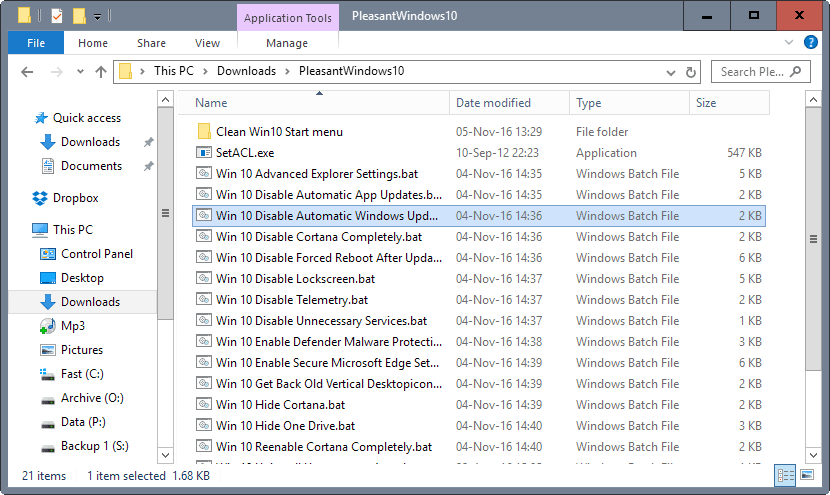
Pleasant Windows 10 is a collection of one-click batch files by Ghacks reader Joern that improve the operating system in various ways.
While there are plenty of tweaking and privacy tools out there for Windows 10, all have in common that you cannot verify any of the operations before they are executed.
This may not be an issue for some users, but if you want full control of what is happening in this regard, you may prefer a solution that is more open.
Batch files are ideal for that, as they open in any plain text editor. You may then go through them line by line to verify what they do before executing them.
Another benefit of this approach is that you may adjust the batch file as you see fit. This is especially useful if multiple changes are made by it to the system.
Pleasant Windows 10
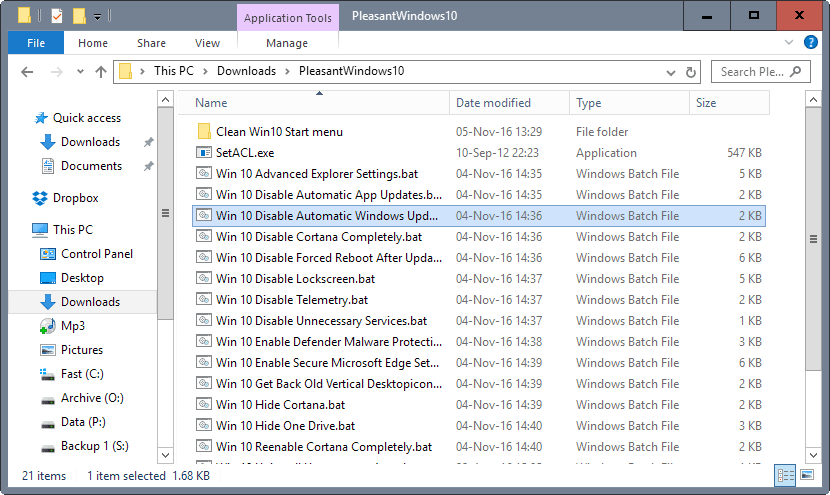
Note: It is recommended that you create a system restore point, or a backup before you run any of the tweaks. While you can verify what they do by opening them in a plain text editor, it is always better to be on the safe side and create a backup so that you can restore the system to a previous state should things go wrong.
Note 2: We recommend that you check the batch files before you run them, as you may adjust them as you see fit. You may not want some settings or features changed for instance.
The following batch files are included in the archive
- Advanced Explorer Settings -- This changes more than a dozen File Explorer related settings on Windows 10 that turn of animations, enable menus, or turn off things like Toasts.
- Disable Automatic App Updates -- Turns off automatic updates for Windows Store applications.
- Disable Automatic Windows Updates -- Turns off automatic updates for the Windows 10 operating system itself.
- Disable Cortana Completely -- Rename the cortana process searchUI.exe to searchUI.bak. This will kill the process permanetly and save your ressources.
- Disable Forced Reboot after Update -- Blocks Windows from enforcing a reboot after updates that require one.
- Disable Lockscreen -- Turns off the Windows 10 lockscreen.
- Disable Telemetry -- Turns off Windows 10 Telemetry.
- Disable Unnecessary Services -- This disables the MapsBroker, DoSvc and Wsearch services
- Enable Defender Malware Protection --Â Â Enables Windows malware Protection.
- Enable Secure Microsoft Edge Settings -- Tweaks Microsoft Edge for security. Changes include turning of Flash and Cortana, enabling continuous browsing, and more.
- Get Back Old Vertical Desktop Icon Distance --Â Changes the vertical icon spacing on the desktop.
- Hide Cortana -- Disables Cortana, and with it web searches and other search related parameters. The Microsoft way of disabling Cortana.
- Hide OneDrive -- Hides OneDrive and disables several related settings.
- Re-enable Cortana Completely -- This preferences turns Cortana on again.
- Uninstall Unnecessary Apps -- Removes ten apps that Windows 10 ships with including 3D Builder, Skype App, Getting Started, or Voice Recorder.
- Enable Administrator Account -- This preference enables the hidden administrator account in Windows.
- Enable Standby instead of Hibernate -- Switch powerstate from hibernation (slow) to standby .
- Get apps access for Administrator Account -- Enable access to applications for the administrator account.
Verdict
The batch files offer two advantages over software programs. First, they are verifiable which means that you can check them out to make sure they do what they are supposed to do and nothing else.
This means as well that you can modify them to your liking, and even restore settings to their original values, for instance by creating a copy of a batch file and modifying values and commands accordingly.
Second, you can run them with a single-click, and they do all the work in the background without launching a program interface first. (Thanks Joern!)
Download
You can download the collection of batch files with a click on the following link:Â (Download Removed)
The password is joern.
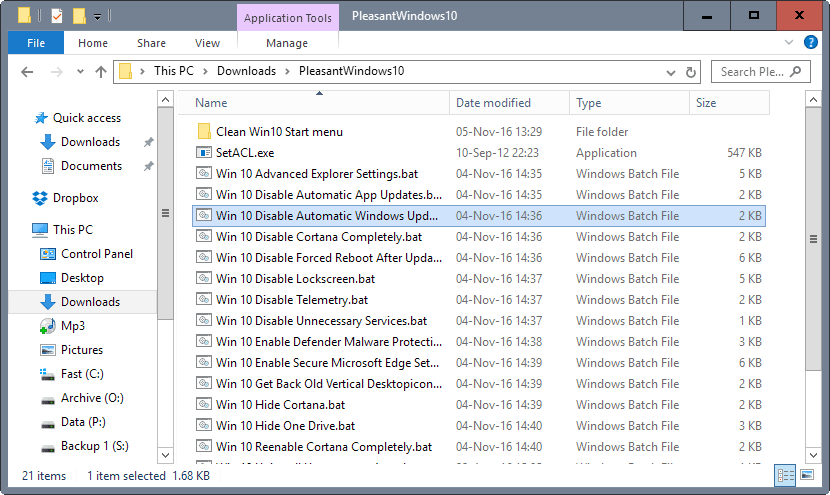

















hi, disable lock screen didn’t work for me (i runned it twice and rebooted). had to do it using gpedit.
also, after disabling cortana it still shows on start menu and i’m able to run it.
can i trust that the others are ok? wouldn’t like to screw up my setup. thanks.
Just takes me back to your home page when I click it.
no va la descarga
Hi, link down. When i click in download it redirect me to main page.
It takes me also back to your home page when I click it.
Just takes me back to your home page when I click it.
Link de descarga no funciona
Working on my end, what is happening?
No.. when i click in download it redirect me to main page.. :(
Edit: Nice Martin!!! Download link is working now!! Thanks !!
hi link down
Which link?
i cant download, think the link down.
That’s strange, it is working on my end. Do you use extensions that may block the download process?
Thank you very much
Can you tell me how can i backup my start menu look and the apps place?
Martin. Have you heard of Win 10 Toggle Tweaker? It’s a single (open source) batch file that is very similar to the set of batch files in this post, but it contains significantly more options. As the name implies all features can toggled on and off so anything that gets disabled can easily be reenabled.
https://forums.mydigitallife.info/threads/64158-Script-Win-10-Toggle-Tweaker-(V3-5)-Official-thread-Need-Feedback
I am not Martin, but I want to say this could have been a good job, if it would have been legal.
Included ‘KMS activation’ is robbery.
Last but not least ONE file for everything results in a blown up code and difficult readability even for the advanced user.
Hey! Thanks for the amazing batch files, just one question, how can I re enable windows lock screen?
Keep us updated to when you’ll release an update for the files, Thanks!
Just visit task scheduler and deactivate the task named ‘Disable Windows Lock Screen’ by rightclick->disable.
I will for sure update the files and then again contact Martin to publish them :)
Simply chose a background as usual in Settings->Personalization->Lockscreen
Hey, so I did disable the task, the background picture on the lock screen disappeared, it’s a black screen with time now, how to fix this :#
Thank you, Joern! I really hope that it will stop forced reboots and can disable the updates at all. Tried many ways, no luck for the time being…
Hi. How can I disable the change of a batch file?
Advanced Explorer Settings, For Example.
There is only one thing difficult to undo and it’s ‘Disable Cortana Completely’. Therefore you will find another batch called ‘Reenable Cortana’.
Things like ‘Advanced Explorer Settings’ are only the settings you can do yourself in explorer->’view’ tab->settings->change folder settings->’view’ tab’
Here you will have to check or uncheck the settings you don’t like from ‘Advanced Explorer Settings’.
I would like to know how to remove this change:
http://b25.imgup.net/sshot-19d80.png
I just want the icon to be shown without text and the triangle in the right side of the taskbar.
Settings->Personalization->Taskbar and then ‘Group Buttons’ at the buttom
At the same page ‘Show Symbols on the taskbar’ and there deselect ‘all’.
Thank you very much, it has been useful.
Hey martin, how your explorer kinda look different? I am also running win 10 anniversary edition but file explorer doesn’t appears like in the screenshot.
I’m not sure what you mean. Can you provide a screenshot that highlights the differences?
Nice job! Can benefit from a readme.txt file with an explanation of each .bat file, and to automatically generate .reg exports of registry keys before each change so there’s an easy way to undo each (in fact, why not create an undo .bat file that polls a (relative path) subfolder where exported .reg files are saved and then prompt if each should be restored?).
Thx for your comment :)
I will do that in the next version. These bat files need adjustments in 2017 for sure when ‘Windows 10 Creators Update” will be released.
Then I will do Version 2.
Joern,
back in early November, I ran the various script files in your distribution and all seemed well.
However, today I tried to update Windows 10 and ran into several difficulties, the main one being that KB3213986 would not install. All the others did, just that one wouldn’t. I tried several recovery options and managed to get the system up again.
I don’t know if the scripts were the culprits, but it would be great if you could provide a reversal script for each one in your collection.
I sure hope other people don’t experience the same issues, as it cost me almost a full day to get the system running again.
@ Joern
1.
Thank you for the effort and work which you have put into writing the ,bat files.
2.
Thank you for the response to zund with the detailed explanations / reasons for using .bat files. i.e. how your files make life easier for average Win 10 ( non Pro ) users.
3.
Thanks to Martin for hosting Pleasant Windows 10.
Hi, what “Clean Win10 Start menu” does ?
Thnks.
” what “Clean Win10 Start menu” does ?” +1
After that your startmenu will do the best to still ‘look’ like Windows 10, but with more usefull and basic ‘apps’ added AND bloat removed.
Picture:
http://abload.de/img/2016-11-08_16h34_00acszx.png
what is the zip file password.
at the time of your posting it has been posted 3 (in words: THREE) times already.
It didn’t work when I just tried it.
some batch files which create reg, vbs and xml files…
what kind of madness is this??
@ zund
“some batch files which create reg, vbs and xml files…
what kind of madness is this??”
Can you explain please your cryptic comment above?
If you post the explanation, it would help us lesser mortals to understand your rant.
@zund
sorry, that’s not true.
The things these bat files can accompilsh are not only done importing a reg file.
First you cannot import reg files in the registry which will alter settings that belongs to the system. Easy things like desctopicon distance aren’t protected but heavy things like telemetry or automaticupdates belongs to system and you are not able to edit these keys even if you are admin.
In other words, you need to right click on each registry key and set your own user account as ‘owner’ and then give yourself ‘full’ rights. Only then you can permanently change protected registry keys.
Also more important: Turning off forced reboot after Windows update can’t be done in registry NOR in policies, same for disabling lockscreen or cortana fully.
Second each batch file need admin rights therefore you need to right click each file and launch it as admin.
This is one additional and unneccessary click when the batch itself can get admin rights on its own.
Third one file and one (double) click is pretty easy and clean instead of having several additional vbs and reg files which will have summed up the SAME code than one batch file.
Fourth not everybody is using the Windows 10 PRO edition and therefore not everybody has access to policies. Also it’s a matter of time, doing the things in policies and doing it with a double click is like night and day.
Fifth powershell is slow on executing and code language is way more complicated than on batch. Your point of ‘readability’ destroys itself.
sure.
what’s the point of having batch files generating .reg and .vbs files? why not just put the .reg/.vbs files instead the batches into the zip-file? the readablility of the files would be better too.
as a matter of fact most, if not all, of these settings can be accomplished with policies (i.e. a bunch of reg-files would suffice) and tweaking settings that way is common since XP.
and if you absolutely want something “batch-y” then use powershell, fgs.
Doing things right microsoft did wrong.
Without installing any software.
What is the password?
joern
@Martin Brinkmann – Sorry this is not related to the article.
I m on Windows 8.1 Pro 64bit on my laptop. And have updated versions of 7+ Taskbar Tweaker and QTabBar and Kaspersky Anti Virus 2016 installed with all the animations disabled. The problem, the solution to which i have not been able to find is that *randomly* when i click on any minimized Windows Explorer window, the whole Explorer freezes and restarts after sometime. Other work remains unaffected. I have disabled 7+ Taskbar Tweaker and QTabBar to no avail. I have no external hard drive connected when this happens. I m not able to isolate the problem. Any suggestions on what m i missing?
It appears that the tools you used broke something :-o
In an elevated command prompt type
sfc /scannow
and press enter. This will check your system files. You may be asked to insert your Win 8.1 install CD.
If this does not resolve the issue, run system restore. Pick a restore point BEFORE the date you used the tools described.
Final solution … reinstall Win 8.1 AFTER backing up your data.
Lesson: using tools which do things you are not aware of can damage Windows.
Sorry to here of your trouble Samar. Seems like something is broken.
In an elevated command prompt execute this
sfc /scannow
It will take some time to check the system files for corruption and fix the problem(s) found. You may be asked to insert your Windows 8.1 install disk so the healthy files can be loaded.
If that does not resolve the issue, try running system restore and pick a restore point before the problems started.
If all else fails, reinstall 8.1 should fix it. But you may lose data. So back that up first.
Instead of QTabbar try Clover tabs. It’s more stable.
@Tod – Thanks. I don’t use the tab feature of QTabBar. Clover didn’t work for me.
And the password for zip file is ?? ….
Found : joern
:D
ThankQ..
I need a password to extract the archive?
Am I missing something? All of the files in the zip archive are passworded.
whats the password for the archive ?
password for zip file??
Zip is password protected. Pass, please!
Password is joern, sorry for that.
hi joern is not working as a password???
After process browers suffering very slow