Speed up Edge by disabling Flash
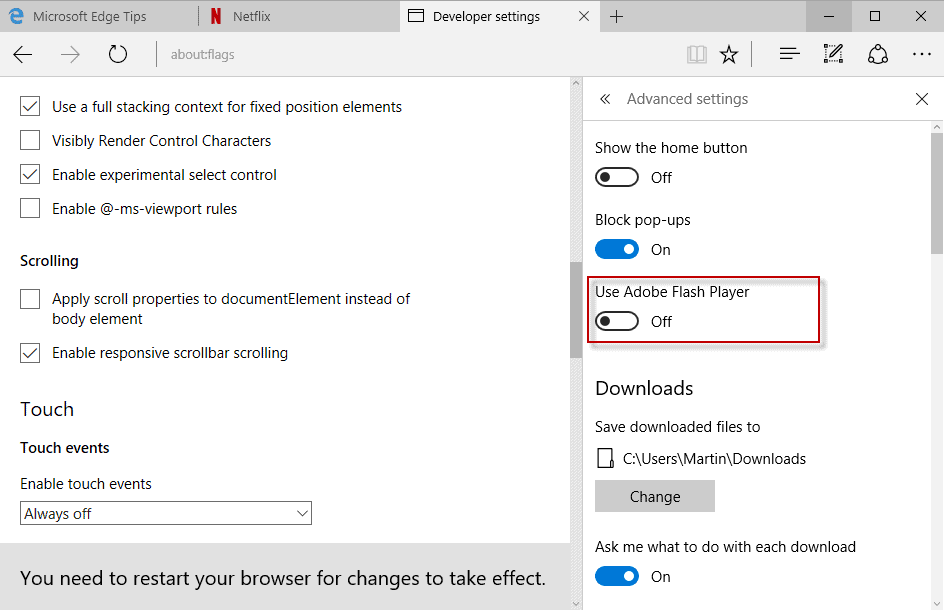
One of the annoyances of Microsoft Edge that I experience whenever I use the web browser is that it lags at times. This is noticeable for instance when websites are loaded from external sources but also at other occasions.
When a website loads for instance, it lags until all content is loaded. The loading itself seems to take longer than when other browsers are used but I could never put my finger down on the cause for this as it only happens on some sites and not all of them.
Since I had some free time at hand yesterday, I decided to investigate further and try a few things to see if any have an impact on the lag that I experience in Microsoft Edge.
Edge does not offer many options in its current state, and only a few that may impact the browser's performance in a serious way.
Speed up Edge
I checked the about:flags page first. The page lists experimental features, some are enabled by default. I modified those and ran some tests, but the result was not satisfactory and did not reduce the lag noticeably.
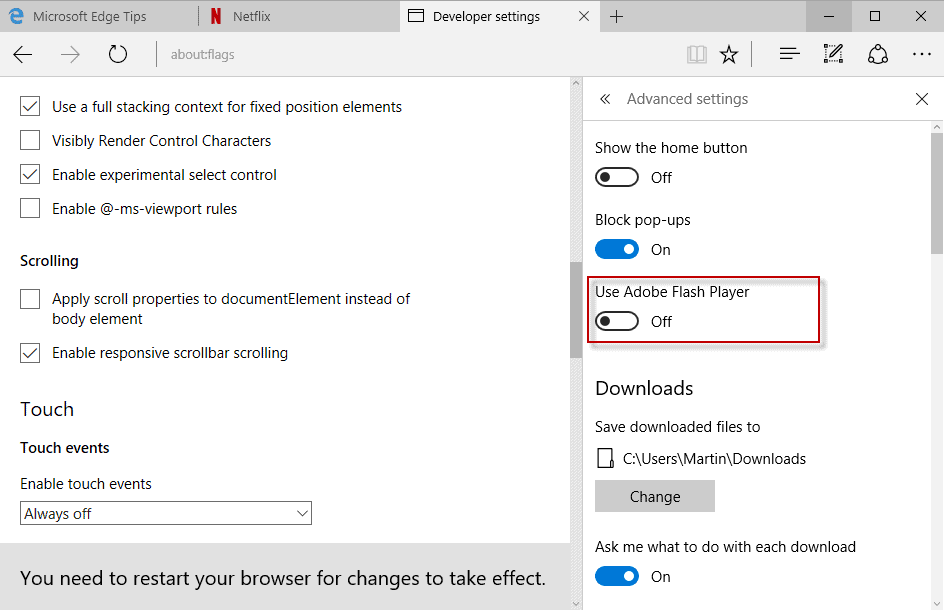
Then I want into the Edge options, and started to look for preferences there. One of the first things I did was disable Adobe Flash in Edge. As you may know, Microsoft Edge ships with a native implementation of Adobe Flash just like Google Chrome that is enabled by default.
As soon as I disabled Flash in Edge, things got a whole lot better in regards to lag. Now, I did not measure any of this but the difference is quite noticeable on my machine.
Once Flash was disabled, I noticed a big reduction in lag. I would even go as far as saying that the issue is not an issue anymore after disabling Flash in Microsoft Edge.
Good news is that you can try it yourself, and if it does not change a thing on your end, enable Flash again without losing any sleep over it.
- Click on the menu icon (three dots) in the upper right corner of the Microsoft Edge interface.
- Select Settings from the menu that opens.
- Scroll down until you see the advanced settings button. Click on it.
- You find the "Use Adobe Flash Player" toggle near the top. Set it to off.
Microsoft Edge only supports enabling or disabling Flash. There is no whitelist or blacklist, and no click to play option. The latter would be useful if you experience lag but need access to Flash on select sites.
Closing Words
If you are using Microsoft Edge on a Windows 10 machine and notice lag while using it, you may want to try disabling Flash to see if it speeds up Edge in the process.
Now You: Does Edge lag for you?
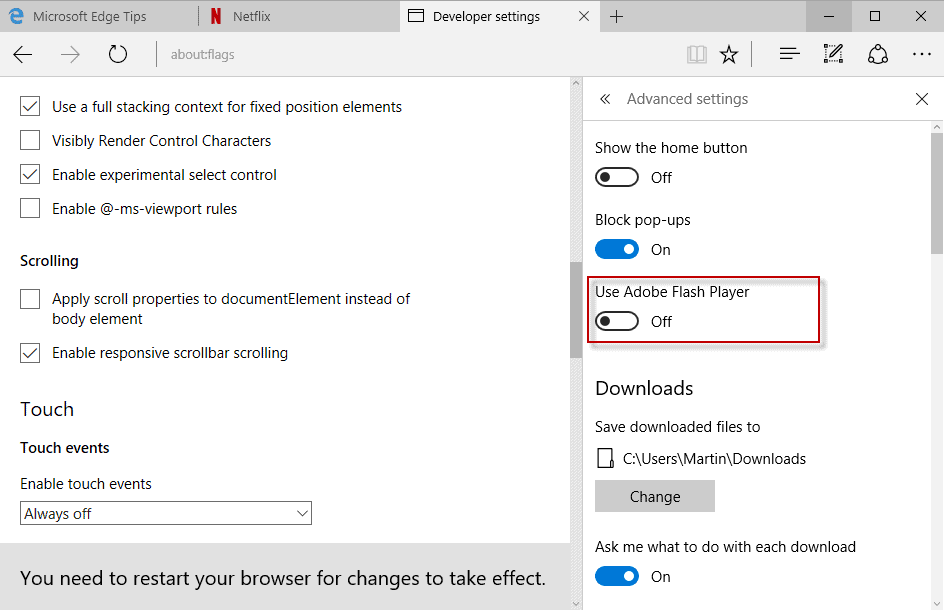















“i don’t”, “i do not”, whatever, but please quit writing these “i not”, it hurts !
btw, i feel like firefox has the same flash freeze/hang issue.
I still not understand the decision to bring flash directly in Windows after everyone on earth know this was vulnerable so many times.
The problem is that every time you think that you removed it another update appears and I not really like unpatched stuff on my PC. I hope we maybe get an option to fully avoid/remove it or simply to disableing from the setup. But sadly not anytime soon.
Thanks for the tip. Edge has been playing well for me after the AU. Firefox still my main browser; but when on battery, I am giving more time to Edge and Edge seems to give me more time as well.