VDesk for Windows 10: launch programs on virtual desktops
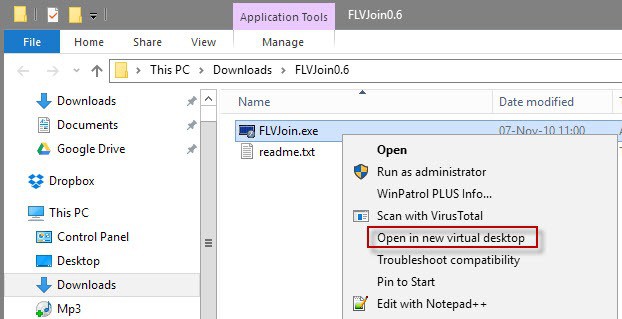
VDesk is a free, open source, program for the Windows 10 operating system that extends a system's virtual desktop functionality.
Microsoft added a virtual desktop feature to Windows 10 that is completely optional to use. It adds options to Windows 10 to create a number of virtual desktops that users can switch between to separate programs from each other.
The concept is not new and has been part of many Linux distributions for years. Microsoft released a program for Windows XP back then that added virtual desktop functionality to the operating system.
Virtual desktops work similar to using multiple displays but with the difference that only one virtual desktop is visible at a time.
Programs can be moved around between desktops, but there is no option to configure Windows to open programs on virtual desktops (all the time) when they are started.
VDesk: launch programs on virtual desktops
Vdesk is a portable program for Windows that adds the feature to Windows 10. It is a command line program but ships with an option to integrate its functionality in File Explorer.
The main command looks like this: vdesk [n] [command [args]]
- n sets the index of the virtual desktop you want to launch the program on.
- [command [args]] specifies the program and arguments that you want it to start.
Use the command vdesk create:4 to create 4 new virtual desktops. The command vdesk run:notepad.exe launches Notepad on a new virtual desktop, while vdesk on:3 run:notepad c:\text.txt opens Notepad on virtual desktop 3 and uses an argument to load text.txt automatically.
So, on:n is used to specify the virtual desktop n, and run: specifies the program that you want to run.
You can run the application on start of Windows 10 to always load programs on virtual desktops when the operating system starts by creating simple batch files, and adding them to one of the many startup locations of the operating system.
The option to launch a program on a new virtual desktop can be added to File Explorer as well. You need to run vdesk -install for that on the command line, and will notice afterwards that a new "open in new virtual desktop" option is available when you right-click on executable files in File Explorer.
The command vdesk -uninstall removes the entry from File Explorer again.
The developer of Vdesk made a demo video that showcases the functionality of the program.
Closing Words
Vdesk extends the virtual desktop functionality on Windows 10 by adding options to the operating system to launch programs on specific desktops.
Now You: Do you make use of virtual desktops?
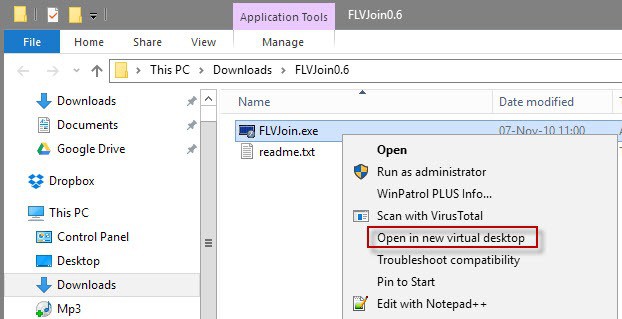





















Is it possible to get managed that an application always opens (even after the startup of Windows) on a particular VirtualDesktop -> for example Excel should always open sheets on VirtualDesktop-#3 (normally I close the sheet’s (and with that also the application) after working with them)…?
StartDesk.bat (renamed from StartDesk.txt created in notepad):
vdesk create
vdesk on:1 noswitch:true run:””C:\Program Files\Microsoft Office\root\Office16\EXCEL.EXE”
vdesk create
vdesk on:1 noswitch:true run:”C:\Program Files\Microsoft Office\root\Office16\OUTLOOK.EXE”
vdesk create
vdesk on:1 noswitch:true run:”%windir%\system32\osk.exe”
vdesk create
vdesk on:3 noswitch:true run:”C:\Program Files (x86)\Microsoft\Edge\Application\msedge.exe” –profile-directory=Default
vdesk create
vdesk on:2 noswitch:true run:”C:\Program Files\Blue Iris 5\BlueIrisAdmin.exe”
Hint: File locations and names can be found in the properties section of the context menu that appears when right clicking on the program icon and in the target field box.
Hello
So I have created a bat file with commands to open various programs on a particular desktops. I already have the desktops and named them, and am using those names in the command lines.
The bat file works properly, however, there is one very annoying thing that happens : whenever I run the vdesk command, whether individually via commandprompt, or the bat file, there are new desktops added.
I have not added the vdesk create command anywhere.
the bat file is like this:
***************************************
vdesk on:desktopname noswitch=true run:”C:\Program Files\—- program1″ –profile-directory=”Profile 1″
vdesk on:desktopname noswitch=true run:”C:\Program Files\—- program2″ –profile-directory=”Profile 2″
vdesk on:desktopname noswitch=true run:”C:\Users\—\team.exe –processStart “Teams.exe”
*******************************************
Secondly, only the first program opens correctly in the named desktop, the other 2 open in a new desktop.
please help sort this out.
thanks
Greetings, I am also encountering the same issue. Were you able to find a solution?
I made a couple changes to the StartDesk.bat program:
1) added a workbook to be opened automatically by Excel (Stocks.xlsm)
2) Got the On-Screen-Keyboard utility to open not via Vdesk but a simple batch command (see start OSK)
vdesk create
vdesk on:1 noswitch:true run:”C:\Program Files\Microsoft Office\root\Office16\OUTLOOK.EXE”
vdesk on:1 noswitch:true run:”C:\Program Files\Microsoft Office\root\Office16\EXCEL.EXE” /e C:\Users\micro\OneDrive\Documents\Stocks.xlsm
vdesk on:3 noswitch:true run:”C:\Program Files (x86)\Microsoft\Edge\Application\msedge.exe” –profile-directory=Default
vdesk on:2 noswitch:true run:”C:\Program Files\Blue Iris 5\BlueIrisAdmin.exe”
start “” “C:\Windows\System32\osk.exe”
exit
Hi,
I am encountering an issue, which I haven’t seen on any VDesk related website.
Some programs cannot be opened by the usual cmd command (for example MendeleyDesktop.exe from https://www.mendeley.com/) and if I try, the message “The system cannot find the file specified” appears.
Is there a simple fix to this? Or are some programs not targetable?
The error “The system cannot find the file specified†can occur if VDesk cannot find the specified executable. If it is not on %PATH%, then its full path must be specified on the command line:
vdesk on:11 run:”C:\Program Files (x86)\Microsoft\Edge\Application\msedge.exe”
I somewhat recently adopted the whole virtual desktops feature as a way for me to compartmentalize/remain efficient, as I do a lot of task switching at my job. VDesk has made it really easy for me to customize shortcuts so that I can limit the clicking I need to do in order to “compartmentalize” on the fly. Great product!
The program does not work. The Vdesk demo is wrong , the install directions are wrong, the command options do not work
Bob, I have updated the article. The instructions appear to have changed since the review, the updated review reflects that.
On Win10, and using 4 vdesk’s, when [win]+right, the VM (VirtualBOX) receive de focus and works great, but when press [win]+left, the VM captures the key and don’t switch to previous vdesk, any way to solve this?
@batchfile test_start.bat
vdesk 2 notepad
vdesk 1
REM This start the Notepad on the Desktop #2 and return to the Desktop #1
REM Fix issue
May you please create an install guide?
How do install the context menu too?
Thanks in advance!
I just downloaded, from the release page, VDesk.exe but nothing happens when I (R) Click > Run As Admin
https://github.com/eksime/VDesk/releases/
I have this folder open too, waiting, so I can add shortcuts with WDesk commands.
C:\Users\XYZABC\AppData\Roaming\Microsoft\Windows\Start Menu\Programs\StartupMartin, do you know any free program to launch programs directly on secondary physical monitor? Or move the window to monitor where the mouse pointer is, automatically?
Hi Jeff,
Take a look here: https://www.ghacks.net/2015/10/07/start-programs-with-different-settings-on-windows-with-advancedrun/
I use it to set X,Y coordinates of the opening app, so I can put it on second monitor.