WifiHistoryView lists all wireless connections your PC made
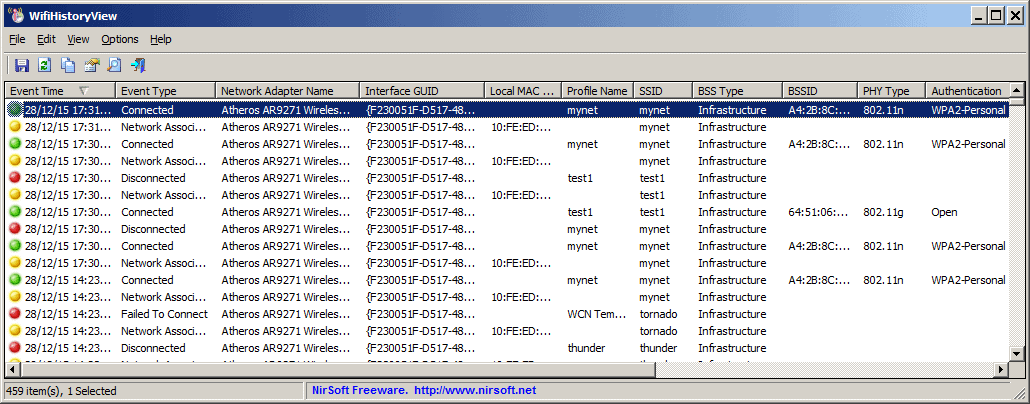
WifiHistoryView is a brand new application by Nirsoft for Windows that lists all wireless connections the PC it us run on made in the past.
The portable software program gets the information from Windows itself, which stores the data in the directory C:\windows\System32\winevt\Logs\Microsoft-Windows-WLAN-AutoConfig%4Operational.evtx by default.
While it is possible to look up the information in the event log directly, one of the main advantages of WifiHistoryView is that it is a lot faster and provides quick options to browse or sort through the information.
WifiHistoryView review
The program, just like all other Nirsoft software, is portable which means it can be run from any location once it has been unpacked.
You can put it on a troubleshooting flash drive, burn it to DVD, or keep it in any folder on the local system and it will run fine from any of those locations.
The application uses the typical tabular Nirsoft layout. The data is parsed on start and the following information are provided for each data entry (among others):
- Event Time: The data and time of the event.
- Event Type: The type of event recorded, e.g. connected, disconnected or failed to connect.
- Network Adapter Name: Name of the wireless adapter.
- Local Mac Address: Mac address of the wireless network adapter.
- Profile Name: the name of the WiFi profile.
- SSID: The SSID of the wireless network.
- BSSID: Mac address of the access point.
- Encryption: If the connection was encrypted.
Other information that may be displayed include the interface GUID, BSS Type, BSSID Company, PHY Type, Event ID, Event Record ID and the Disconnect Reason for disconnect events.
A click on a column header sorts the data automatically which can be useful if you want to sort by different parameters than date and time. This allows you to sort by network adapter name, event type or profile among other things.
Another interesting option provided by WifiHistoryView lets you load an event log file manually. This can be useful if you need to analyze the connection profile of another PC among other things.
Naturally, there is also an option to export all the data or partial data to various formats including HTML, XML and txt.
Closing Words
WifiHistoryView is a specialized application that may help you troubleshoot wireless connections or analyze them. For instance, the disconnect reasons may provide information that you can use to prevent future disconnects from happening, or you may use information to pinpoint issues to a particular access point.
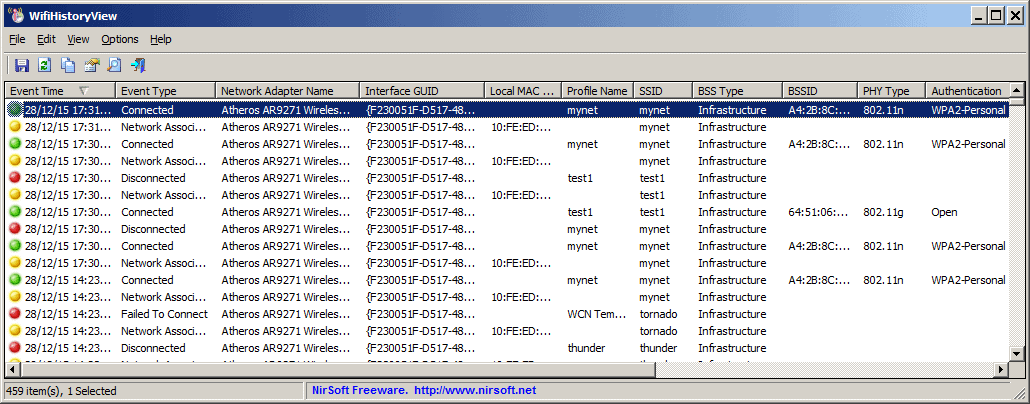

























Switch to Windows.
Is there anything that will display the old WiFi passwords?
If you have one android phone then you can use this: https://play.google.com/store/apps/details?id=net.wigle.wigleandroid
Anyone know of a program like this that will run on a Apple?
A friend of mine is having intermittent connection problems.
Thanks