How to download map data for offline use in Google Maps for Android
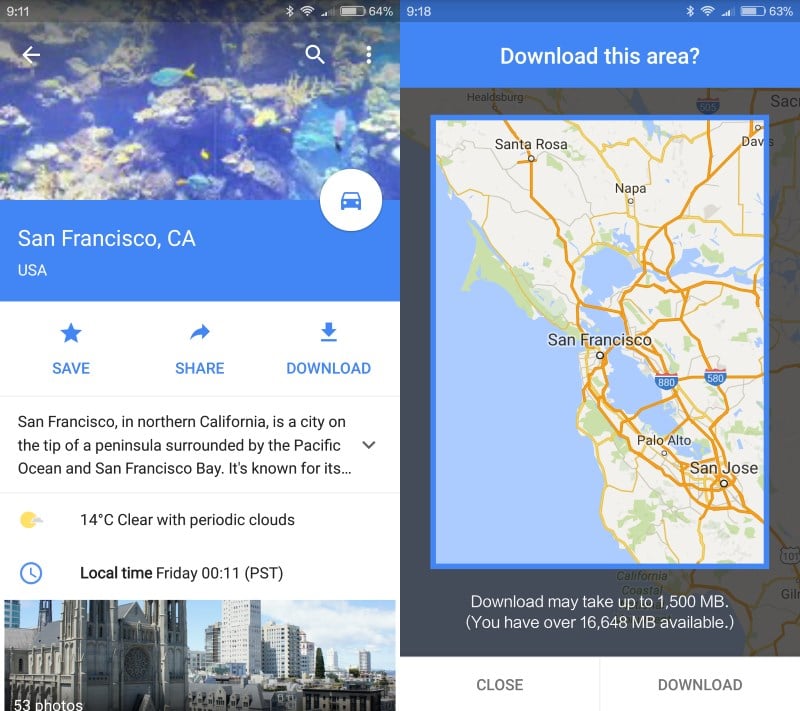
Google added map downloads, offline navigation and other capabilities to the most recent version of its maps software Google Maps.
I'm still looking for a travel app for my trip to Asia next January that allows me to download maps to the device in advance so that I can use the mapping app even if I don't have access to Internet.
The new capabilities were reason enough to take another look at Google Maps.
How to download map data on Google Maps (new way)
The new Google Maps on Android highlights downloads for offline use so that it is less likely that you will overlook the functionality.
- Search for a place, e.g. a city name that you are interested in or use the map to find it manually. If you do the latter tap on the name to select it.
- Tap on the name at the bottom of the interface afterward (it lists Directions, Share and Save underneath it) to display details.
- There you find listed the new download option which you need to activate.
- A preview of the area is displayed afterwards including an estimate of the storage space that you need to download the data to your device. You can change the area using touch, e.g. using zoom in or zoom out, or moving the captured region.
- You may cancel the operation at this point, or tap on download again to start the download.
Download map data was available for 30 days initially but Google increased the retention to 365 days recently for offline maps.
Conclusion
The option to download maps for offline access is welcome and helpful, for instance if you are in an area with bad mobile reception or don't want to use mobile data at all in a location.
You may notice however that some areas are not available which may limit the usefulness of the feature depending on where you need it.. I tried Tokyo, Bangkok and Peking and all three are not available while Berlin and San Francisco are.
That's rather unfortunate as I cannot use Google Maps for my Asian trip because of it. Google's explanation for that is the following:
Downloading offline areas isn't available in some regions because of contractual limitations, language support, address formats, or other reasons.
Now You: Which map software are you using?
How to download map data on Google Maps (old way)
Please note that you need Google Maps version 9.17 for Android. The update rolls out gradually to all users which means it may take a while before you get it on your device. The new features are enabled from the server side which means that even if you have version 9.17 of the app, you may not have access to some or even all of the new features.
The feature is somewhat hidden and not easily discoverable at all. Here is what you need to do to download maps for offline usage.
- Run a search on Google Maps, e.g. Berlin to locate the German capital.
- Tap on the name of the location displayed at the bottom of the screen. This opens information about the place including photos and a short description. There you find save and share options as well.
- Tap on the menu icon in the top right corner of the screen and select download offline data.
- You are taken back to the map where you are asked to pan and zoom to adjust the region that you want downloaded for offline use.
- Tap on download to start the download to the device.
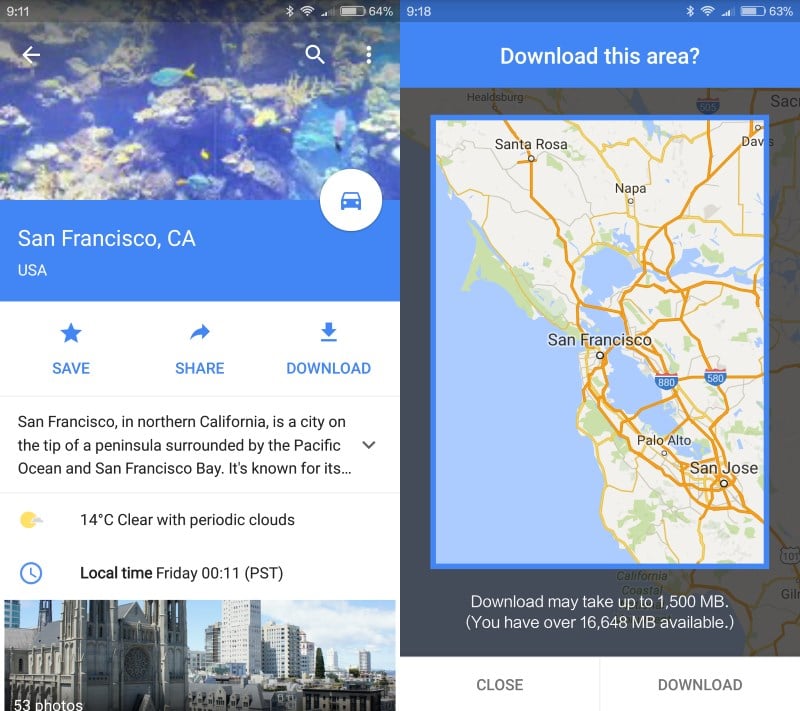





















I use to use Nokia maps which then became Here maps. Works great. Never get lost. Would be nice if they had Terrain/Street view though.
+1 for maps.me :)
The HERE app has been steadily improving in past year and is probably the best free alternative to Google Maps for maps and offline navigation. In many ways, it is on par with Google Maps.
MapFactor GPS Navigation Maps Free with all you need from a navigation
https://play.google.com/store/apps/details?id=com.mapfactor.navigator&hl=en
Can use tom tom maps or free Open maps
http://www.openstreetmap.org/
I have been using HERE Maps for the last 2 years on my Nokia phone and for the last few months on my Android phone. The app is really easy to use and works offline in over a 100 countries.
Maps.me.. being using it since forever and far as I know is the first offline map app thanks to OpenStreetMap.
It could be new for Google but not for maps.me users around the globe. The margin google update offers is too short and you’ll be downloading the same maps every 15 days or more.. Maps.me updates their maps in full, so everytime you update your maps you’ll get a bunch of new routes, detailed maps (even with the phone number of each business around). Everything offline.
https://www.openstreetmap.org/#map=5/50.653/5.273
http://maps.me/en/home
OsmAnd (Free: https://play.google.com/store/apps/details?id=net.osmand or 6,49 euro https://play.google.com/store/apps/details?id=net.osmand.plus)
The list of available maps of Asia is very long. I don’t know how much detail you will have but I’m pretty sure normal travelling shouldn’t be a problem. Hiking might be more difficult, but then again you probably won’t find anything much more detailed anyway unless you buy paper maps.
http://thaimap.osm-tools.org/ for example shows a Thailand map (based on osm) with many transliterated names.
In the Android-app you can choose between local and transliterated names (if available in the first place).
I’ve always tried to run Google Maps without Internet conection, but it always fail, need a 3G or Wifi. It will be great to use it offline.
Spain in its entirety is not available. Osmand is doing all the work for me ;-)
I go between osmand and maps.me. they both use open street maps data, which in most cases is good enough. Osmand does have offline navigation with voice.
I use Sygic for Android. It’s not free (€ 20 for all of Europe with lifetime map updates, € 30 for the entire world) but it’s excellent, as in fact it’s based on a core of TomTom maps and technology. Good configurable UI, too. It saves all its maps and automatic map updates to my phone’s SD card: the whole thing is specifically designed to be used offline with no problem at all. Of course while using the route planner, you do need to switch your phone’s GPS location on (most of the time, when I don’t need it, I leave my GPS off for privacy reasons).
Sideline: I like to be as Google-free as possible. I uninstalled/disabled *all* Google apps on my Android phone, with the one exception of Google’s Play Store for quick and easy app installs. To be able to still use the Play Store, I linked my phone to an empty “dummy” Gmail account.
In a few weeks from now, I will finally be able to completely and definitively terminate both my former Microsoft and Google accounts. Trying to live without Google and Microsoft accounts turns out to be a very interesting experience indeed. Not until you try to cut all ties, you find out how far-reaching and all-pervading these beasts’ tentacles are! For example, it was quite a challenge to find a Google Calendar alternative that would easily synchronize between my desktop, laptop and phone without using the cloud…
Sorry for the digression. But you know, it *is* possible to live without Google!
Had my windows phone not barfed it last week, I’d still be in the dark ages thinking I was in the light. :) I had to drag out the old Moto X and decided all or nothing and install CyanogenMod (CM) on it. Wooo Hoooo google and msoft free and damned awesome. I tell you, if the mainstream ever gets to understand what and why CM is and what it has as basic apps, there will only be google’s-version of Android, for dummies. :)
You can install one of several custom play store apps that do not report back and as Henk says, use an “empty” account. Bingo, best of both worlds. Then don’t get me started on using Titanium Backup to remove (and store as files for later reinstall) any nasty apps you may need for very occasional single use, like downloading the maps you need for a specific trip, then life is gooood!
CM is King! Long live the King. LOL
Forgot to mention you can also selectively control ALL Permissisons for all apps installed. The thing that google hastily withdrew from 4.3 realizing that ALL calling home could be stopped on an app by app basis. CM Has it!
Which Google Calendar alternative are you using. I too would like to cut down on Google usage and indeed the calendaring tool is a challenge.
Google Calendar alternatives: if you still are happy to trust your data to others in the cloud, there are many alternatives. One of the best for personal use may be Fruux, with the limitation that a free Fruux account will synchronize their calendars on two devices only: you’ll need a paid account for more.
But I myself wanted a strictly private way to synchronize my calendar data without putting any data in the cloud. The solution that in the end turned out to work best for me is this:
Step 1. On my Samsung phone, I deleted the Google Calendar app. This made the standard Samsung calendar app my default phone calendar (one that’s not linked to an email account, so not linked to the cloud).
Step 2. In my desktop and laptop, I installed the Lightning calendar extension for Thunderbird. From my browser I exported my existing Google Calendar data to a file, and imported everything in the Thunderbird calendar.
Step 3. On my computers I installed MyPhoneExploner, a free PC-phone synchronizer (actually it has more functions). On my phone I installed the corresponding MyPhoneExplorer app for Android.
MyPhoneExplorer has a built-in option to synchronize calendar data, contacts etc. It works fine with a Thunderbird-Lightning calendar and with a default phone calendar. So after installing everything, at the first run it synchronized my still-empty Samsung calendar with the already-imported Thunderbird data. No hitches! After that, keeping the calendars synchronized is a piece of cake.
End result: this may not be the most elegant or streamlined setup, but it works fine. The most important thing, for me, is that my calendars on different devices are now kept synchronized in a strictly *local* way: through my own local wifi, Bluetooth or USB connections (it works with all three). No data go to the cloud.
Maps.Me and Here (both on Android)
Both doesn’t support offline voice turn-by-turn.
“Here” does support offline navigation with voice turn-by-turn. Download by region, country or state level. On Android and Windows Phone
I need to be signed in to gMaps app to download offline maps. Typical Google. I keep my phone associated with my gmail, but I don’t want to be signed in all apps like Maps or YouTube..