Advanced Network Configurator review
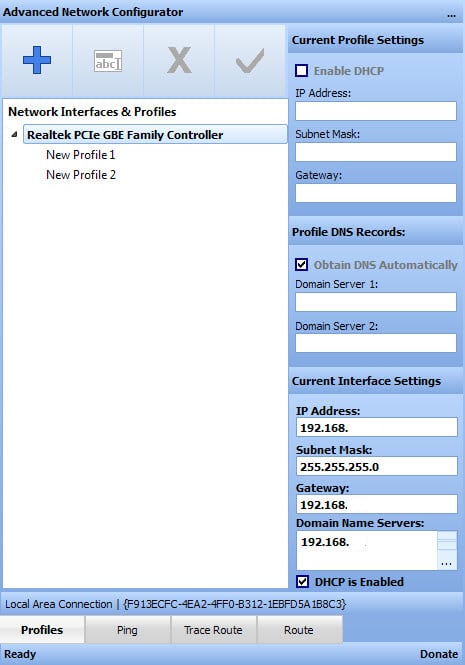
Advanced Network Configurator addresses the decade old problem of configuring Windows PCs to connect to computer networks using a single network adapter.
The main issue that you will encounter is that it is time-consuming to modify network related values for the adapter whenever you change networks.
Say, you use a laptop at home and at work, and both require you to modify network settings.
The program adds profiles to network adapters which you can switch between with a single-click in the interface.
It works similar to previously reviewed programs of its kind for Windows such as Netcon Manager, Network Profile Switcher or TCP Profiles Manager.
Advanced Network Configurator is currently offered as a beta version for Windows that is limited to a maximum of five network profiles.
The interface displays all network interfaces and profiles on start. When you select one its values and settings, including IP address, gateway, domain name servers and DHCP are displayed on the screen.
You can modify those values directly or click on the plus icon in the interface to create a new profile. This new profile is placed under the selected network adapter.
All values can be modified easily right in the interface by adding IP address Subnet Mask, Gateway and DNS servers to it. Changes are saved automatically by the program so that you don't have to take care of that manually.
To switch to a different profile select it from the list of available ones and click on the checkmark button at the top. This modifies all settings accordingly on the system.
Ping, Trace Route and Route commands are integrated into the application as well. This can be useful in certain situations, for instance if you want to test if a IP address is responding. Experienced users may prefer the command line for that though as it may be faster and allows them to keep the network profile window open that lists IP addresses and other values.
The program's system tray menu displays all configured profiles as well so that you don't have to open the program window first to switch as you can do so right from it instead.
There you also find links to Windows tools to map network drives, open network connections or the network interface report.
Advanced Network Configurator is currently provided as a limited beta. It is not clear yet how it will be made available once the stable version gets released.
It covers only IP, Gateway, DNS and DHCP currently which may be sufficient for many cases. Programs like NetSetMan on the other hand allow you to configure different settings such as the default printer, Workgroup, DNS domain, net drives or scripts that you want to run when activated.
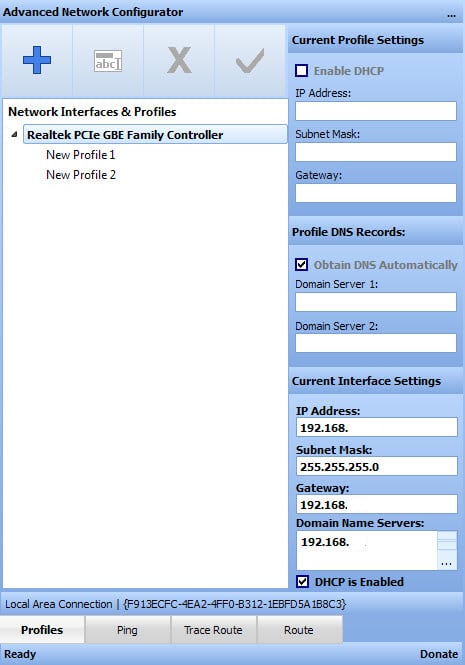






















A lot better one: QuickConfig http://intelloware.com/
I’m using it quite for a long time on many machines, and it gets regular updates.
Aside network adapter settings, it can change other configuration options, and can do it without administrator privilegies (via optional service).
Hi Martin, thx for the review. You can actually click the “New Window” button and that will spawn a new window (resizable) and you can still see the profiles and the ping utility (or the other utilities) at the same time :) Yes, what you said in your review is exactly why I created this feature. I was thinking of that.
You can see a screenshot I just uploaded here: http://techuniverse.net/screenshots/anc/new_window.png
You can create as many windows as you want.
In relation to the 5 profile limit, I am thinking of removing this check point in code.
Hi, that is great to hear. Thanks for the info!