The best free file comparison programs for Windows
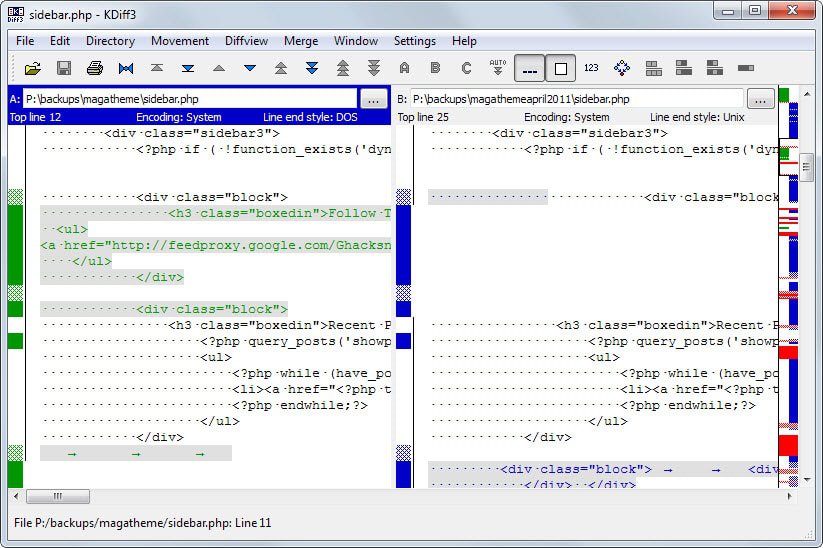
It can be important to compare different versions of a file. Maybe you want to make sure that a file you burned to disc or stored in a backup is identical to the original, list all changes that someone else made to a file, or compare files after a hacking attack to find out if they have been modified in any way by the hacker.
File comparison tools are one option to do so. These programs provide you with the means to compare one or multiple files quickly which is one advantage that they have over comparing data manually.
Some online services, Dropbox, Google Drive or OneDrive, support file revisions as well and can display differences in file versions, but that requires that you use these services and have an Internet connection at your disposal to do so.
Plus, you'd have upload all files you want to check to the service regularly so that you can compare different versions when the need arises.
We take a look at the best file comparison tools for Windows. As usual, we start with the requirements for these tools which all programs have to meet.
Reviews of each program follow, then the comparison table that compares important metrics and finally a recommendation based on the reviews and features.
Requirements
- The software program needs to be fully compatible with all recent 32-bit and 64-bit versions of the Windows operating system.
- A free version needs to be available.
- The core feature of the program needs to be file comparison. This means that text editors with file comparison modules are not included in the list.
The top list
AptDiff
AptDif is a visual file comparison tool for Windows. It displays a prompt on start that you use to select two files that you want to compare and whether you want to compare textual or binary contents.
Both selected files are displayed in the interface afterwards. The application uses colors that indicate added, deleted or changed contents in either file.
You can switch the layout from vertical to horizontal if you prefer it that way and edit one or both files directly in the program window.
Update: The AptDiv website is no longer available. You can still download the program from third-party download sites like Softpedia.
DiffMerge
DiffMerge does not display a file selection dialog on start. You need to select one of the supported modes, folder diff, file diff or file merge from the file menu to get started.
File diff and merge work similar to other file comparison tools. If you select diff, both files are displayed next to each other. The program uses the color red to highlight differences between the two selected files.
You can edit the files right away in the program, export the differences, or use the merge tool to merge the data.
The folder diff utility on the other hand compares files in the selected folders and highlights which are identical and which differ.
Diffuse
Diffuse has been designed specifically for the comparison of code. It supports a couple dozen programming and scripting languages out of the box and uses syntax highlighting automatically when it recognizes a language.
There does not appear to be an option to change the color coding though and some users may find the way things are displayed too colorful to be useful.
As you can see on the screenshot, there is color everywhere making it difficult to spot the differences at times. The program supports the merging of files and the editing of selected files as well.
ExamDiff
The free version of ExamDiff is available as a portable program and installer. It displays a prompt to pick two files on the system on start and displays them next to each other in the interface afterwards.
Here it highlights all differences using colors to indicate added, deleted and changed lines. A menu at the top enables you to jump to any difference spotted by it directly.
Files can be edited directly in the program window and a Unix diff file can be saved as well using the files menu.
KDiff3
KDiff3 displays a prompt on start that you use to load one, two or three files that you want to compare. The files are displayed next to each other in the interface afterwards and when you scroll, all of them do.
The program uses colors to indicate changes on either side. Plain black on white text indicates identical lines or characters while green, blue or red colors indicate that information are not available in all files.
Besides options to compare files with each other, it is also possible to merge selected information in various ways. It is for instance possible to prioritize information in one file or configure the program to resolve basic differences automatically to save time.
Meld
Meld requires that Python 2 is installed on the system. It ships with it and will install the components it requires unless you uncheck that option during installation.
The software supports two- and three-way file comparisons, folder comparisons, and supports a version control view that you can make use of as well.
It highlights differences between loaded files directly and uses colors to visualize those in its interface. What sets it apart from the majority of comparable solutions is the fact that it visualizes how blocks relate to each other in both files.
Merge supports the merging of files and a variety of other options such as tabs to load multiple comparisons at once.
tkdiff
Tkdiff is a graphical front end to the diff program. You can use it to load two files which it displays next to each other afterwards. Each difference is listed in a small menu at the top left corner which you can use to jump straight to it.
Options are provided to edit files directly in the tkdiff interface and to change how things are displayed in it as well. It is for instance possible to disable the scrollbar synchronization or to mark the current diff.
The program supports the merging of files loaded in its interface as well.
WinMerge
WinMerge has been around for a very long time. The program is available as a portable version or installer for Windows. You can use it to compare two different files that you load into it.
Differences are color coded and options are provided to edit files directly in the program window, or to use the merging tools to merge information from two files.
The software supports a large number of comfortable features such as support for bookmarks, plugins, options to generate reports or change how information are displayed in the interface.
Tip: WinMerge 2011 is an official fork that is in active development.
Comparison Table
| Name | Portable | Features | Other |
| AptDif | no | Compare as binary or text | |
| DiffMerge | yes | Folder Diff, Merging, Export | Linux and Mac versions |
| Diffuse | no | N-way file merge | Linux and Mac versions |
| ExamDiff | yes | Command line interface | |
| Kdiff3 | no | two and three-way comparison | Command line tools, Linux and Mac versions |
| Meld | yes | two and three-way comparison, Merging, Folder Diff | Linux and Mac versions, requires Python 2 |
| tkdiff | no | Merging | Linux and Mac versions |
| WinMerge | yes | Merging, folder diff | Plugin support |
Recommendation
So which file comparison tool is right for you? I cannot answer that but I can give you recommendations instead. The tool that impressed me the most is Meld. While it requires the installation of Python 2, it supports a lot of different features, is available cross-platform, and supports folder diff on top of all that.
Also, and that may be equally important, it is updated frequently. A lighter option to that is Kdiff3 which worked well during tests, and if you require binary comparison of files, you may want to check out Aptdif instead.
Now You: Use another tool to compare files? Feel free to share it with all of us in the comment section below.
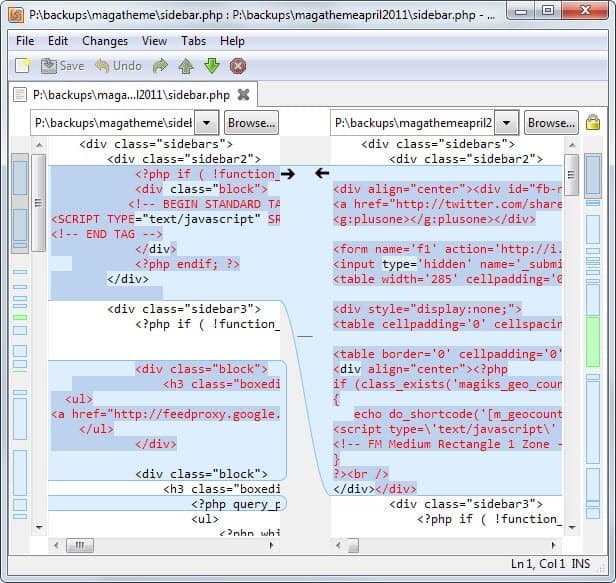


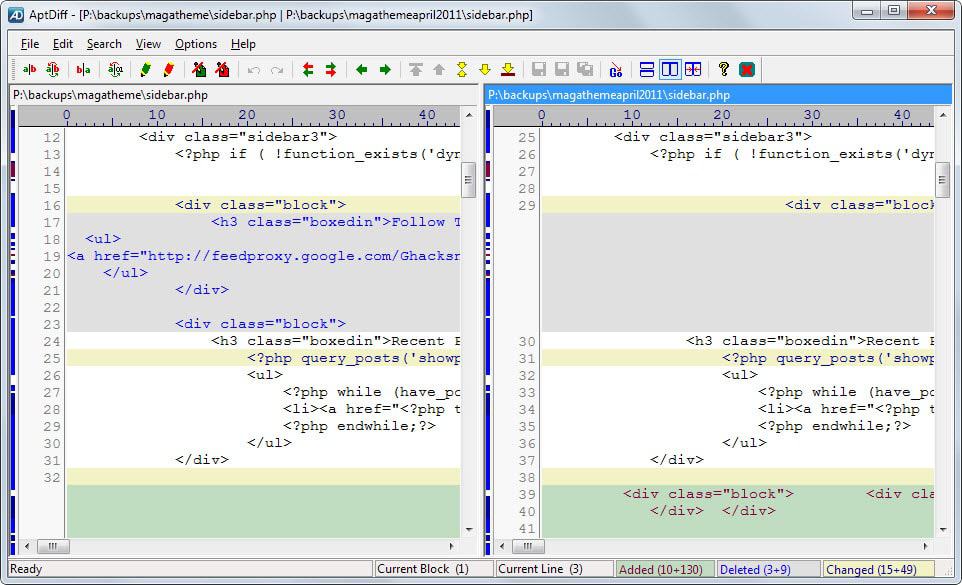
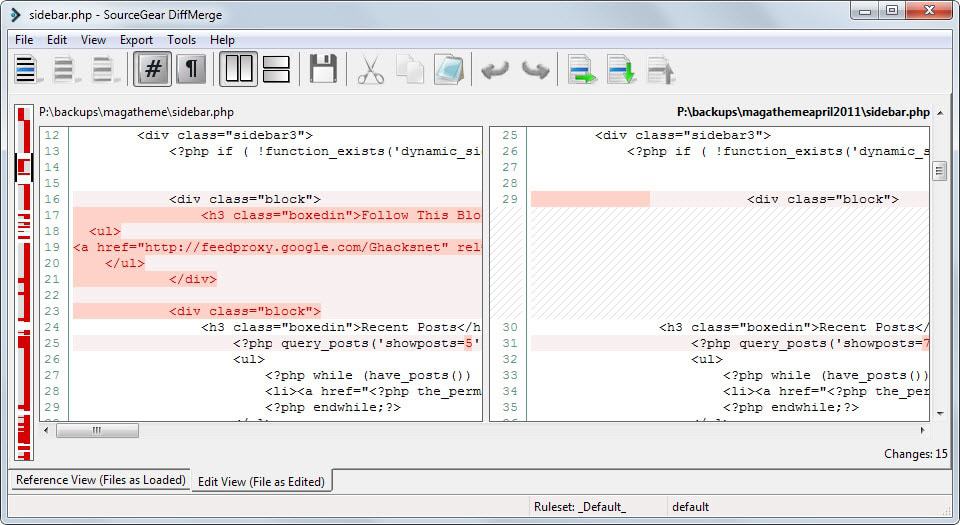
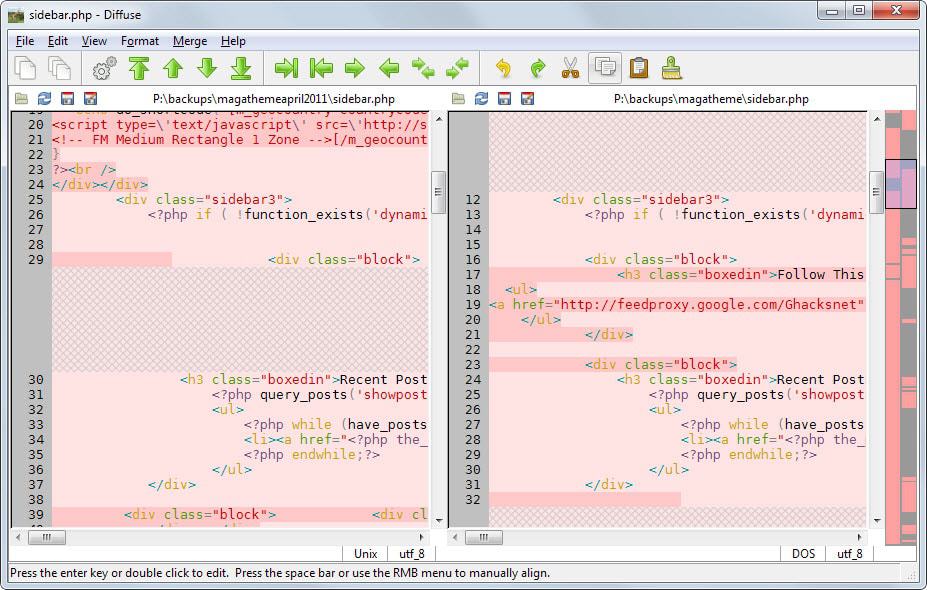
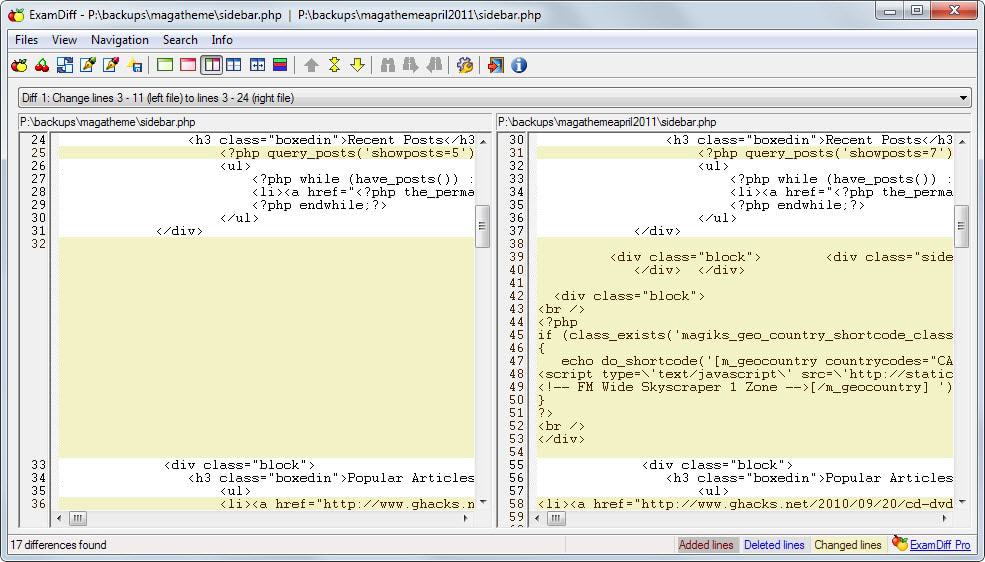
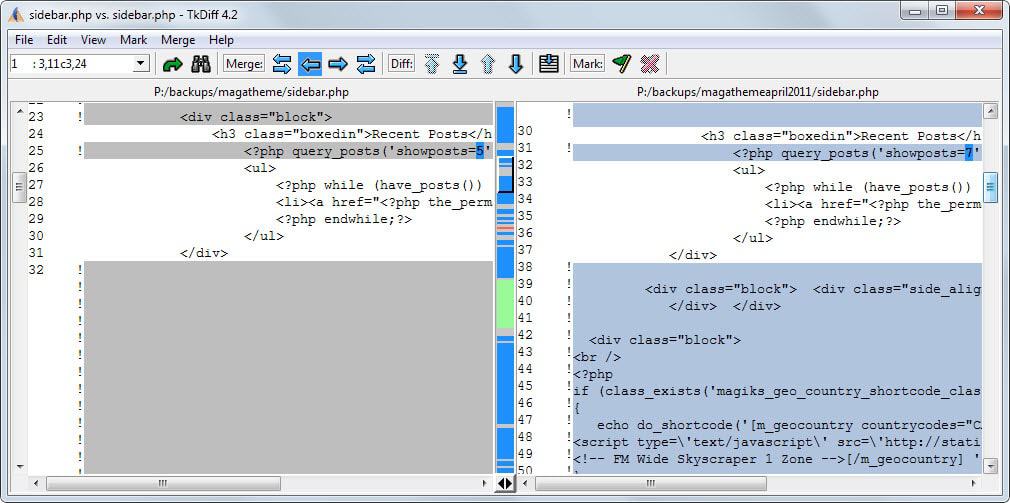
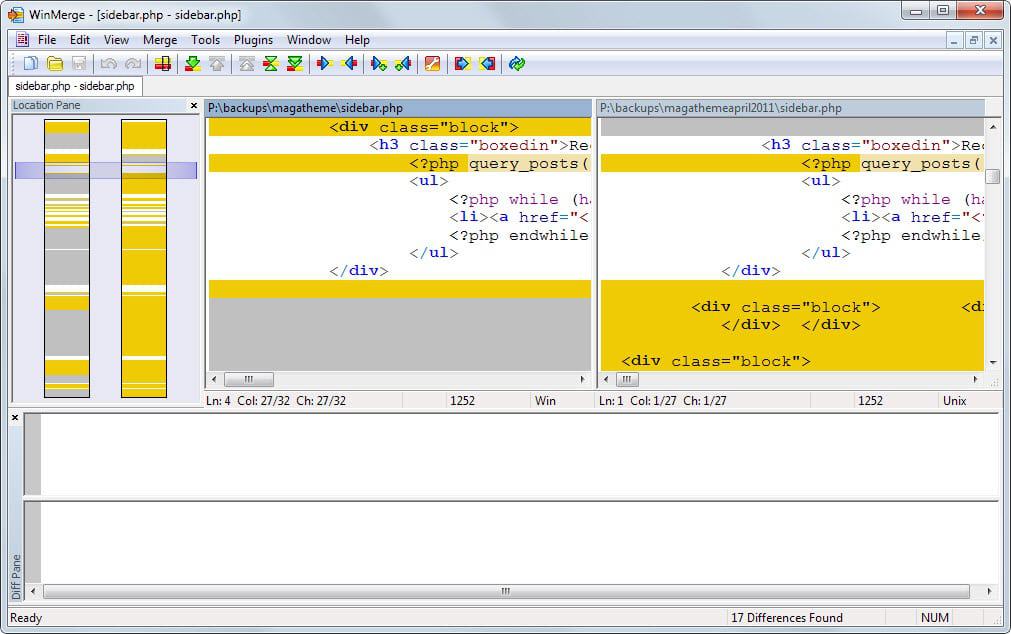





















Thanks for all
It is very important for me
Oh, and what I haven’t come to the forum before. Recently, I’ve been checking a report. Two tabils sorted by hand.
It is important for me .
http://tp.lc.ehu.eus/jma/win32/dirco.html
“Free Windows 7/8/10 programs
Directory Compare is a utility to help you keeping copies of your important directories (documents, programs under development and so on) in a backup hard disk or any other storage system (like 100Mb diskettes), as well as in a compressed .zip file (only in version 2.53)…….”
Been using this or its earlier versions for 15 years + for simple directory comparison, it’s been quick and reliable.
I like working with file compare tool https://www.devart.com/codecompare/file-comparison.html This program allows you to simultaneously check two open files with the settings I need.
which programs of these do provide some statistics as output? Number of total lines, changed lines, added, removed,…
Product: AptDiff link here doesn’t work. Googling lead me to Download.com(Cnet) and their version has malware.
PLEASE DO NOT DOWNLOAD AptDiff.
According to VirusTotal.com, adsetup.exe in the zip download on their site contains 2 payloads detected
1. DrWeb detected Trojan.DownLoader26.5458
2. Bkav detected W32.eHeur.Malware09
https://www.virustotal.com/#/file/e6d030218b8ae86a3a23c9ec6924f5992dc5824c91b9a8b7b9e8bc2a1b390561/detection
Have you tried Diffinity?
http://truehumandesign.se/diffinity
Thanks for that link, GP – just downloaded Diffinity, and it looks like an excellent tool for comparing/merging files.
You can change all colors for diffuse
Just edit following file Diffuse\syntax\javascript.syntax
if you prefer no color:
colour javascript_keyword 0.0 0.0 0.0
colour javascript_literal 0.0 0.0 0.0
colour javascript_string 0.0 0.0 0.0
FileCompare -> Compares two folders of files in binary (recursive) to see if they are identical.
Version 1.6.1.34
Date 16 September 2011
Windows WinAll (Win95 to Win7)
website: http://www.steelbytes.com/?mid=27
HJSplit ver 3.0 ->
HJSplit for Windows is a freeware file splitter which runs on all 32 bit and 64 bit editions of Windows. HJSplit supports file sizes of over 100 Gigabytes, it can split files, join/recombine files, create MD5 checksums, compare files and “run without install”. HJSplit is also fully portable: you can run it directly off a DVD, CD or USB stick.
For Windows 7, XP, Vista, 200x, NT, 9x, ME, all current 32 bit and 64 bit editions of Windows and Linux/Wine.
website: http://www.hjsplit.org/windows/
Bad link for Diffmerge. Should be: http://www.sourcegear.com/diffmerge/index.html not http://www.sourcegear.com/diffmerge/index.htmlhttp://
Also, this program is not listed on MajorGeeks. Are there red flags, such as adware bundling, that may be responsible for it being filtered out there?
Corrected, thanks! I don’t think not being listed on a download portal is necessarily a red flag. You can check the file yourself on sites such as virustotal.com.
Generally, you’re correct. It’s not “necessarily” a determining factor. However, with a site of such established reliability and reputation as MajorGeeks, it is something to be considered. And while VirusTotal is a valuable tool, it is not absolutely determinative. On a number of occasions I’ve seen files which are not flagged by the VT scan, but contain debatable install wrappers or other problematic elements.
This is not a criticism, just an observation.
Keep up the good work. The blog gets better and better.
I’m a long time user for Beyond Compare also (since 2.x) and my first post was about it before I realized, this list was all about FREE tools so I quickly modified my posting .. :)
It’s a great thing, there are free alternatives for people who won’t/can’t purhace commercial software.
I also have used Beyond Compare for years (version 3 and 4). Not free of course. Before that, KDiff3 was my go to differ.
I like seeing the other free options. Helps if any of my developer friends are looking for a free one. Good info. They all look useful.
Vimdiff for more advanced users
http://www.vim.org/
I use WinMerge 2011 because it has better support for filters when selecting files or file paths for comparison. You can elect to look for certain file types while specifically ignoring others. It’s pretty useful on an almost daily basis. Oddly this fork of WinMerge had that feature while it does not.
I use the Beyond Compare for many years, but it is not free.
Very surprised that you have not included Beyond Compare from Scooter Software. I have used it for years and feel it is better than anything on your current list.
I like beyond compare as well, makes it easy to compare hex files too!
But from the screenshots above, it looks like there’s some very similar lookin free options as well!
I totally agree with you Ryan. But hey, the title of this article is “The best FREE file comparison programs for Windows”. And BC is not free…
Sorry, somehow overlooked free in the title.
Yes I limited this to free programs.
Nice list, but would have been better to see more data points. For example, which of these support ignoring leading whitespace, or all whitespace? What about case insensitive diffs? Where merge is supported, can it always be done in either direction, on a block-by-block basis, or do you have to pick one “master” file? Can you output a summary of the differences (especially useful if doing directory comparisons)? How does the folder diff command differentiate uniqueness — by filename, filesize, filedate, or any combination of the three? I think a good rule of thumb is that if you can’t identify a single unique pro and con for each item in your list, then either the list is too long or the examination needs to go a little deeper. Just a suggestion for next time. :)
You also left out WinDiff, which Microsoft ships as part of several downloads, including the Windows SDK. It’s no more advanced than anything on this list, but some users may already have it on their system.
I have been using ExamDiff for years, but I would love to find one that could ignore certain column positions, i.e. a date/time stamp.
The link for Meld is broken.
Is it the same program as the open source project: http://meldmerge.org ?
Yes that is it, I correct the link. Thanks!
Also there is portable Meld availible on Sourceforge.
Thanks, I have corrected the information!
Ok, this list is good. Thank you!