How to improve the readability of PDF documents for mobile readers
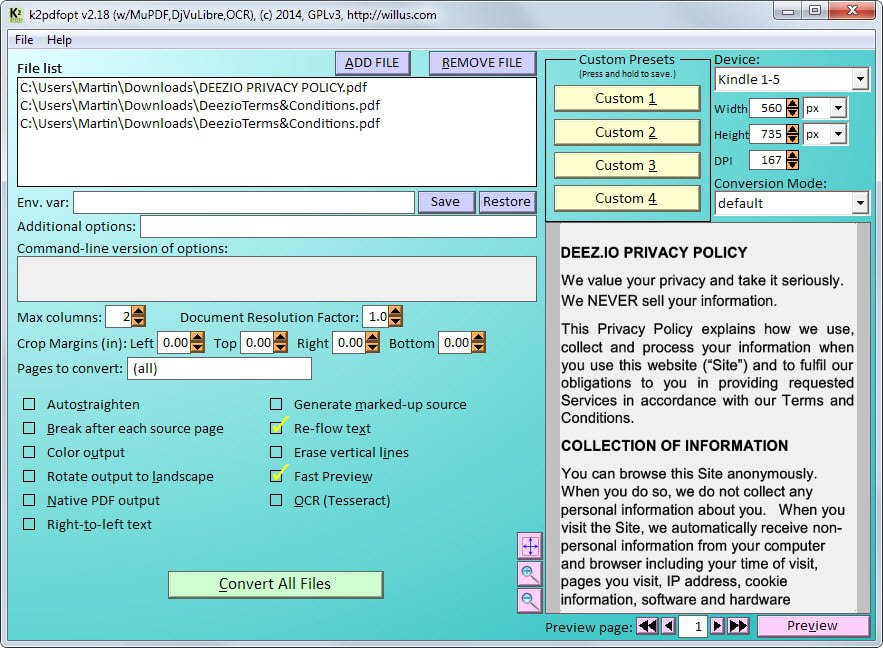
Reading pdf or djvu documents on a mobile reader such as Amazon's Kindle, the Nook or even your smartphone can be quite the challenge due to the smaller screen size.
While it is usually possible to zoom in or out to improve readability, it often requires you to scroll to read.
K2pdfopt is a free program designed specifically for optimizing pdf and djvu documents for mobile e-readers such as the Kindle. While that is the program's main purpose, it can be used for other tasks such as cropping or resizing documents as well.
You can start the program right after you have downloaded it as it does not need to be installed.
The interface looks crowded on first glance but it should not take long before you get accustomed to the functionality it makes available.
You start by adding one or multiple supported document formats, pdf or djvu, either by using the add file dialog or by dragging and dropping files into the interface directly.
After you have added one or multiple documents you can start customizing the ouput. The first thing you may want to do is select a supported device from the list of devices or modify the width, height and dpi setting manually if your device is not on the list.
You can specify width and height in pixel, inch or centimeter so that it matches the screen size of the device that you own. The next thing you may want to do is click on the preview button to see how the output looks like.
The program supports six additional conversion modes that you can use instead. This includes crop and trim, a 2-column mode or modes that fit the page or width that you have selected.
The remaining options are displayed on the left side. Here you can define the maximum number of columns of the document, crop margins or select page numbers that you want to convert.
Additional options to auto-straighten the output, use OCR to identify text or enable right-to-left text modes are available as well.
Auto-straighten works really well on skewed documents as it can correct that. While the default conversion may work if you select the option, it is usually possible to customize it manually for perfect results as you can see on this page on the developer's website.
One interesting feature of the program is that it supports presets. You can save any configuration as a preset by clicking on a preset button and holding the mouse button down for a short amount of time. This allows you to load the preset whenever you want to use it again.
K2PDFOPT supports command line options that you can make use of instead. It is possible to run conversions directly from the command line which may be useful if you prefer to use it or want to integrate the converter into a script of yours.
Verdict
K2PDFOPT is a great cross-platform program to optimize pdf and djvu documents. While it has been mainly designed for e-reader optimization, it can be used for a variety of other purposes as well which make it an excellent program all in all.
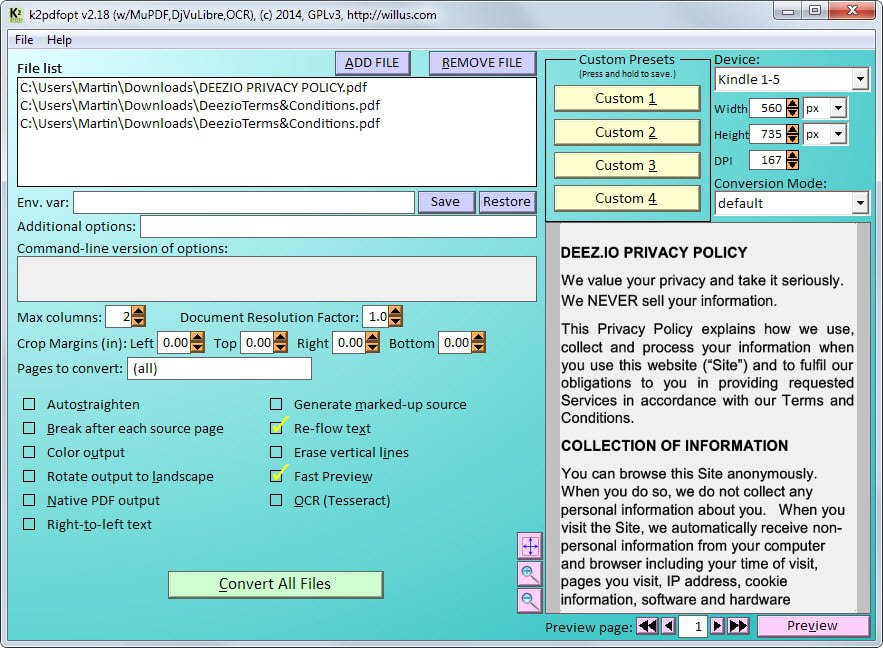

























thanks exactly what i was looking for :)
How well does it work on documents with images, tables, graphics?
Images and graphics worked well during tests. I had no chance to test tables. I guess it depends on the target size more than anything else.