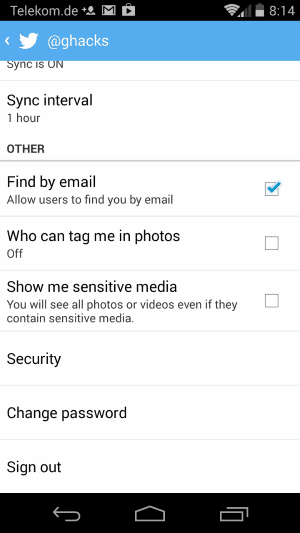How to limit or disable Twitter's new photo tagging feature
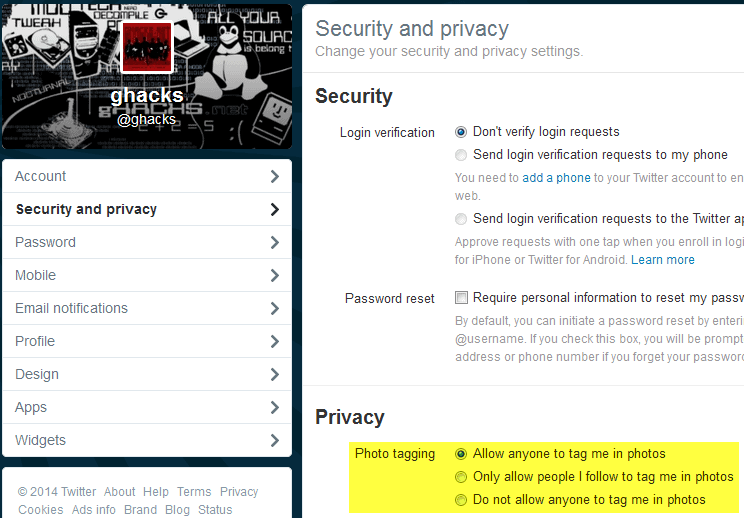
Twitter announced its new photo tagging feature the other day. It adds an option to Twitter to tag photos on the site. You can tag photos with the names of up to ten people (Twitter users) which does not count against the 140 character limit on the site.
Tagged Twitter users are by default notified that they have been tagged which Twitter hopes will bring people more closely together.
Tags are similar to mentions. The core difference is that tags are linked to photos, while mentions can be added to any kind of tweet including those without photos.
That's not the only change though. It is now possible to share up to four photos in a single tweet. If you do, they are displayed in a collage and users can tap on them to display them in full.
This feature is currently being rolled out to users of Twitter's iOS application, and will be available soon on Android and on the service's website as well.
Tagging photos is a feature that will likely be appreciated by a large part of the Twitter community.
You may be concerned however that the feature is abused, like it is abused on Facebook where you may be tagged in photos that you are not on to get you to look at the photo.
Managing Twitter's photo tagging feature
You have two options when it comes to Twitter's photo tagging feature. The first restricts the tagging to people that you follow, the second disables the feature completely.
Here is what you need to do to modify it on Twitter:
- Load Twitter's Security and privacy page directly using this link or open the website manually, sign in to your account, click on the options icon at the top, select settings, and there the Security and privacy sidebar link.
- Locate Photo tagging under privacy. The default value is to allow anyone to tag you in photos.
- Switch that to "only allow people I follow to tag me in photos" or "do not allow anyone to tag me in photos" instead depending on what you prefer.
- Scroll down and click on the save changes button to save the new value.
- Enter your account password to make the change.
If you use the Android app, you can make the modification using it as well. If you have made the change on the website already, then it is also the new preference for your mobile devices.
To make the change on Android, do the following:
- Open the Twitter application on your Android phone.
- Tap on the options icon in the top right corner and select Settings.
- Tap on your Twitter username.
Locate Who can tag me in photos under Other and remove the checkmark.
Why you may want to disable photo tagging on Twitter
There are several reasons why you may want to limit or disable the photo tagging on Twitter. First, there is the chance that this is getting abused. Depending on how popular you are or how much others want to attract your attention, you may get quite a few notifications about new photos you were tagged in.
Another reason is that you do not want to be tagged. Maybe you dislike the idea that others can identify you on photos on Twitter or the Internet.
Additional information about Twitter's new photo tagging functionality are available on this support page on Twitter.
Advertisement