Wi-Fi Matic turns your wireless connection on or off automatically
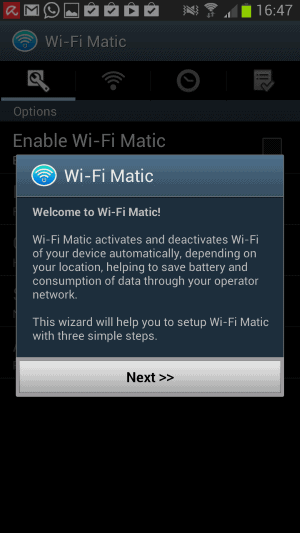
WiFi is one of the biggest power drainers on mobile devices when enabled.
Up until recently, I turned WiFi off manually whenever it was not needed. This included before I went to bed, but also when I left the house, work, or another location where I used it.
While that worked most of the time, it happened that I forgot to turn it off, which resulted in unnecessary power drainage.
I have been using Wifi Auto-Off for some time to automate this as much as possible.
The Android application can be configured to turn WiFi on whenever the device gets unlocked, and turn it off when the screen is off for a set period of time, and when the device has not connected to a network for at least a given time interval.
Wi-Fi Matic review
Recently, I switched to Wi-Fi Matic instead. It is a similar application, but offers more functionality and customization options than the other app.
Basically, it remembers all WiFi networks the phone has been connected to, and will enable or disable WiFi whenever you enter or leave the connectivity range.
What's great about this is that it is not using GPS or location-based services to determine whether known WiFi networks are available or not. Instead, it uses network cell identifiers to pinpoint the location of the device, and since it links connected networks to those identifiers as well, it can determine when you are in range, and when you are not.
So, WiFi is turned on or off based on past connections to networks, and the location that is retrieved from cell identifiers.
This alone works well for me most of the time. When I leave the house or another location, then WiFi gets turned off automatically once I'm away far enough, and turned on back when I return.
There are situations however where this won't work. Say, you are using WiFi at home. It would not be turned off for example when you go to bed. You can however configure a deactivation and reactivation time in the app. Say, to turn it off at midnight and back on at seven in the morning.
Besides what has already been mentioned, the app supports a couple of additional features that you may find interesting.
First of all, it keeps a record of all known (that means connected at least once) WiFi access points. For each, it is possible to disable auto-activation and auto-deactivation of the WiFi connection. If you prefer to turn it on or off manually for a specific AP, you can configure the app to let you do so right here.
And if you do not like the idea that wireless access points are remembered, you can turn off that feature in the preferences as well.
The advanced preferences offer a couple of other features that you may be interested in. Here you can enable the activation of WiFi connections when there is no mobile coverage,disable mobile data automatically while connected to WiFi, or set a disconnection timeout that disables WiFi connections.
Verdict
If you use WiFi regularly on your Android device and tend to forget to turn it off at times, you may want to give this app a try to save battery and time to manually turn it on when you are in reach of a known wireless network.
Now Read: Use WiFi Analyzer to optimize your WiFi connection
Advertisement
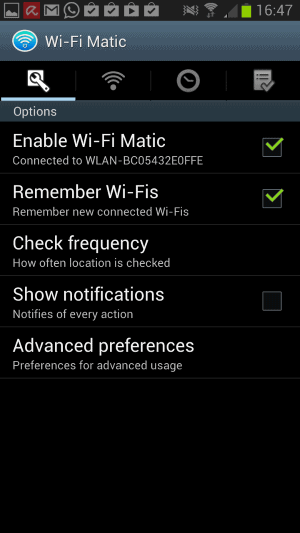



















Does anyone know if this or something similar is available for iPhone/iPad devices?
I use this one: https://play.google.com/store/apps/details?id=com.mcmeel.WifiScheduler
I’ve discussed this subject with a few people yesterday- some of them tell me that according to their experience- WiFi doesn’t really use much battery anyways, and that its not even worth to bother and mess up with turning it on\off\automatic\etc..
They just leave it on at all times & they claim it barely uses battery, 2% tops..
Any thoughts about this anyone?
p.s.
should probably check what the experienced users at XDA has to say about this…
p.s. #2
this is actually a brand new subject, but since u brought it up:
which automation app is your favorite:
-tasker
-automateit
-condi [mim tasker]
-llama
WI-FI eats TONS of battery. Get this app…
Battery Stats Plus
http://bit.ly/1b92Eav
…(or, better yet, the PRO/paid version) and let it collect data for a week or so and then see for yourself.
__________________________________
Gregg L. DesElms
Napa, California USA
gregg at greggdeselms dot com
Veritas nihil veretur nisi abscondi.
Veritas nimium altercando amittitur.
I suppose it depends on your phone, how it is configured, and if the router is set up properly as well. I can only speak for my Galaxy Note 2 and it initially drained fast — overnight from 100% to 20% or so, with WiFi turned on.
This was likely a device-specific thing so, and things got better after the 4.3 upgrade. It is more than 2% though overnight.
I’m not using automation-apps, sorry ;)
Yep, for those who don’t use Tasker or other automation apps- this could be great.
I m currently re trying llama that pretty much the same maybe it has more functions. thanks for the highlight.
I use Llama for this. It works just fine. I also set it up to turn off the screen lock after it connects to my home WiFi, then turn it back on after I leave home.
Hi Martin,
In Dec 2012 you reviewed Clever Connectivity made by gyagapen and that made me switch to said app. I’m still happy with it and to my knowledge it supports the functions you mention above. Any particular reason that you use this one now?
It has more to do with me trying out new things. The app is still great.