Use WiFi Analyzer for Android to optimally configure your wireless router
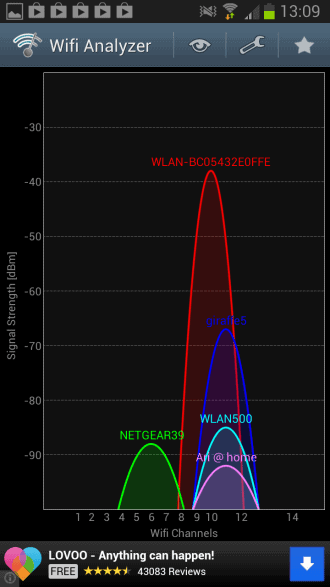
Setting up a wireless router is not really that difficult anymore if you stick with the default settings. While that works fine often, it is better to go through the configuration manually to improve the security and performance of your wireless connection.
Besides making sure that you are running the most secure protocol available, you may also want to make sure that your router is placed and configured optimally for reception.
One of the things that you can do to ensure that is to make sure that you are using one of the free channels and not one that all of your neighbors are making use of.
If you own an Android phone or tablet, you can use it in conjunction with the WiFi Analyzer application to find the best spot and configuration for your router.
WiFi Analyzer Review
Just start the application after you have installed it to start using it. It will display the channel graph by default which is useful for two purposes.
- It highlights the channels that wireless networks that the phone picked up are using. If you notice that your wireless network is sharing channels with another one, you may want to move it to a free channel instead if that is possible. Basically, the less sharing the better.
- You also see the signal strength of each router here. The higher it goes, the better. It is obviously best if your own router has the highest value when you are near it.
You may want to walk around into all rooms or even outside to get a feel for the reach of your router's signal strength. Note though that this does not necessarily reflect how well others can connect to it or attack it, as the device that is used for that also plays a role here.
You can switch to other graphs and information with a tap on the eye icon on top. Available here are time graph, channel rating, ap list and signal meter.
- Time graph: Displays each router's signal strength over time. Just keep the app running for some time to check it out and make sure that your router's signal strength does not drop below a certain threshold or disappears completely off the grid.
- Channel rating: This one is interesting as it provides you with ratings for each channel. Even better, you can select a router and the application will tell you which channels are - probably - best suited for it. Just switch to another channel and see if it resolves any connection or performance issues that you may have.
- AP List: Displays all access points, the channels they use, their signal strength and names.
- Signal Meter: Test the strength of any wireless network that you select.
You may also want to check the preferences of WiFi Analyzer to modify some settings like the scan interval, change the available channels in your region, or set it to automatically enable and disable WiFi when needed.
Verdict
I have used WiFi Analyzer several times in the past to find the best possible channel configuration for wireless routers. It is ideal for that purposes, and even if you are not familiar with the technicalities, you can still use it effectively by trusting the apps channel ratings.
Advertisement
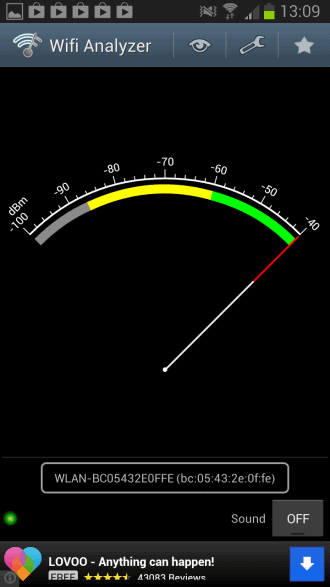




















Have used the app for ages and love it. What it cannot find, because of hardware limitations, is interference. Things like microware ovens (very common in the US) generate noise in the same band and would not show up in the app. While the Fritzbox router you show (red curve) suggests moving to a lower channel, this might not be ideal if the particular interference is in the channels you choose.
I found this app on my own eons ago, love it. Lets me locate locked / unlocked networks. Saves network passwords so connecting to familiar networks again is simply a tap and wait for the authentication. It can also select preferred channels to scan instead of viewing them all. Sorts them by name, channel, strength, proximity and more. Very useful app!!!
Love this app but it’s a shame it seems to be broken on my Galaxy Nexus since upgrading to 4.3 – even the so called fixed version either shows me nothing, or when it does won’t let me see the 5Ghz range. I let the dev know.
I switched to inSSIDer for Android for the time being, but I much prefer this app.