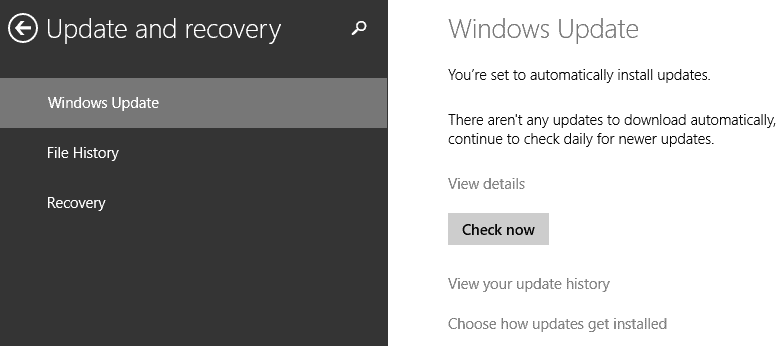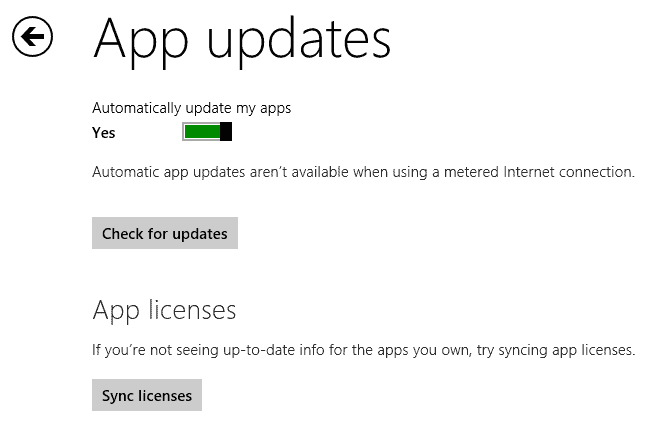How to diagnose and fix Windows 8 apps crashes
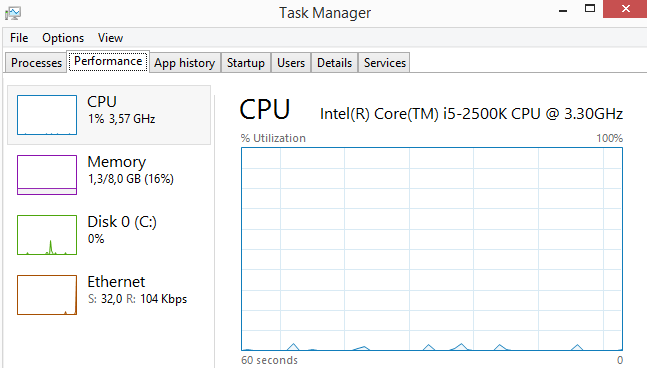
I'm testing quite a few applications in Windows 8 -- and more recently Windows 8.1 -- each week, and while most apps work just right away, I do encounter some that don't. This ranges from apps that won't run at all, that won't let me do anything because of country-restrictions, apps that try to gather location-based information that fail, and apps that simply crash.
Crashes can occur at different times. Sometimes, you start the app, it appears for a moment before it crashes to nirvana nowhere to be heard or seen from again. At other times, you can use the app but when you click on a button or do something specifically, it may crash.
It is impossible to tell why an app crashes most of the time. While you may get clues by observing what is happening right before the crash, you may not always be able to find out about that.
Take apps that crash when they try to use location-based services. While you know that this is likely the cause, you cannot really do anything about it provided that the location-based service is enabled and you have given the app permission to make use of it.
Possible fixes for app crashes on Windows 8
The following part of the guide looks at potential fixes. While they may fix some issues for you, it is likely that you won't be able to fix them all using the solutions posted here. The reason is simple: bugs in apps may cause the crash, and this is something that you cannot fix on your own.
On to the suggestions:
Memory issues
If the Windows 8 device that you are using is low on memory, it may explain some of the crashes that you are experiencing. Microsoft's Surface RT for example ships with only 2 Gigabytes of RAM, and if you use a custom build PC, you may have access to even less RAM than that.
But even if you do have enough RAM installed, you may run out of it if you run several RAM-intensive tasks on the system while accessing apps on it.
Solution:
Use the shortcut Ctrl-Shift-Esc to open the Task Manager. Click on More details and switch to the Performance tab.
Find the Memory listing here and check the memory that is currently in use, and compare it with the installed memory. If you have plenty available, memory is not the cause for your crashes. If you notice that memory is all used up, you may want to consider closing some programs before you try to run the app again.
Updates
Make sure you have all updates installed on your system. This includes updates to the operating system itself, but also updates to device drivers, and here especially the video card.
Fix
To check for Windows updates, type updates while on the start screen and select "check for updates" from the options. This opens the update and recovery menu where you need to click on the check now button to scan for updates that have not been installed yet.
For video card drivers, go here:
- If you use a Nvidia card, download the latest driver from Nvidia's driver download site.
- If you use an AMD (ATI) video card, download the drivers from AMD's Driver support website.
Last but not least, you need to make sure that there are not any application updates available that have not yet been installed.
Windows 8 is configured to install app updates automatically by default, but if the setting got changed, you may want to check for updates manually.
Do the following to do so:
- Open the Windows Store on the system.
- Move the mouse cursor to the lower right corner to display the Charms menu, or press Windows-C to open it.
- Select Settings from the menu, and on the next menu App updates
- Here you find the check for updates button that you can use to find out if updates are available for installed applications.
What to do next
If the suggested fixes don't resolve the crashes that you experience when you use one or multiple apps on Windows 8, you may want to try the following.
First, sign out of your Windows account, and sign in again. This may sound like something basic, but it may resolve any issues associated to the account itself.
The second option that I suggest is to uninstall the application completely, restart the system afterwards, to install it again.
If that does not work, you may want to contact the author of the app to file a bug report.
There is another option that is at your disposal. Use a secondary account and see if it resolves the crashes that you experience.
Advertisement