How to add program shortcuts to the Windows Run box
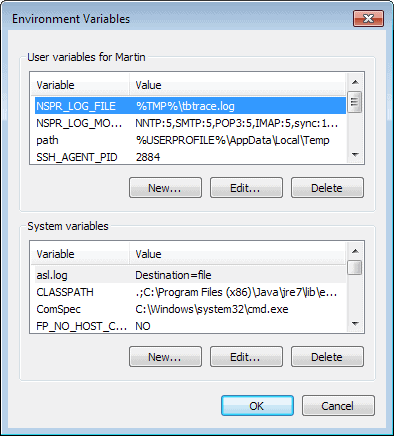
While I do not use the Run box regularly on my system, I do use it occasionally, for instance to launch the Windows Registry Editor, MS Config, or the Command Prompt.
Most programs on the other hand are launched from the Windows Taskbar -- I'm using Windows 7 and 8.1 -- which is quite comfortable.
If you are using the run box regularly, you may be interested in finding out more about its inner workings. For example: which programs can be run from it right away, and which do you need to add first before they become available.
You may notice that you can run the Firefox web browser from the run box by typing firefox in it and hitting the enter key, but other programs, such as Skype won't.
Two parameters define which programs can be run from the run box automatically and which are not recognized.
First, the system path. If a folder has been added to the system path variable, all of its executable programs can be launched from the run box.
To edit the environment variables, do the following:
- Tap on the Windows key to bring up the start menu or start screen.
- Type Environment and select "Edit environment variables for your account" or "Edit the system environment variables", or similar depending on which operating system you use.
- Locate "path" under User variables or System variables, and double-click it.
- Here you can add additional path information.
The menu is not the easiest to work with, as you cannot modify the size of the window at all. Use a third party program like Rapid Environment Editor instead which makes things more comfortable.
Second, the Windows Registry. Individual applications can be added to the Registry so that can be loaded from the run box.
- Tap on the Windows-key and type regedit.exe to open the Registry Editor.
- Browse to the path: HKEY_LOCAL_MACHINE\SOFTWARE\Microsoft\Windows\CurrentVersion\App Paths
- Here you find all programs that you can launch even if they are not located in a folder that is defined in the Environment Variables.
- You will find Firefox, 7-Zip, Aimp, Internet Explorer and many more here.
- To add one, simply right-click on App Paths and select New > Key.
- Name it like the executable you want to add, e.g. firefox.exe.
- Right-click the newly created key and select New > String Value from the menu and name it Path.
- Add the path to the Program folder as its value.
- Double-click on the Default value and add the path to the main executable file (basically the same directory as in the Path string, but with the file name and extension added to it.
If you want things to be more comfortable here, use a third party program like App Paths which allows you to manage all programs listed here in its interface.
You need to restart after both operations.
Another option that you have is to use the lightweight Add2Run, which enables you to add any application of your choosing to the Run Command.
Note: Add2Run requires the Microsoft .Net Framework 2.0.
to add a new program, select the file from your local hard drive, enter an alias for it, and hit the Add button afterwards. You can then start the program from the run box using the selected alias.
Advertisement
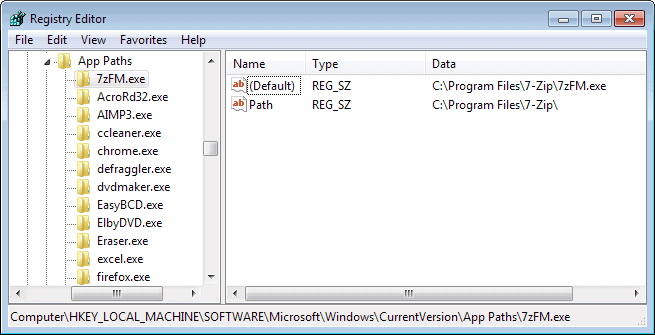
















the eadset Logitech H540 doent work with USB 3.0
Well you know you can install Executor, much mroe pwoerful than a tiny run box.
Another failure with Microsoft’s Windows OS (not that you should be surprised).
ALL applications, installed or portable, should be automatically added to the RUN command.
Windows has a log for every keystroke, file, application…..which is sent back to Microsoft 24/7.
“Windows has a log for every keystroke, file, application…..which is sent back to Microsoft 24/7.”
And you reverse-engineered what part of the OS to conclude this?
“ALL applications, installed or portable, should be automatically added to the RUN command.”
Why not leave it to the developer?
I do criticize Microsoft and its decisions, but when there is a genuine reason to criticize. I am still angry about their slow pace of development with WP and all its limitations, or how Windows 8.1 update is causing some issues – but then everything has problems, even the Macs, which people claim are much hassle-free compared to Windows.
“I didn’t have to, others has done that for me. There are at least 70-100 Windows hidden services constantly harvesting data and sending it to Microsoft 24/7.”
Source? How do you those services are harvesting data?
“And you reverse-engineered what part of the OS to conclude this?”
I didn’t have to, others has done that for me. There are at least 70-100 Windows hidden services constantly harvesting data and sending it to Microsoft 24/7.
“ALL applications, installed or portable, should be automatically added to the RUN command.”
It has nothing to do with developers and everything to do with Windows.
On Macs every application is portable, no install/uninstall process, the way it should have been in Windows from the start, if only Bill Gates knew how to copy code well.