Edit Environment Variables and find invalid ones
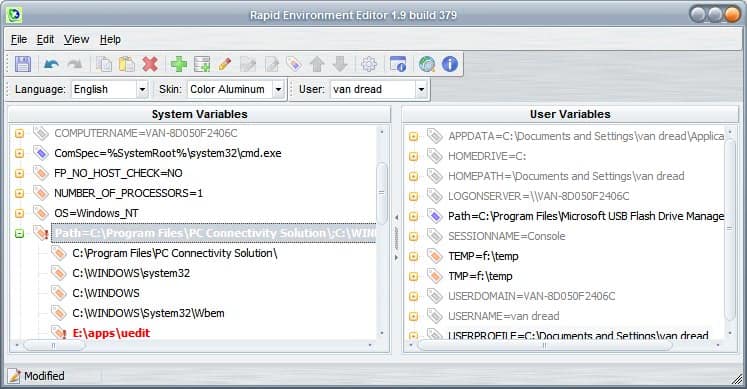
Environment variables are divided into system and user variables. They contain information about the path and its directories for instance. Those are the location that Windows looks for when it can't find a file in the same directory that an application was launched. Default system path variables are for instance the windows and system32 directory. While it normally poses no problem that a url is not found in one of the environment variables it could become one under certain circumstances.
Take for instance the location of the Java Runtime Environment on your system. If the path points to an old directory where it can't be found anymore it will mean that the Java application cannot be launched. Other problems could arise with the temp directory in Windows or other applications that depend on a correct variable.
Rapid Environment Editor displays all environment variables and especially marks those with invalid path entries red. Every entry in the two panes (system and user variables) can be expanded which is really nice because it displays every entry of that variable in its own row.
The invalid entries can be deleted or edited with ease after expanding the variable. Deleting makes only sense if the application is no longer installed on the system, otherwise editing the setting to point to the correct path would be the better choice.
Rapid Environment Editor is probably the best environment variables editor out there. It displays everything nicely and gives users a great overview of all variables of the system.
The main advantage of the program over Windows' default way of making environment variables available is that you can see all variables at once. If you have used the Windows tool you know that variables are displayed in a small line that you need to scroll to see all entries.
Advertisement




















This is a lifesaver when it comes to system administration, and is proving exceptionally useful for setting up a developer workstation. Thanks for the great article, Herr Brinkmann. Ich danke Ihnen mit meinem ganzen Herz! ^~^
Yeah, good program. I used it some time ago for some setup which needed particular environment variable to be set.