Microsoft releases Internet Explorer 11 Toolkit to block automatic deployment on Windows 7
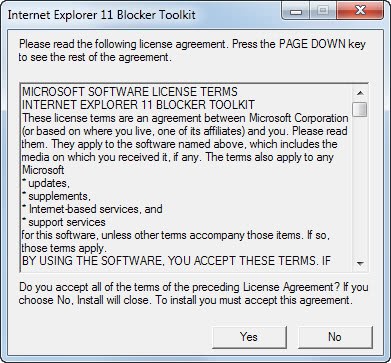
Internet Explorer 11 is the newest version of the default system browser of the Windows operating system. It ships with Windows 8.1, the update to Windows 8 that will be released to the public on October 18th, 2013.
The browser will also be made available to users of the Windows 7 operating system. Microsoft has released a preview of Internet Explorer 11 for the operating system about a month ago, and it is expected that the final version will be made available in the coming weeks.
While the company has not made any comments on the release date for IE11 on Windows 7, it has made a blocker toolkit for the operating system that system administrators and end users can use to block the automatic deployment of the browser on Windows 7.
This suggests that the final release is near, and confirms that Microsoft will deliver Internet Explorer via the operating system's automatic update feature.
The Blocker Toolkit will only prevent the automatic installation of the browser, but not if the web browser is installed manually by users of the system.
Block Internet Explorer 11
The Internet Explorer 11 Blocker Toolkit can be downloaded from Microsoft's Download Center. It is a 96 Kilobyte executable that displays a license agreement when you run it on a supported operating system.
Registry key: HKEY_LOCAL_MACHINE\SOFTWARE\Microsoft\Internet Explorer\Setup\11.0
Key value name: DoNotAllowIE11
Possible values: 0 or key not defined = distribution is not blocked. 1 = distribution blocked.
If you select Yes here, you are asked to select a location on the local system where you want files to be extracted to. This extracts four files to the selected location but that is about it.
The toolkit contains a Group Policy Administrative Template (adm file) and an executable (cmd) script.
When you run the script, it will create a Windows Registry key that prevents the installation of Internet Explorer 11 via Windows Update.
- Registry Key:Â HKEY_LOCAL_MACHINE\SOFTWARE\Microsoft\Internet Explorer\Setup\11.0
- Key value name: DoNotAllowIE11
- Values: 0 or not defined = not blocked; 1 = blocked.
You can create the key manually, or use the script to create it for you.
Note that you need to run the script with the /B parameter to set the value of DoNotAllowIE11 to 1 to block the distribution. You can run the /U parameter to unblock the distribution at a later point in time.
Example commands:
IE11_Blocker.cmd /B (blocks delivery on the local computer)
IE11_Blocker.cmd MachineName /B (blocks the delivery on the the computer MachineName)
IE11_Blocker.cmd /U (unblocks the delivery on the local machine)
IE11_Blocker.cmd MachineName /U (unblocks the delivery on the computer MachineName)
Group Policy
The .adm file enables system administrators to import new Group Policy settings into their Group Policy Environment. The imported policy is available under Computer Configuration / Administrative Templates / Classic Administrative Templates / Windows Components / Windows Update / Automatic Updates Blockers v3 after import.
Advertisement













Internet Explorer is nothing but a big headache. I can’t get anything done because it blocks everything, There is nothing wrong with the sites I access, but it doesn’t matter because Internet Explore blocks them. I’m tired of dealing with this. How do I disable Internet Explorer?
Excellent detail in this post on IE 11 blocker toolkit. I used the tool and it served it’s purpose, Later I wanted to the accept the IE 11 upgrade via Microsoft updates and not install it manually. Thanks to the great details in this article, I was able to easily change my registry setting and receive IE 11 the way I wanted. I searched and didn’t see one other source except Ghacks that gave me the clear detail I needed. Thanks!