How to uninstall Internet Explorer 11
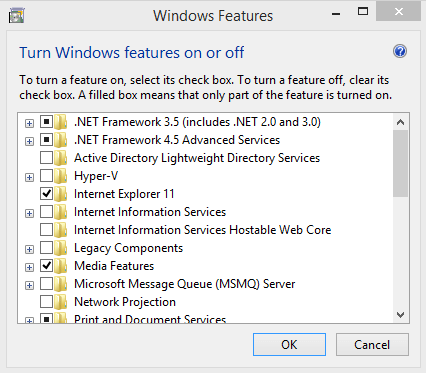
Internet Explorer 11 is a big step forward for the default Windows system browser. It is faster and more standards compliant than any other version of IE. That makes it a prime candidate for an update.
The final version of the browser is however only available on Windows 8.1, a free update for all systems running Windows 8. Microsoft Windows 8 ships with Internet Explorer 10, which is upgraded to IE 11 when Windows 8.1 is installed on the system.
Microsoft has made available preview versions of the browser for Windows 7 which upgrades the existing version of Internet Explorer in the process.
Windows 7, which shipped initially with Internet Explorer 8, will be the only operating system besides Windows 8 that Internet Explorer 11 is made available on.
Windows Vista and earlier systems won't get access to the new version of Internet Explorer at all.
Uninstall Internet Explorer 11
If you have upgraded Windows 8 to Windows 8.1, you will notice that you cannot uninstall Internet Explorer 11. What you can do however is turn the feature off in the operating system.
To do so tap on the Windows key to open the desktop interface. Right-click on the start menu and select Control Panel from the menu.
Here you need to click on Uninstall a program under Programs. A list of installed software is displayed on the page that opens up. Select Turn Windows features on or off located in the left sidebar.
Uncheck the Internet Explorer 11 box and click on ok to complete the process. This won't uninstall the browser but will render it inoperable for the most part. Third party tools may still use the Internet Explorer rendering engine though so keep that in mind.
Uninstall Internet Explorer 11 on Windows 7
Windows 7 users can uninstall Internet Explorer 11 on their system. It needs to be noted that this restores the previous version of Internet Explorer that was installed on the system. This can be IE8,9 or 10 depending on whether the browser has been upgraded in the past.
- Click on the start menu and select Control Panel from the menu that opens up.
- Select Uninstall a program under Programs.
- Internet Explorer 11 is not listed in the installed programs listing. It is listed as an update, so select View installed updates from the left sidebar.
- The browser is listed in the Microsoft Windows group. You have two options to find it here. Either click on the first entry and type Inter in rapid succession, or sort the whole listing by date.
This removes Internet Explorer 11 from the Windows 7 system and replaces it with the version of the browser that was installed before it. On my system, Windows 7 Pro 64-bit, that was Internet Explorer 8. You can then keep using that browser, or update to Internet Explorer 9 or 10 instead.
You can install the browser again at a later time by downloading the update again from the Microsoft website.
Advertisement
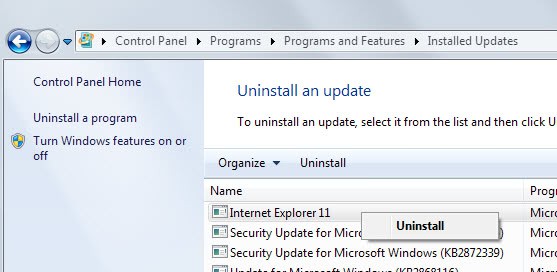













I uninstalled IE 11 from Windows 10. The result was that hyperlinks in my e-mail messages would not open. Is there a way of dealing with this so that MS Edge will open the hyperlinks?
Thank you
To uninstall IE11, run command prompt as an admin and paste this:
FORFILES /P %WINDIR%\servicing\Packages /M Microsoft-Windows-InternetExplorer-*11.*.mum /c “cmd /c echo Uninstalling package @fname && start /w pkgmgr /up:@fname /norestart”
LOL Microsoft Support replies and just confirms my Reply above over a year later!
Thanks MS Support
IMO Uninstalling IE is not a good move. Many programs use IE (in the backgrond) to “call home” checking for updates, updating data bases, etc.
Microsoft VBA has some obscure functions/methods that use IE in VBA coding. IE does not open but it is used for accessing Windows components that I simply do not understand, but it works.
Personally I loath IE, it is so clunky a woeful UI … but I let it sit in the background.
In some rare instances IE is the ONLY browser that will work
– Kaspersky 2015 up until JUly 2015, internet banking would only work with IE inspite of PaleMoon as my default browser.
(nor would K~y play with Firefox or Comodo) I assume all mozilla browsers were a problem
– Kaspersky were promising a patch since Jan -2015, but as at Jul-2015, no patch … without IE we would not have had internet banking
IE is not only a browser, it plays a major role in the functioning of Windows programs that we simply never see in action.
Is there a safe & feasible way to completely remove Internet Explorer from Win 7 SP1, w/o affecting other programs ?
After I uninstalled IE11, it rolled back to IE9. And after I uninstalled IE9 (such that there is other IE browser on the system), Malwarebytes Anti-Malware suddenly becomes broken as a result — it won’t even start, instead giving an error mentioning that IE is missing.
After reinstalling IE9 or IE11, Malwarebytes instantly recovers w/o any other remedial action. I can’t find any IE-related dependency in Malwarebytes though. What might be the issue ?
I did this and nothing worked on my computer until I remembered System Restore.
Everything was gone and couldn’t open a browser.
For the less computer-minded folk out there, this is a dangerous idea.
It would be a great idea if you tested out your theory before posting these ‘tips’.
It worked on my end and everything that I post here is tested. I’m sorry to hear that it did not work out for you.
Thanks for the advice. I couldn’t save a website to favourites in IE11, kept getting (interface not registered) popup.
So uninstalling the IE11 download per your instructions has worked. I’m now on IE10 and the problem has gone away.
Thank you.
Best way to remove a program or reset your computer to an earlier time is start in safe mode. You can also run your anti malware anti virus in safe mode (best way). Your anti virus program is not booted up in safe mode just the necessary op system programs. Click restart and when computer boots up press f8 repeatedly. If you must use IE do not surf the internet as Administrative User also not as Guest User. Go to Control Panel and click User Accounts and set up new account without administrative privileges. If there is a problem you can always delete the account and open a new one.
IE 11 caused too many problems with my computer (too many freezes) and after removing it the computer seemed to operate better. Do not set your computer to automatically update. Your computer manufacturer may auto update the Bios to “improve system whatever”. It may improve “whatever” but may cause problems elsewhere. Most of the other browsers work better than IE so just pick one and try it.
thanks a lot but does not help. after restarting the machine tells me that it cannot apply changes and goes back to the old settings. any other ideas?
IE 10/11 Uninsatall
Make Sure Internet Explorer 10 or 11 is CHECKED in the “Turn Windows Features On or Off” applet
Open CMD in administrator mode
then run appropriate command
IE-10
FORFILES /P %WINDIR%\servicing\Packages /M Microsoft-Windows-InternetExplorer-*10.*.mum /c “cmd /c echo Uninstalling package @fname && start /w pkgmgr /up:@fname /quiet /norestart”
If you get an error(s) during the process, ignore it by clicking OK on the pop up window(s). And when the blinking cursor appears next to C:/Windows/System32,
Reboot PC
after reboot / go to Windows Updates .. check for updates.. locate IE 10 and IE11 and right click/Hide
IE-11
FORFILES /P %WINDIR%\servicing\Packages /M Microsoft-Windows-InternetExplorer-*11.*.mum /c “cmd /c echo Uninstalling package @fname && start /w pkgmgr /up:@fname /quiet /norestart”
If you get an error(s) during the process, ignore it by clicking OK on the pop up window(s). And when the blinking cursor appears next to C:/Windows/System32,
Reboot PC
after reboot / go to Windows Updates .. check for updates.. locate IE 10 and IE11 and right click/Hide
If I have Windows 8.1, and I uninstall Internet Explorer 11. Can I then download IE-10 or IE-9 with my 8.1 operating system
Wow, this stinks, MS should spend a little on QA before rolling out and for christ sake have an easy way to roll it back. Be careful of doing system restore, if you don’t turn your anti-virus off FIRST you in for a world of hurt. If you uninstall your anti-virus then try to roll it back, even worse! (I use AVG) I managed to jack up they system restore throwing a 8×20030007 code or something had to give up.
If you have 11 and want to see just how hacked this version is, hit F12 or Software Developer Tools and it doesn’t even recognize itself – may show as Netscape or some bull… wow is all I can say.
Since you’re here you probably already did it but if you haven’t already upgraded, do everything you can to prevent it. ActiveX controls are jacked up and many sites just won’t load with Internet 11 – so sorry. Total CRAP
I went thru pretty much all of the above, then I remembered system restore. Solved my issues. Be sure though to uncheck/disable the automatic update. Or else you’ll get it again and have uninstall all over again (Like me…) Hard lesson learned.
I uninstalled the IE 11 update on December 4, and my Windows 7 machine rolled back to IE 9 exactly as I wanted.
Now today, December 9, I opened IE and it prompted me to configure IE 11. WTH? I went back to ‘installed updates’ and the only thing listed is IE 9, installed on Dec 4. But when I open the browser, it’s definitely IE 11.
How do I roll back to 9 (again)?
Thanks.
I do not want IE 11. I have my “download/install updates” options set so that nothing is installed unless I first OK it. However, I did (foolishly) leave the “download” part on automatic.
Result: Microsoft downloaded IE 11 to my computer. I am now having performance issues.
I do not want to install IE 11. I want to remove the downloaded files from my computer.
Problem: I can’t find the files. I know when they were downloaded but nothing seems to be from that date. Meanwhile, MS keeps badgering me to install, and performance is adversely affected.
I’m currently using IE 7 and/or Firefox on occasion, and I am perfectly happy with them for what I need to do. I don’t need an “upgrade.” Win7, Home Premium 64bit PC.
I will be deeply grateful for a solution. (Preferably a simple one. :-) )
OK guys and gals I just spent 2+ hours trying to get rid of IE 11 and back to IE10. I went to the page that listed all updates & couldn’t find IE11 listed. Then I clicked on the “Details” button which then listed the updates that included IE11. I uninstalled IE11 and when I restarted, I had absolutely IE nothing!!! It was supposed to revert back to IE10 but it didn’t, I had nothing. No internet access pages to even get some help. So, I just typed in IE10 Download in the upper left searchbox and a list appeared for like 5 seconds then it would go back to saying that it couldn’t display any pages. The trick is to click “download now” on the IE10 link before it disappears and the process will eventually catch. If that doesn’t work, try a system restore as far back as you can, I’ve heard some folks were successful doing that, but there was also some that said that it didn’t work. Good luck, this IE11 sucked bad. Very few websites recognized it which made it impossible to do banking, paying credit cards etc. It was a real pain in the ass which is why I made the change. Good luck all!!
Not sure where your info came from but there is no ie11 listed in the installed program list. It is also not listed in the installed updates. It appears that once you install this on your windows 7 computer you are stuck with it unless you can do a system restore or reformat and reinstall windows 7. Typical Microsoft.
Who said anything about it being in the installed programs list?? The article said it was in the windows features list. And it was for me. Read the article next time or atleast just look at the pictures.
Peter,
Nice, snarky, hostile answer. Good work!
The article is entitled “uninstall…” and makes numerous references to “uninstall…” It is not unreasonable for someone think that perhaps it might be an installed program, since “uninstall” is what one does to remove installed programs. And in fact, other posters did say they had installed it.
It uninstalled and ie didnt roll back to previous version..all versions gone along with alot of windows files. Short cuts and links for ie became useless because they had no ie in system files to link to. This uninstall has caused alot of windows programs to not work properly due to missing files…example been the mail interface..u can see the mail in the inbox ect. But u cant open them. Downloading of ie fails during install….my external drive for my backups is no longer listed so i cant access it to reinstall from it…system restore keeps failing….and so on.
Followed ur steps in windows 7 home premium and it uninstalled but didnt roll back to ie 10. No ie in my system. Help files gone. Pretty much screwed up my system to the point i need to reinstall windows. Had to find a previous version of my c drive to find a copy of google chrome and install it to get internet access. Doing this on my smart phone right now. Tried to download ie 10 and 11 from microsoft but both failed on install. Any ideas before i lose everything with os reinstall?
You can try to remove IE11 by force. Note, not tested by me, no guarantees.
http://community.spiceworks.com/topic/408442-windows-7-with-ie-11-issues
little correction
last link in text (“from the Microsoft website”) is broken
Thanks, corrected.
IE 11 isn’t compatible with our Corporate Toyota Intranet. I need a solution for getting back to IE 10 or lower. Since IE 11 will only allow you to disable it how can I get a previous version of IE installed in its place? The computer has Windows 8.1 of course. Toyota will only operate with IE. The other browsers don’t work either.