How to uninstall the Bing Bar
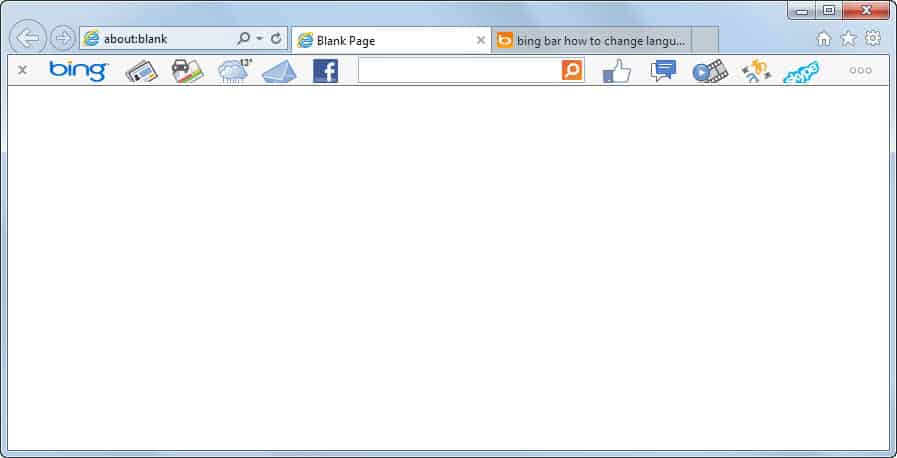
Toolbars in general do not have the best reputation which can be largely attributed to the sneaky ways they are installed on user systems. More often than not, they are offered as part of software installations.
What most users dislike is the way they are offered in those installations as they tend to get installed automatically if users just click next in the installer and do not switch to the custom installation option (if available).
Download websites too have started to bundle all program downloads in custom installers that serve no other purpose than to get users to install toolbars and other programs on their systems that they - usually - do not need or want.
The Bing Bar is Microsoft's official toolbar for the company's own Internet Explorer web browser. It is offered as an optional update via Windows Update (which means it is not selected by default) and also on the toolbar's website.
Features
Bing Bar is only available for Internet Explorer. It was available for Firefox as well in the past, but Microsoft has discontinued support for it recently.
When you start Internet Explorer, you find the Bing Bar right beneath the browser's main toolbar. The toolbar displays lots of icons in its interface, all without text. From left to right they are:
- News powered by Bing. Includes top news, sports, entertainment and car news
- Maps which opens Bing Maps right from the toolbar.
- Weather displays weather information for the current location.
- Mail to get new email notifications for Google Mail, Yahoo Mail or Outlook.
- Facebook to receive notifications.
- Facebook Likes to like the current page.
- Facebook Chat to read messages and message other Facebook users right from the bar's interface.
- Videos displays a list of trending videos.
- Translator to instantly translate the current web page into a different language.
- Skype links to the Skype application on the system.
- Search to search right from the toolbar on Bing.
You can furthermore remove icons that you do not want to make use of.
Remove the Bing Bar
You have several options to remove the bar from Internet Explorer. Probably the easiest is to click on the x icon on the far left of the toolbar. A window opens up at this point asking you if you want to hide or disable the Bing Bar in the browser.
Hiding hides the toolbar but does not disable it. This means that you can display it again at any time with a tap on the Alt-key, and the selection of View > Toolbars > Bing Bar from the menu that opens up.
If you select disable, it will be disabled in the browser which effectively turns it off until you enable it again.
To uninstall the toolbar completely, use the Windows Control Panel.
- Close all instances of Internet Explorer before you continue.
- Tap on the Windows-key.
- Enter remove a program and select the first result.
- Locate Bing Bar here, right-click the entry, and select uninstall from the menu that is displayed.
- To locate it easier, click on the installed on column header or name to sort the list of installed programs.
Closing Words
To Microsoft's credit, Bing Bar is not as obtrusive as many of the toolbars that are installed on user systems during software installations. It is easy to remove, and it does not touch the browser's home page or search provider in any way.
Still, toolbars are more or less a relic of the past and it makes little sense to run them in the browser nowadays.
Advertisement
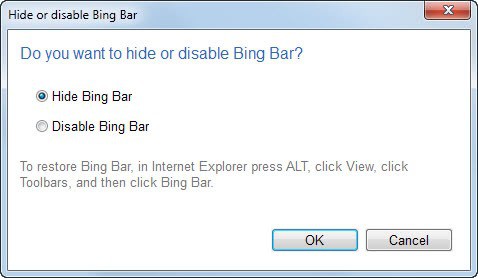
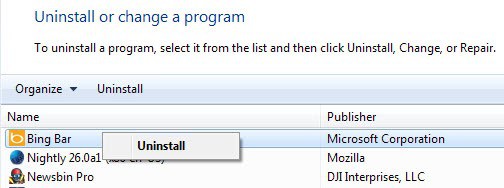













Followed many of the suggested removal mechanisms but Bing Bar was still there……..Finally after a couple of hours, I went to Internet options, found that Sneeky Bing had paired itself to the address for my home page, so I separated the two and retyped my homepage choice and clicked OK and it was finally gone…….chazzimac
“Easy to uninstall”?! IE add-ons showed both “Bing Bar” and “Bing Bar BHO” disabled, and it did not show up in “uninstall or change a program”, yet there it was in my task manager every time I rebooted. The mark of true scumware. I finally had to run msconfig and delete it from the startup group. How was it “starting up” a program that was supposedly disabled AND deleted??
Please take off Bing and the stupid toolbar
Most annoying toolbar ever. And the fact it continues to appear in the windows update even though I explicitly tell it to hide every time is just as sketchy as real malware. I don’t want your damn toolbar, I don’t want any toolbars, chrome has a good enough system for keeping things clean and simple.
yes! YES! EX friggn Zacktly What he said. i hate it so flocking hard! Just last night my gf’s clicking away on my pc – im watching tv – usually she reads softly out loud and i block it out – this time i hear what she says like i got new spider-senses; “eehhhmm… bing toooolbaar… optionaaaal….” IM LIKE, ” Whaaaaat theeee FFFFfffuuuuuuuuuuggghh!!!!!!”
scared the shit outta her
god, please hide it for the love of god.
That’s odd! I select hide updates on Vista, Windows 7 and Windows 8, both 32-bit and 64-bit and they stay hidden. I have not tested on Windows XP.