How to change and add search providers to Internet Explorer 11
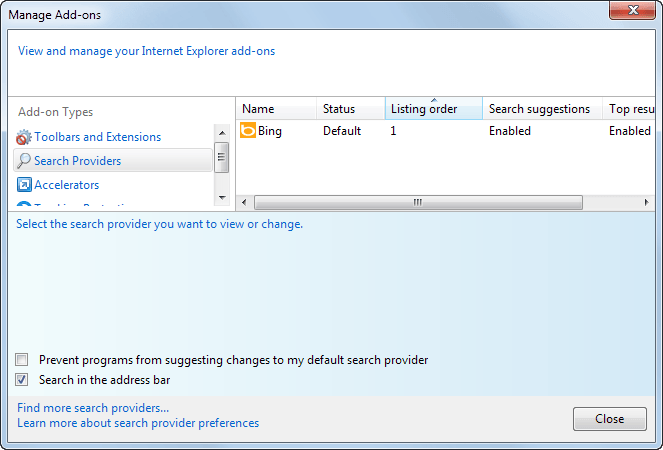
Depending on which web browser you are using, it is either difficult or relatively easy to switch search providers. Some web browsers ship with a selection of preinstalled providers that you can select one from, while others don't.
Microsoft's Internet Explorer 11, only available for Windows 8 and Windows 7, belongs to the second category.
Update: Internet Explorer 11 is also shipped with Microsoft's new operating system Windows 10, but it is not the system's default browser.
Microsoft's own search engine Bing is the default search engine of the browser, and while there is nothing wrong with that -- Google does the same thing -- the lack of any third party alternative may keep some users puzzled in regards to switching to another search provider.
Before we look at that, it may be of interest to highlight how you can access the list of installed search providers, as there is no real hint in the browser as to how this is done.
Internet Explorer 11 Search Providers
You can open a list of all search providers installed in the web browser in the following way:
- Click on the settings icon in the top right corner of the Internet Explorer 11 screen and select Manage Add-ons from the context menu.
- This opens the browser's add-ons manager that lists installed toolbars and extensions, accelerators, and other extensions.
- Select Search Providers from the list.
If you are running a stock version of Internet Explorer 11, you will only find Bing listed here and no other search engine.
To install new search providers in Internet Explorer 11, visit the Internet Explorer Gallery and download one or multiple of the search providers listed here.
You find popular search engines such as Google, Yahoo!, Startpage, DuckDuckGo or Yandex listed here. To install a new search provider in IE11, click on it on the gallery website. This opens that search engine's profile page on the Internet Explorer Gallery website.
Click on the Add to Internet Explorer button here to add it to the web browser.
A dialog opens up that offers the following configuration options:
- Make this my default search provider - This will make the search engine the default Internet Explorer search engine if checked.
- If an address I type in the address bar can't be found, open the top search result - If you check this in addition to the above, the top result provided by the search engine will be opened automatically if addresses that you type in Internet Explorer's address bar cannot be found (may not be available for all search engines)
- Use search suggestions from this provider - When enabled, will query the provider for suggestions and display them in the browser (may not be available for all search engines).
You need to close and re-open the Add-ons Manager before search engines that you have installed this way show up here.
The default status indicates which search provider is the default in the browser. You can change that by selecting another provider in the list and the "set as default" button.
Here you also find out if the search suggestions and top result search features are enabled.
Closing Words
The method described above works in Internet Explorer 11 on all supported operating systems. On Windows 8, it works both on the desktop and on the Start screen. If the Internet Explorer app on the start screen does not use the default search provider right away, restart the computer or the app to apply the change.


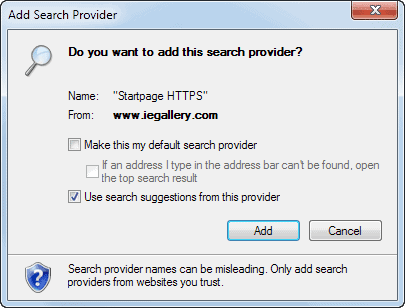














IE Gallery is now at https://www.microsoft.com/en-us/IEGallery
Thanks for the tip!
Still, there is no DuckDuckGo …..ANYWHERE.
Thank you Alison!
Thank you!
Thank you thank you thank you!!!! :)
If you want to add StartPage in IE 11 as a Search Engine option, or as your default search engine, none of these things work. MS now refuses to list it (or IxQuick) or DuckDuckGo among the search engines you can add. Like it was said above, forcing everyone to use a search engine that they can track, despite Orewellian Double-Speak names like “Privacy”. Just save it as a favorite and a homepage I guess… more work, but less spying… until someone comes up with a way around it. Or, toss IE 11 in the trash…
I have w7 and IE11. IE uses Google Search. Trying to change to duckduckgo. I open IE, click on tools and internet options. Google shows as my home page. I change it to DUCKDUCKGO click on “apply” and “OK”. Open IE again, tools,internet options and Google shows as my home page. For some reason your method isn’t working for me.
“Only for Windows 7 and 8” is a fallacy: My copy of windows10 came with both the edge browser and IE 11.. And in the case of ie11, There’s no ‘manage search providers’.
The method itself works just fine. I have tested it on a Windows 10 system and IE11, and was able to add other search providers using it.
You need to understand that this article has been published in 2013. I update it asap.
Link to the English version –
http://www.iegallery.com/en-us/addonsie7/Detail?resourceId=1673
-William
Hi,
You can use this link >>> http://www.iegallery.com/Addons/Details/1672
Regards,
Manel
It helped… thanks, my friend
Same here… Win7 64, IE11, have reset advanced and other settings, restarted, but whenever I “Manage Add-Ons” or click ‘Add’ from the search bar, and get to the google search option nothing happens when clicked on “Add to IE” and nothing happens. I have done this multiple times, on multiple computers, at multiple sites. Not antivirus either as they have been suspended. Not a compatibility mode issue either…
None of this seems to work. I have done “Manage Add-Ons”, searched for and found Google, clicked on “Add to IE” and nothing happens. I have done this multiple times. Any other suggestions? Thanks.
Not sure what Microsoft IE Gallery your looking at but there is NO Duckduckgo add-on anywhere …… ie11 sucks.
They make it difficult to make, should be easy tasks, hard so they control us to use what search engine they want us to use so they can track our every move………
WORKING SOLUTION
Go to: http://www.google.com/intl/en-GB/toolbar/ie/index.html . Click on “Download Google Toolbar”. Then be sure you’ve checked “Set Google as default search in Internet Explorer and notify me of changes”. Click on “Accept and Install”. Let Google do its thing. Restart IE11. After restart you’ll be asked if you want to enable toolbar – you can leave toolbar disabled. Dialog box will pop up to choose Search Provider – obviously choose Google. Then go to: Tools>Manage Add-ons>Search Providers and get rid off Bing if you like. That’s it. You’re good.
Thanks for the info, very helpful. I was trying to add google but the IE11 help and the MS website only shows help for older versions of IE, with the option in the menu, before the search engine add-on idea.
IE11: 100% blocked, in many ways I can add.
As IMU stated :-
“imu October 21, 2013 at 6:02 pm #
Thanks, I found it :) seems like en-us have it and en-gb does not .
iegallery.com/en-gb/addons?callback=true&featuretype=2 (mine)
iegallery.com/en-us/addons?callback=true&featuretype=2 (yours)”
Microsoft obviously only wants to accommodate the US. Doesn’t like the GB or AU.
Still only has a choice of 4 in the search providers (Bing, Bing, Ebay and Graysonline).
Ebay and Graysonline aren’t much of a choice so only leaves crap.
Thanks IMU got me going again.
Thanks — worked just like you set forth
None of this works. The mAN assumed you want google chrome. yekkk.
Are you MAD? Yandex is a spyware kit! No sane person should ever let any of its components near their computer
As you will soon discover (with GOOGLE), this method fails a lot of the time due to the fact you simply cant find the Google search provider anywhere in the IE Gallery.
I’ve been down this track so many times…in fact with just about every release of IE and it drives me up the wall trying to find a method to get Google back as the default search provider each time.
Here’s the method I use for IE 11;
Browse to Google.
Search for “google search provider”
Click on the (top) result “Make Google your default search provider – Google”.
Now add the site to your IE compatibility list. (this step wasn’t necessary with IE10)
Now click and run the “Make Google my default search engine”.
Tick the “Make this my default search provider” tick box and click add.
Your done. (Remove Google’s site back out of Compatibility View if you wish to)
thanks it worked
The mAN!
here you go i found some thing magic here
http://mbossg.deviantart.com/art/Search-Provider-For-internet-explorer-context-menu-409230758
As we know Microsoft has bached IE11 rendering Google search (and Google +…) unusable.
Wonder if it the same with Startpage/Ixquick as well.
The Windows 8.1 train wreck rollout continues apace
Internet Explorer 11 BREAKS Google, Outlook Web Access
http://www.theregister.co.uk/2013/10/21/internet_explorer_11_breaks_google_outlook_web_access/?
Microsoft used to allow you to create your own Search Provider on their website, which was extremely useful until they stupidly decided to remove it (rendering the feature pretty limited really).
However, EnhanceIE came to the rescue by still allowing people to create their own Search Providers. The site looks like it’s not been updated for quite a while, but it still works fine.
You basically search on the website you want to use as a Search Provider, using TEST as a search term and then copy & paste the URL into the box to create your own Search Provider.
http://www.enhanceie.com/ie/searchbuilder.asp
That way you’re not limited to just using the narrow selection of Search Providers shown on the Microsoft site.
Thanks, I found it :) seems like en-us have it and en-gb does not .
iegallery.com/en-gb/addons?callback=true&featuretype=2 (mine)
iegallery.com/en-us/addons?callback=true&featuretype=2 (yours)
That’s pretty strange.
Wow,now it’s really strange…when I follow the link you provided there is what I was looking for on the first page but when I try to do it trough the settings of IE 11 I’m getting empty results :(
http://imgur.com/tJJLTLW,I9QRu9h#0
What is going on?
I have the same exact problem. This is ridiculous. I have been trying to set Startpage as me default search engine for over three hours now.
IEGallery doesn’t show any search engines I use; no startpage, no ixquick, no duckduckgo, ONLY google. This is a complete joke. Especially since there appears to be NO WAY to Manually install search engines; you know, like type “https://startpage.com”.
I like the simple new look of IE11, but if I cannot use it, I won’t be looking at it.
that’s why you should use Firefox,, Bill Gates has control issues.
To add Startpage to Internet Explorer, visit Startpage and click on the Add to IE link underneath the form. Or, visit this page directly: https://startpage.com/eng/download-startpage-plugin.html?