How to list component versions and perform update checks in Google Chrome
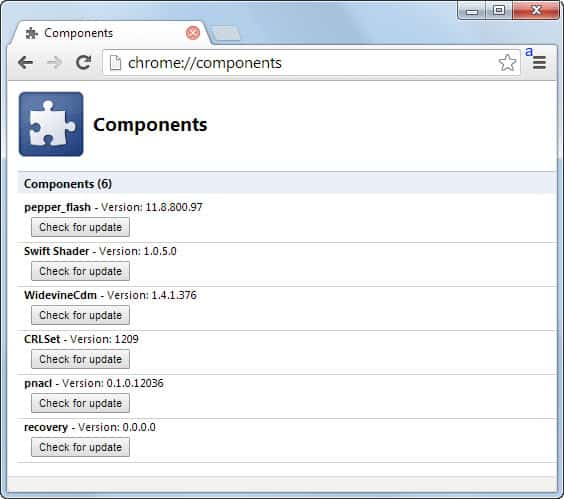
When you are troubleshooting a web browser like Google Chrome, it may sometimes be of importance to know which components are installed in the browser. A component like Pepper Flash adds a native features to Chrome for instance; in this case, the ability to play Flash contents without installing the third party plugin Adobe Flash.
While it is possible to check some versions on various local pages, like chrome://version for example, Chrome did not have an option until now to display all Chrome components on a single screen.
The latest Chrome Canary and Dev builds of the web browser change that. They ship with the new chrome://components page that you can load in Chrome to retrieve information about available components.
Update: The page is available in all versions of the Google Chrome web browser including the latest stable versions.
Chrome Components
Just type chrome://components in the browser's address bar and hit the enter key afterwards to load the internal page.
The components page lists all components that are available in the web browser by name and version. There is also an "check for update" button available for each component individually that you can make use of to query Google to find out if there is an update available for the selected component.
The following components are available at the time of writing:
- Chrome Crash Service, unclear, likely used for the generation/transfer of crash reports.
- Software Reporter Tool, this is the Chrome Cleanup Tool designed to remove software that may cause problems with Chrome.
- CRLSet, The certificate revocation list that is used in the Google Chrome web browser.
- pnacl, a toolchain for compiling Native Client applications to a subset of LLVM bitcode.
- pepper_flash, the native Adobe Flash Player version of the Chrome browser using Pepper API.
- recovery, a component used to repair the Google Chrome installation or the Google Update installation.
- EV Certs CT whitelist, a whitelist of EV certificates.
- WidevineCDM, a content decryption module for premium video contents.
Retired components. The following components are no longer available:
- Swift Shader, a software 3D renderer that can render CSS3D and WebGL contents even if the computer uses a blacklisted graphics processing unit.
The information may be useful for developers or users who need to troubleshoot a issue that they are experiencing in the Chrome browser that is related to one of the components. It is not clear at the time of writing if you can really download component updates before a Chrome update.
Closing Words
Chrome's new components page provides users with information that the majority is probably never going to need. The option to check for updates may help some who are stuck with an older version.
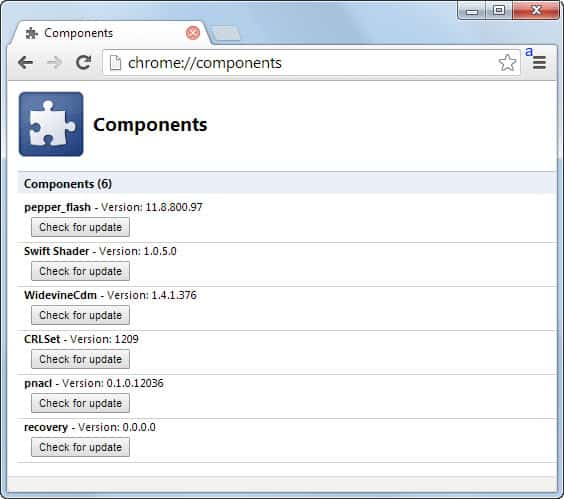


















I can’t update my chrome components……it says i have to sign in as an administrator. don’t know how to do that.
I have flash installed, but apparently it is not enabled/updated.
even in ALLOW FLASH in my settings it still blocks it.
thanks for any help. I have listened to Utube videos, etc. no help