Decrap removes bloatware from your factory fresh PC
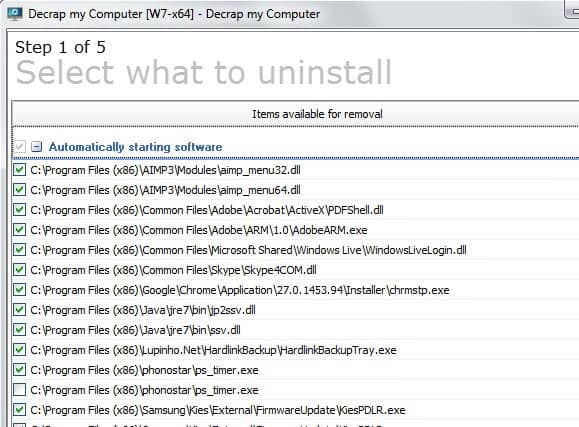
PC manufacturers such as Dell, Asus, HP or Toshiba increase the revenue of each system they sell by installing third party software on these systems. They cooperate with software companies who pay them for the privilege of adding programs, links or files to the manufactured PCs.
The applications added to PCs this way are commonly referred to as bloatware or crapware as they usually are trial software or software limited in other ways that the majority of users do not need at all; this can be free trial versions of antivirus software, a DVD burning software, or simply shortcuts on the desktop that link to sites on the Internet.
Manufacturers in addition to that add programs of their own to the PC which are also often not needed to work with the PC. Some of these may slow down the start of the system or introduce stability or security issues of their own to the system.
While you can now go ahead and uninstall all those programs, shortcuts and files manually and spend an hour or two doing so, you can alternatively use a program that automates the process so that you can remove and uninstall most bloatware that shipped with your PC in one single swipe.
Update: Decrap is no longer available. The website displays a "back soon" message but it has done so for more than two years at the time of writing this update. We have uploaded the latest release version of Decrap to our own server for archiving purposes. Note that we don't support the program in any form. You can download it with a click on the following link: (Download Removed) End
Decrap review
The go-to program is PC Decrapifier as it has been around for years. Decrap is a new program that provides a similar feature set to users. The free program is available as a portable version or installer, and based on the popular jv16 PowerTools application.
The program displays a couple of tips to you on first start that act as a tutorial of sorts. The program itself can be run in automatic mode or manually. Automatic means that it will uninstall and remove crapware on your computer without input.
The results are divided into several groups:
- Automatically starting software.
- Desktop items.
- Start menu items.
- Third party software.
- Windows related software.
Third party software lists all non-Microsoft software installed on the system and everything is checked by default.
It is important to go through the list one by one to uncheck any item that you do not want to uninstall on your system.
The program recommends to create a system restore point before you go ahead with the deletion. The option is checked by default and it is recommended to keep it that way unless you have created another backup prior to running the application.
Decrap my Computer can run all program uninstallers silently in the background, or display the interface of each on the screen to give you more control over the process. It scans the Registry for leftovers automatically after the uninstallation process. You can change this to manual mode to verify the results before they are deleted, or select to not clean the Registry at all.
Closing Words
This program has been designed to run on all Windows systems, but it makes the most sense to run it on factory-fresh PCs that you have not started to customize yet. The core reason here is that it will catch all third party software, all desktop files and shortcuts and other system related settings when it scans the system. That's great if you have not installed any software of your own yet, or added files to the desktop.
If you did, you can still use the program but should run it manually as you may end up with a system where all the programs that you have installed are gone too.
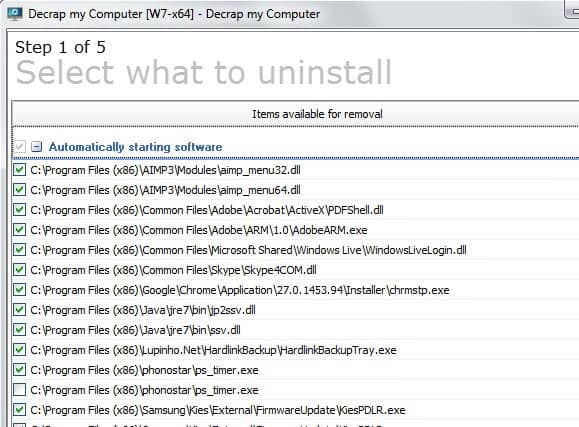






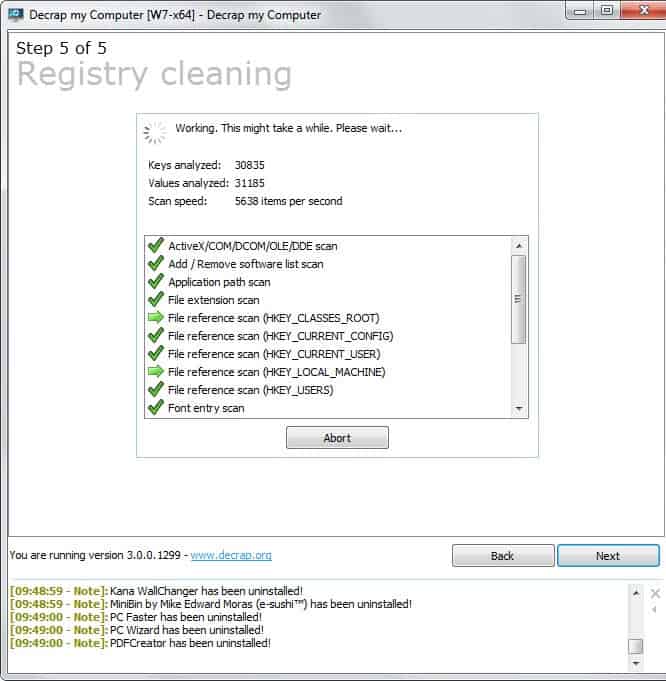















Late to the party, but I’m just taking Decrap for a run. I like it. I think it’s more professional than PCdecrapifier, and I certainly like its commercial license better. I’m running it in “semi-auto” mode – which is automatic after I manually make the program choices. A keeper. Thanks, Martin.
I’ve used decrap about 8 times now, and I can say that it basically doesn’t work. It takes out some easy stuff, like Acer registration, but either chokes or only appears to take out others, such as Google Toolbar. And it is very easy to do damage, due to the illogical way the check boxes are filled by default. I don’t think the prog is worth using.
This software is awesome. Why I find this software this late… I have removed all the crap manually. Some ppl can’t even remove those (like some of my relatives), because they dont know what to remove and just accept that their computer is slow as h*ll. For example, I have Acer laptop and it really was a hard work to remove all those stupid E-power etc etc – boring and slow work is hard also ;D
So I have tried this to my new computer, which is Acer too. It was easy ja faster to do, because you dont need to be cliking “remove” over and over again. Those stupid backroundprogrammes use over half of your computer’s capasity. Why they are making that kind of programs in Acer – I dont know… Mut yeh, this works kinda easily. I like Decrap’s interface and it’s very userfriendly – like this company’s programms usually are. And this is free :)
Well so far it doesn’t perform at all. Downloaded the non-installer version and it still does an initial setup routine…. after about an hour it’s still on the “wait 1~5 minutes” screen.
It likely just hung. Closed and restarted with AV turned off and still get an exception error “cannot create file “J:\…..\JD.dat”. Perhaps I’m trying to hard to make it portable before even trying it out per the instructions.
“cannot create file “J:\…..\JD.dat”.
Create a folder called Cache within the Decrap folder. The program needs this folder but doesn’t create it by default. After restarting the program it will then work.
That’s strange and definitely too long.
If the user has to go through the list of all the files and drivers manually, I’d rather use the reliable Revo Uninstaller.
Yup pointless software if we have to go through manually. Revo Uninstaller probably does a better job of removing linked, associated and child files anyways. At least Revo has a safe mode where if we accidentally removed something we shouldn’t have we can easily put it back. I’m betting even this program in auto/manual mode can’t do that.
So you’re saying this auto program doesn’t do a good job in auto mode and you’re advising us to use it in manual mode. Isn’t that basically uninstalling with the Add/Remove Programs feature of all versions of Windows, which is already built in so what is the point of using this software? Besides Revo Uninstaller is much better at removing software because it removes, linked, associated, and child files the Windows version leaves behind.
Does it work on Windows 8 versions? I was caught out by a poorly identified trial version of Office 2010 on a notebook PC which came pre-installed with Windows 8 (64) basic.
The trial Office 2010 masked my installation of Office 2007 and kept advising me that I had an invalid KEY when I tried to run Excel… Until I woke up that it was telling me I had an invalid Office 2010 Key…
Nice try! Wonder how many users get sucked into buying Office 2010.
Any comment on how it performs compared to PC Decrapifier?
It is not using a whitelist of apps like PC-Decrapifier is. This means that you may end up with legit programs being identified as crap, especially if you have installed software on your own on the system.
It is more thorough, but you need to go through all results manually which you do not really have to do when you are using PC Decrapifier.