How to optimize Feedly for speed
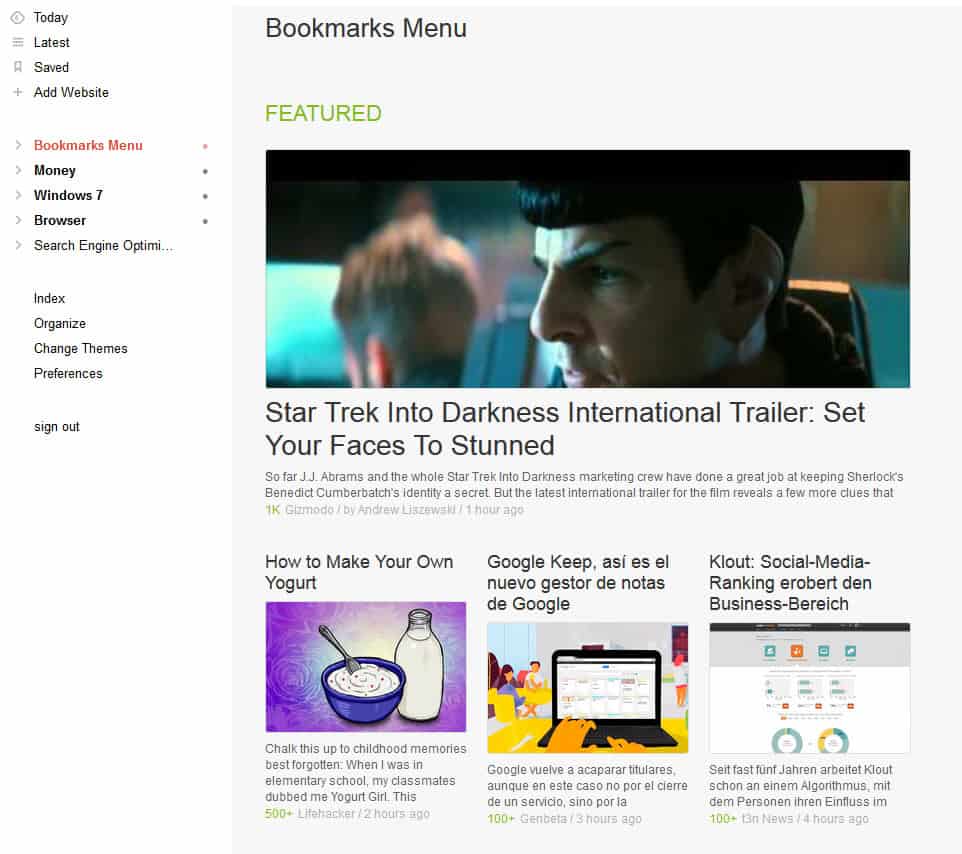
If you are using Google Reader as your main RSS feed application you have probably started to evaluate other RSS readers to find the best suited alternative for you. The web-based and mobile reader Feedly seems to be a popular choice, considering that more than 500,000 Google Reader users made the switch to the service in the 48 hours after Google's announcement of its retirement. It is not clear how many of those users will stick with the service or decided to use another service as their main RSS feed reader.
The first thing that I noticed after joining Feedly was that it favored a newspaper style by default which may look pretty but is not really practicable if you are subscribed to hundreds of feeds and need to browse a thousand or so articles each day. The layout may work well if you are subscribed to a dozen feeds though.
I began to check out options to optimize Feedly for speed, to browse new RSS feed items in the least amount of time possible without skipping vital information in the process. I like to browse titles only for that as it speeds up the process significantly. I do not need excerpts or images for that anymore as it is slowing me down, and if something sounds interesting, I can still access those information with a click.
The magazine view displays a total of five posts on a 1920x1200 monitor in full screen mode.
And now look at the titles view mode instead and tell me which view mode you'd prefer if you'd have to browse more than a thousand posts per day.
To change the view mode, simply click on the settings icon at the top right and switch from Magazine to Titles.Note that you need to perform that operation for every folder that you have. You can however open the preferences and change the default layout from magazine to condensed.
While we are at it, you may want to switch to latest here in regards to the start screen to get a chronological listing of feeds on it with the newest items at the top.
Your layout will differ from the one you see on the screenshot above as I further enhanced it with the Readly userscript. The script makes several modifications to Feedly, including making the layout more compact to reduce the amount of white space, and using the full width of the browser window to display contents.
Another feature that you may like is the support for keyboard shortcuts. Just press ? while on Feedly to display the list of shortcuts on the screen.
You can tap on r to refresh the data, use gm or ga to display today's or the latest news items, use j and k or n and p to select the next or the previous article, m to mark as read, e to email and t to tweet about it.
A couple of things are missing that I'd like to see implemented in the future. It is not really that easy to mark an item as read. For that, you need to expand the title on the page, or use mark as read button at the top but that is marking all news items on the page as read.
It seems easier right now to open the first item on the page and browse through all items on that page using the j shortcut. I guess you can also just browse to the very end of the feed stream in one go and then use the mark all as read option to mark all items on that page as read.
Advertisement
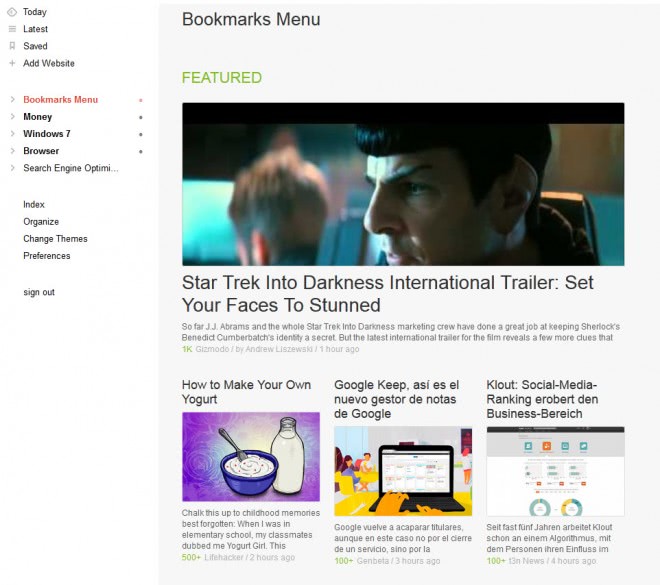
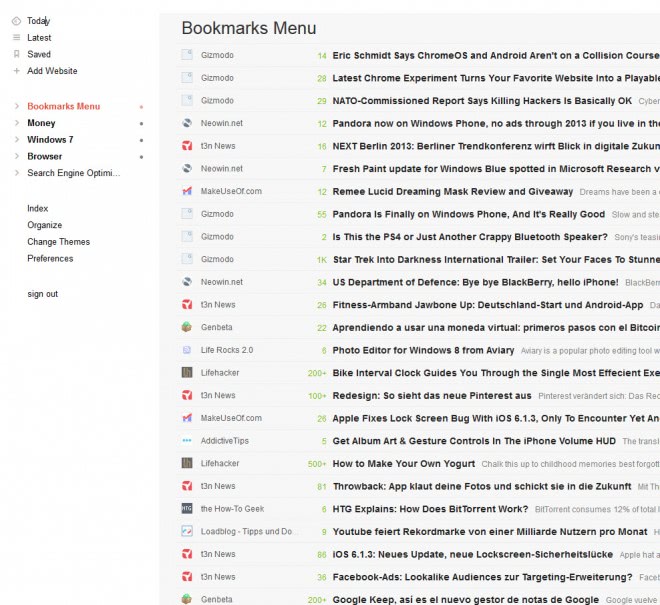


















Is there a way to force to HTTPS?
Requires a Google account to register ?
I just installed the Feedly add-on for Firefox, clicked on the toolbar button, searched for login to register, sent me to Google login. Not obvious compared to other add-on but mainly, the requirement of a Google account is a no for me.
Moreover, enen though my HOSTS file is sourced with reasonable lists, feedly.com and http://www.feedly.com are in place and I had to remove them.
I can admit exceptions for the HOSTS file, I already have a few, but if Google account is a vet than I’ll have to count myself out.
I have the very annoying problem that the gear icon (“change layout and filtering”) doesn’t work for me on Firefox v. 19.0.2, Win7 32bit.
And since you can’t set default view to “Titles” under preferences, I’m stuck with the useless mosaic/magazine layout :(
Try Condensed view in Firefox until they finally get the Titles update out to it.
At first, I was going to say the version of Windows does not matter, I have WinXP+SP3 (32-bit). Also running FF 19.0.2.
IEtab = no change. Tried IEview, it does not seem to be supported for IE… Still in IE, I went in support… hit for IE was a bad search; hit for gear said it does not show up until you scroll down a bit; this also is wrong:
It doesn’t show up on the front page (Today). Select Latest or one of your feeds and it shows up _only_ when at the top of the page. This probably ties in to Martin’s saying changing to titles has to be don on a per-feed basis.
I noticed that in Titles view there are 3 icon at the end of the title: a clock, a bookmark, and an X – the X delete the item (marks it as read). If you expand the title, there is a ghostly trashcan icon for deleting the article.
Feedly would be great except for 2 deal-breakers for me. First, as Martin points out, there is no easy way to mark as read. Scrolling past each line article should be enough. Second, there doesn’t appear to be a way for feedly to keep all your sources open for viewing in the left column when you restart your browser. I keep my reader in an app tab, but I still have to click to re-expand the sources to view them. Oh well, I still have 3 months left.
Or would this setting take care of what you’re trying to do?
Auto-Select On Scroll
Should feedly automatically select and mark-as-read entries as you scroll the latest page or other views organized by time? yes, no or inlined-only. Use inlined-only if you want this behavior only on ‘entire content inlined’ views. The default setting is inlined-only.
Yes
No
Only for ‘Entire Content Inlined’ pages
I have found that when you use j/k to move through the list that automatically marks them read. For those like me who are in the mark-read-manually camp, you can toggle back to unread with m.
But, no, there doesn’t seem to be a way to mark them without looking at them other than the mark all as read.
There ARE mark as read in Feedly. Just click the number for unread articles in the left column of the subscriptions title.
That marks all the posts in a category as read. I want to mark each individual feed as read.
Thanks for the good article. I use a lot of tags in Google Reader and have a couple of hundred items filed under tags for future use. Is there a way that my currently tagged items can be moved to Feedly?
Thanks, Martin. This is quite useful.
my favorite userscript is this one http://mail.userstyles.org/styles/84468/feedly-wide-and-clean-like-google-reader.using it with greasemonkey and works well, but i’ll try stylish also.
Does someone know which Feedly extenson is the ‘best’ in a browser ?
Are there differences between the Feedly add-on for Firefox desktop browser and the Google Chrome one ?
Peter (NL): Yes, there are significant differences between the different browser extensions. Right now, according to Better Title View, Chrome is unquestionably the best (per my criteria, anyway), but they say these improvements are coming soon to Firefox and Safari as well.
A couple of things that bother me about Feedly, primarily the lack of any kind of ability to contact the Feedly overlords and ask them how to correct some issues I have.
As a result, Feedly is quickly sliding down the magic ramp to the toilet. I’m pretty tired of services that don’t allow feedback or make it ridiculously hard to find.
If this keeps up, it won’t be hard to move to another reader – Feedly isn’t that good.
Thanks! Great article!
Here http://www.labnol.org/software/rss-extensions-bookmarklets/27929/ a “Add to Feedly” button is provided which you can drop in yr bookmarks bar. I find that quite helpful!
@SleepingPanda:
Agreed. Also left the same comment lately. There was one before if I remember correctly.
Thanks. Nice script. This will come in handy in July. Hopefully they will also make the App a little more clean and “mark as read”.
Great article. This might be a bit off topic, but it would be great if you guys added a Google+ button to individual articles where you have the like and pin buttons. Articles like these are great to recommend to friends and it’s somewhat frustrating have to do it manually.
Here you go :)
Thanks a lot! :)
And maybe on this occasion add the Send to Kindle Button too ? :-)
I do not think so ;)