Facebook puts privacy right in front of users
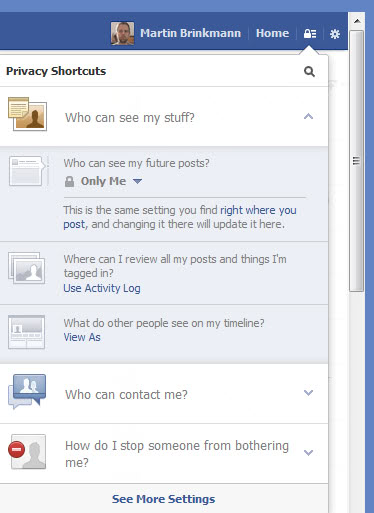
The problem with making changes on a popular site like Facebook is that there will always be a part of the user base that does not agree with the changes and dislikes them. It may be different for Facebook's latest change on site as it aims to give users of the site better control over their privacy settings.
While there have been some privacy related information right in front of users all the time, for instance information about who can see a post that you have made on the site, the bulk of privacy related settings was hidden deep in the options.
Once your account has received the upgrade - Facebook seems to still roll it out at the time of writing - you will notice a new icon next to Home and the settings button that is called Privacy Shortcuts. First time you open it it may look similar to what you see on the screenshot above.
There are three main groups of settings here, indicated by a white background, and in each group a selection of blue background items that provide you with privacy related account information and management options.
Who can see my stuff
- Who can see my future posts
- Where can I review all my posts and things I'm tagged in?
- What do other people see on my timeline?
Who can contact me
- Whose messages do I want filtered into my inbox?
- Who can send me friend requests?
How do I stop someone from bothering me
- Option to add a user to the block list
- View block list
The options that you have here appear to be the most common privacy related options on Facebook. The company uses basic language to make it as easy as possible for everyone to check and configure those settings. Some settings can be configured right in the menu, like who can see your future posts or the inbox message filter, while others take you to a new page where you can check and configure them.
The privacy shortcuts are always displayed at the top so there is no chance for you to get lost somewhere in the depth of the Facebook website.
Activity Log
The Facebook Activity Log has been improved. It highlights all your major activities on the site. You see where you left a comment for instance, who tagged you in a photo, or with whom you became friends recently. A filter is available at the top that you can activate to include "only me" activities. Those activities are only visible by you.
Facebook highlights the visibility of each item that you appear in on the page. You can click on a review button at the top to review posts you were tagged in to add them to your timeline or hide them instead.
What other Facebook users see on your timeline
The option to browse your timeline as a public or specific user has been improved as well. When you click on the What do other people see on my timeline link you are taken to your timeline to view it as a public user. Here you see all information and posts that everyone (meaning friends and non-friends) can see.
It is definitely a good idea to browse your Timeline profile at least once, especially the information section where you reveal information about yourself to make sure you only reveal what you want to. The view as specific person option gives you the option to browse your profile as if you were a specific friend. You can check what your mum can see when she browses your profile, or your boyfriend or class mates.
Blocking people on Facebook
It has become a lot easier to block users on Facebook as the option is now available to you right from the privacy shortcuts menu. A click on "How do I stop someone from bothering me" opens a form where you can enter the username or email address of a Facebook users to block them from contacting you directly on site.
While this does not block them from interacting with you on third party posts or applications, it prevents them from messaging you directly and seeing things you post on your timeline.
Closing Words
The new privacy shortcuts on Facebook move major privacy settings right in front of the user. While it may still be easy enough to overlook, chance that this is happening is less than how privacy was previously configured on the site.
While rolling out the new privacy controls, Facebook also announced that it was testing options to give users of the site options to send messages right to another person's inbox and not the other folder. Non-friend messages appear in the other box automatically by default, and the new feature enables users of the site to send them to the inbox instead. It comes at a price though, with Facebook charging $1 for that privilege currently.
Advertisement
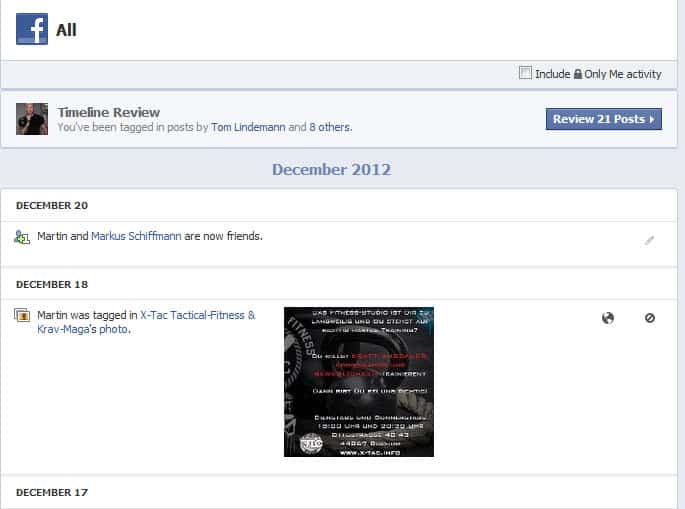
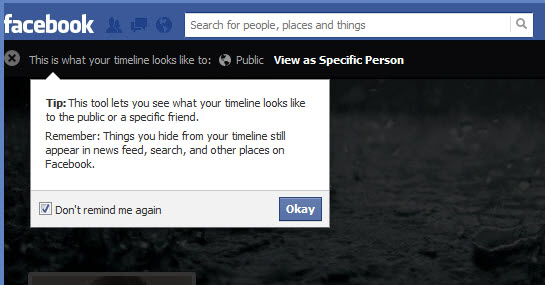
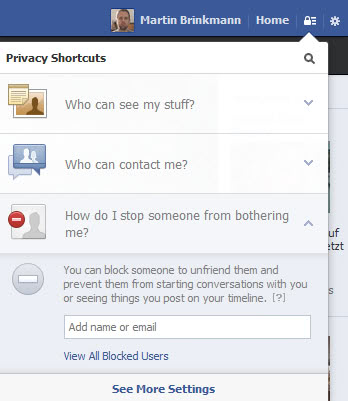



















very helpful :) thankyou
Whats the code