Manage Context Menu items with Right Click Enhancer
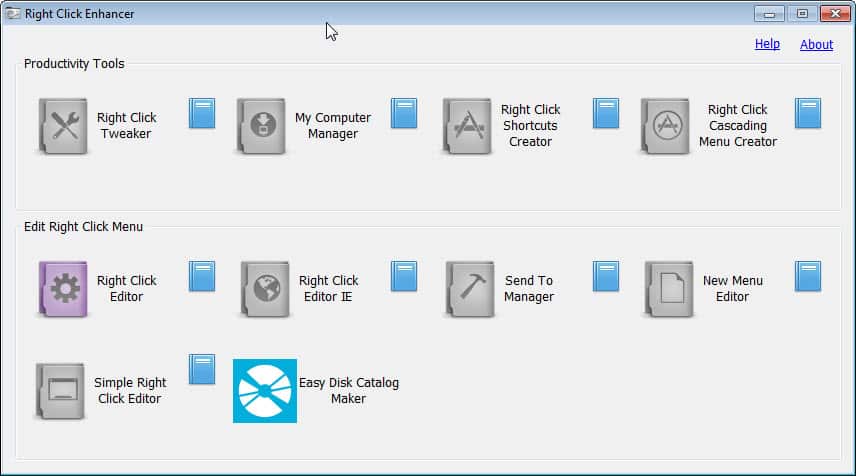
If you install lots of software on your system you may have noticed that the Windows Explorer right-click context menu has grown considerable in size ever since you started to install software on your computer. Many applications add their own items to the context menu which help you run specific features faster. You can for instance send a selected file directly to your virus scanner for testing, or load selected media files with your favorite media player.
It quickly becomes a problem once items are added that you do not use at all. The result is a cluttered context menu that is displaying too many items and slowing you down as a consequence.
Right Click Enhancer is a free portable software program for the Windows operating system that makes available a set of tools to tame the context menu. The program not only lets you remove items with ease, it also enables you to add useful items or program shortcuts to the context menu.
Right Click Enhancer
The program displays a number of options on start which may be confusing at first. There is for instance a right click editor and a simple right click editor, and it is not really clear what the difference is between the two tools. Here is a quick rundown of all tools and the functionality they make available:
- Right Click Tweaker - This tool enables you to add new commands to the Windows Explorer context menu. From opening an administrative command prompt over printing a file list, taking ownership or copying the selected contents to the clipboard.
- My Computer Manager - Enables you to add files or folders to the My Computer context menu.
- Right Click Shortcuts Creator - You can use this tool to add file or folder shortcuts to the right-click context menu in Windows Explorer. All shortcuts are placed into the root folder automatically.
- Right Click Cascading Menu Creator -Â Does the same as the Right Click Shortcuts Creator, only that you place the file or folder shortcuts into subfolders which may improve visibility if you plan to add several shortcuts to the menu.
- Right Click Editor - Displays all existing file types and their associated actions. You can add, remove or edit actions here
- Right Click Editor IE - You can edit Internet Explorer's context menu here.
- Send To Manager -Â Add or remove devices, folders or services in the Send To folder.
- New Menu Editor - Add or remove files that you can create when you select the New option in Windows Explorer.
- Simple Right Click Editor - Displays context menu commands and their actions. You can use it to remove actions from the menu.
Right Click Enhancer offers an incredible set of features for Windows users who want to manage Windows Explorer context menu entries. From removing entries that are not used to optimize the context menu to adding shortcuts to often used programs or commands, it is all there and not difficult to use.
Advertisement
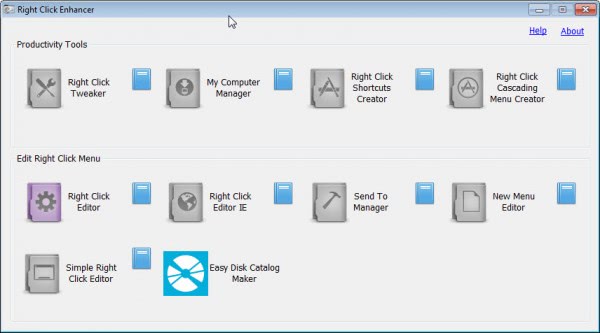



















I’m the developer of Right Click Enhancer. It connects to net on start up to see if any new updates are available. i added option to disable auto update notifications in Right Click Enhancer 3.1.2 Portable. To disable the ads, now there is professional version available for $9.99 that doesn’t contain ads.
It’s too bad that some had some negative experiences with this product.
I didn’t care for it, but I didn’t have any issues.
I used the portable version and whenever I install and/or launch a new app, I keep an eye on what it is trying to access the Internet and why through my Firewall. I knew that this product didn’t need Internet access to run, so I denied it when requested it.
I’ve used ZoneAlarm for many years, actually, since Windows 98 and so I’m not sure of what kind of prompts and control other Firewalls offer, but whatever you’re using, if it doesn’t alert you of everything trying to gain access to the Internet and offer you the options of allowing and denying access temporarily/permanently, then you should get another one.
As for the sneakware, apparently associated with Right Click Enhancer, I’m confident that Martin would not have highlighted Right Click Enhancer if he knew that it existed.
Agreed. And I’ve finally had to resort to editing the registry to get rid of it.
This program is a piece of garbage.
Thanks Domdom – appreciate the confirmation.
Also please note that even the portable version does some calls to the Internet (phones home or something …) not clean …
Martin,
Absolutely hate programs that f**k with the browser by installing search toolbars (without an opt out option) in this case.
Now need to spend at least an hour re-configuring FF.
Although I now see that you are reviewing the portable version only (which seems to work as advertised) I know you normally make note of such things in your reviews so not blaming you.
Ed, I would have mentioned it but did only review the portable edition.
Thanks Martin.
Have unfortunately spent the better part of the afternoon trying to remove Snap.do.
Live and learn I guess.
It’s ok.
No option to remove Drives that I could see.
Any idea how to reset the values to default?