Display Windows 8 App sizes
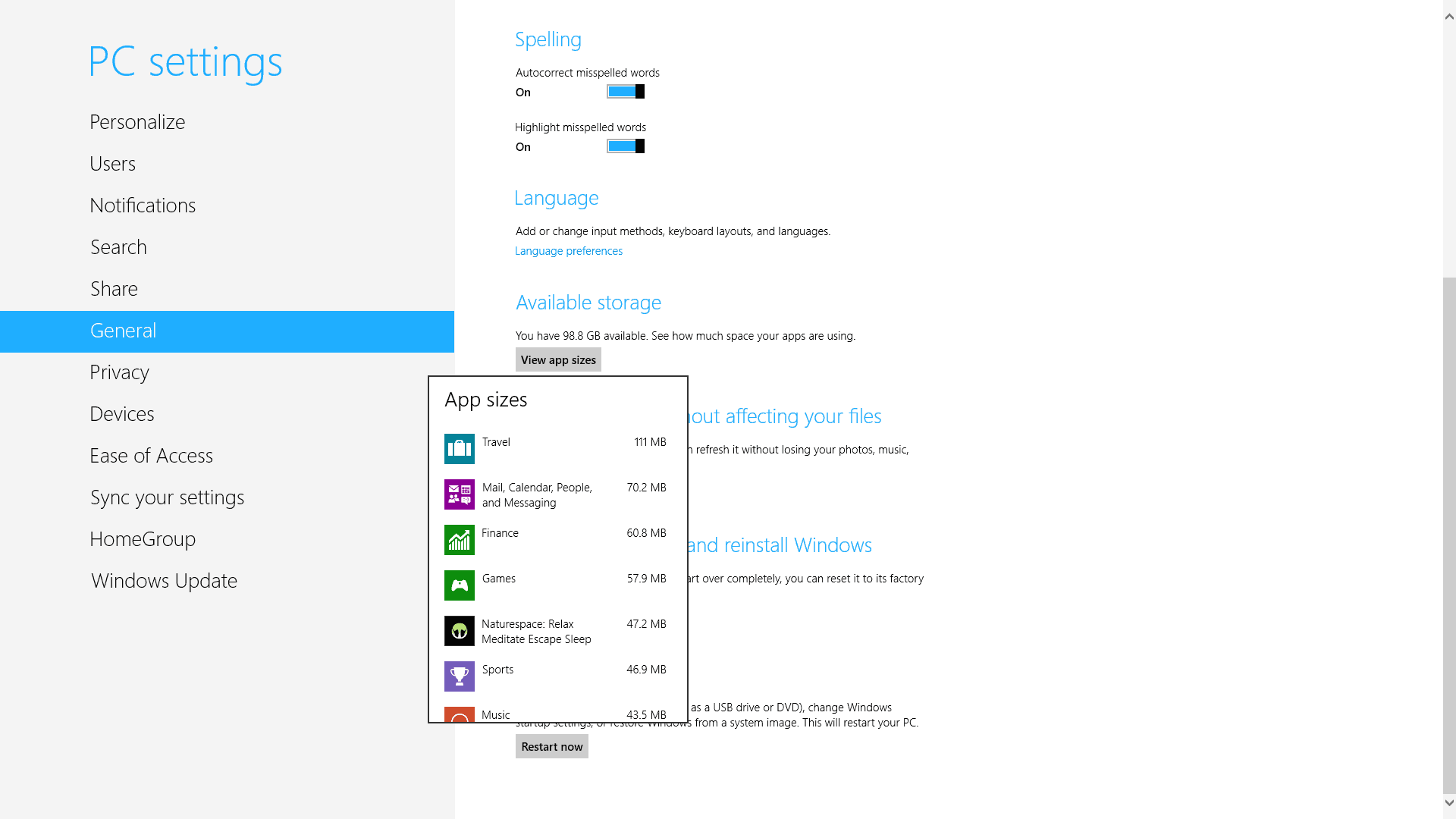
The Windows Store of Windows 8 lets you browse and install apps that you can then run from the start page of the operating system. When you open an apps' store page, you will get information about the size of the download, but once an app is installed, there was until now no option to really displays the disk storage use of an app quickly from within the start page.
While that may not be an issue most of the time, as mean app sizes are below the 100 Megabyte mark, it may become a problem on systems with little available disk space. If you think about Microsoft's upcoming Surface RT device for instance, you will notice that it only ships with 32 Gigabytes of storage for the operating system and data.The same can be true for systems where Windows is installed on a Solid State Drive, as it appears that apps get automatically installed on the Windows drive with no option to install them elsewhere.
Display the size of Windows 8 apps
Microsoft has added an option to the final version of Windows 8 to display the storage requirements of all installed applications on the system. To display the information, you need to be on the start page of the system. Move your mouse to the lower or upper right corner of the screen and select settings from the Charms menu. You can alternatively press Windows-C to bring up the Charms menu, and select Settings with the mouse or the cursor keys and return then.
Select Change PC Settings then, which opens the start page control panel. Here you need to click on General first, and locate the Available Storage section on that page then. Windows displays the available free storage on the page. To view the app sizes, click on the view app sizes button here.
All applications that are installed on the system are listed with their name and size on the hard drive here. The list is sorted by size from the largest app to the smallest. Only one default app has a size of more than 100 Megabytes, with the rest requiring 70 or less Megabytes of storage. The smallest default app has a size of less than 500 Kilobytes.
You can't uninstall apps right from the menu though. To uninstall an app that you no longer need or that requires too much storage, you have to go back to the start page. Right-click the app here and select uninstall from the toolbar menu at the bottom to remove it from the system.
If the app is not listed here, right-click and select All Apps instead on the lower right of the screen. This displays all installed apps and programs, not only those that are pinned to the Windows 8 start page.
Advertisement
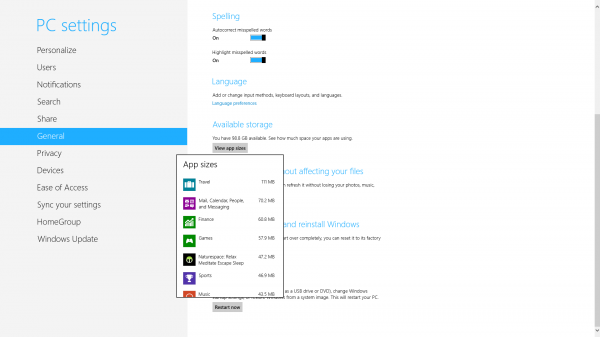
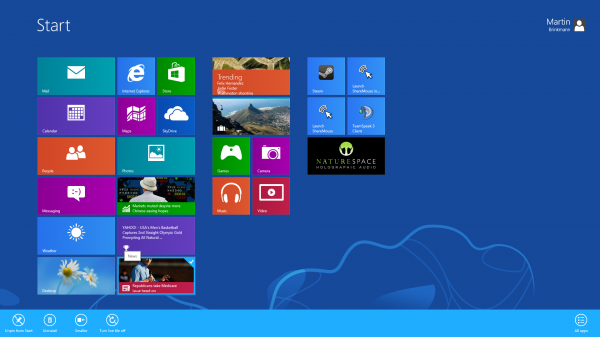
















That’s the easy part – now how can you tell Windows 8 to use a different drive to install apps? Or is that not possible? Has to be a way… can’t find it!