Closing Windows 8 apps has become more comfortable
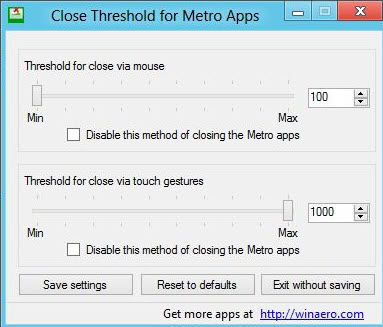
You probably know by now that Windows 8 apps run in full screen without the usual window controls that you find when you run desktop apps (update: Microsoft has added better controls in Windows 8.1 Update 1). Without the controls, it may not be directly obvious how to close the apps once they have been opened, especially since you also do not have a taskbar where the open apps are displayed in.
The three options that Microsoft has thought of are to close apps using the task manager, by using the trusted shortcut Alt-F4 (which may not work for every app apparently) or by using a gesture either with your finger or the mouse. To open the task manager, you would use the shortcut Ctrl-Shift-Esc, locate the app or apps that you want to close down, and use the controls available in the task manager to end the processes.
The gesture works the following way: while the application is open, move the mouse cursor to the top of the screen until it changes into a hand. Once the hand appears press and hold down the left mouse button, and move it all the way down to the bottom of the screen at which point it gets closed automatically.
Moving the mouse up and all the way down is not eh most comfortable way of closing apps down, and it is not clear why Microsoft did not add a preference to reduce the way one needs to move down to close apps.
Sergey Tkachenko must have had similar thoughts and decided to do something about it. His free application Close Threshold for Metro Apps lets you modify the distance that you need to move the mouse down to close apps.
For that, you simply need to move the slider for mouse or touch gestures down from its default value of 1000. The minimum value is 100 which reduces the distance that you need to move down to close the app to less than a quarter of the original distance.
You do need to save the settings once you have modified the threshold values. This closes and restarts the explorer process to make the new setting available right away. It may take a try or two before you get it right, but it is definitely improving the closing of apps under Windows 8. If you run into issues, you can click on the reset button to restore the original settings.
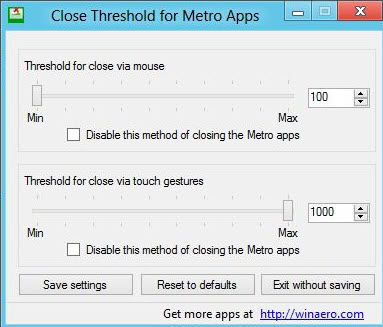

























I’ve created the similar app for Win8.1
This is what I hate about everyone complaining about Windows 8. The desktop you’re used to in windows 7 – IT’S STILL THERE! the closing of apps is different in the metro interface because that’s more tablet-oriented. If you hate it so much, you can never actually see the start menu or the metro apps except for at logon (although there is an app to fix that) and you can go about being boring selfish you. Change is coming, and there will always be people moaning. Like it or not, this is the future and you’re just going to have to go with the flow. Luckily for you Microsoft hasn’t removed the standard win7-style desktop – just press Win-D or click the desktop app! Simple.
I hate Win 8 and will not upgrade from Win 7 because of this problem (not being able to quickly close windows). They really need to redo it so that users can select the OS that fits their device, either a desktop version or tablet version which both share commands and are compatible, not try to force everyone into one OS.
Thank you! I was using Alt-F4 and although that was great for me, my wife would not enjoy that experience. I used the “Close Threshold for Metro Apps” and set it to the 4th slot (from the left). Works great!
I have been closing all the apps using Alt+F4 so far. The keyboard shortcuts actually work better in Windows 8.
Ah, alt-f4, you are right. Only works if the app is active though.
Is it really worth installing a bunch of third party apps and tweaking the sh!t out of Win 8 if what you really want is Windows 7?
At least with Gnome Shell and Unity there’s flexibility. Metro sucks but trying to make it suck less is even suckier (I might as well talk like an idiot since Win 8 treats me like one).
Why can’t you use the right click on the app icon in the left charm? That’s easy.
By my reckoning, this is the sixth article describing an addon app designed to return a basic Win95-7 function to Win8 or make Metro usable on PCs. Soon the memory and CPU cycles needed run all these fixes will exceed that of the OS itself.
I just don’t understand what they have done with Windows 8 (I haven’t tried it yet), there’s all this talk of it being tablet friendly and here we are reading how to close apps down by opening up another app (using the keyboard – guess you have to bring it up the keyboard on screen on your tablet), searching for it in task manager and ending the app, or use some click and hold and drag – again how does that work on your tablet. All this instead of having a cross at the top of the window that everyone knows about and is so used to. I really don’t understand this ‘progress’. I use Alt-F4 all the time, how would you get that up on a touch screen tablet. They really have made a mess of UI design over the last few years.
I think you misunderstand this article or you haven’t read it, the problem is not really with using Windows 8 on a tablet but rather using it on a desktop with a mouse and keyboard.
to close an application in Not Metro you need to drag the application from the top of the screen all the way down, on a tablet with is very easy but on a normal pc which most people use everyday this can be extremely counter productive especially if you have a 30″ display. Windows 8 is purely designed for tablets and not the average user. Microsoft have completely gone mad with this version of windows and it will fail worse than ME or Vista. the OS its self is very good and has good improvement over 7 but they have made it so that these improvements are clouded by this horrible user interface they call Not Metro.
Sergei’s hack will be blocked by Microsoft, mark my words. Steve “Screaming chair-throwing monkeyboy” Ballmer wants you to do things the way *HE* wants you to do things, and neer mind if that’s an idiotic way to do things, and never mind if the enterprise would have to spend $10,000 per employee to train them to use the new interface, this is all about ego. Good UI design is irrelevant to Ballmer and, since he’s in charge, to Microsoft. And that’s why Windows 8 will be a failure at winning over users from Windows XP/Vista/7.
You were right. This reg hack is killed in Windows 8.1.
…don’t know why everyone finds ALT-F4 so difficult….. It’s been the default ‘close active window’ in windows as long as I can remember….
Unfortunately, Alt + F4 does not always work for every app. Throwing out intuitiveness, on touch screens you touch the top and pull down. Use the mouse if on a traditional system. Alternatively, pressing the WIN8 button on the keyboard will get you to the “Start” panel to load another app. Remember, MS does not make it intuitive to actually close an app. Open apps not being used are stored in RAM and dumped as resource allocation dictates.