Microsoft Malware Prevention Troubleshooter now available
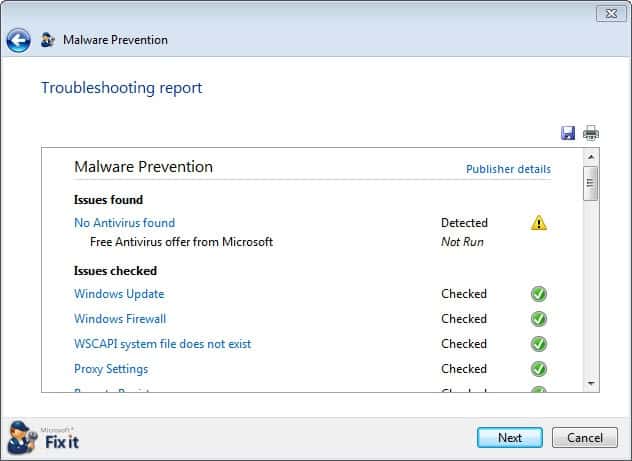
Is your computer configured in the best possible way security-wise? If you are a tech-savvy users you probably won't have any troubles confirming that it is, but what if you are inexperienced? It could take you a long time finding out if everything is set up properly, or if something has been changed or is missing that is holding you back or making your computer vulnerable to some attack forms.
That's where Microsoft's newest fix-it, the Malware Prevention Troubleshooter, comes into play. It runs a series of tests on the PC to provide the user with automatic or manual solutions to issues that may have been discovered during the test phase.
I'd recommend to select the manual option when you run the troubleshooter, as it provides you with insight about the changes that the program would have made automatically otherwise. The suggestions are the same, but you know what's being changed which can give you an edge, and an option to intervene in case the detection has been off.
You are probably wondering what the malware prevention troubleshooter is checking for:
- Checks if Windows automatic updates are enabled. Offers to enable the feature if that is not the case
- Checks if Windows firewall is enabled, or if an alternative firewall is being used. If no firewall is found and Windows Firewall is not enabled, it suggests to enable the internal firewall.
- Checks the computer's proxy settings to make sure that the values have not been modified by malicious software
- Checks for antivirus software, and suggests to install Microsoft Security Essentials if no software is found on the PC.
- Enables User Account Control (UAC) if it is not enabled on the system
- Checks if the latest supported version of Internet Explorer is installed, and suggests to install the latest version if it is not. Will enable the browser's popup blocker if it is not enabled.
- Checks if the WSCAPI system file exists
- Checks if Remote Registry is enabled or not
- Makes sure Windows Defender is enabled
- Checks for bad policy settings in the Windows Registry
- Checks if the Windows Security Center service has been disabled
Depending on the issue, it may either be resolved automatically by the Fix-It solution, or you may be redirected to a download page. This is for instance the case if no antivirus software is found on the system. Here you are then taken to the Microsoft website where you can download the company's own Microsoft Security Essentials to the system.
In closing, the Microsoft Malware Prevention troubleshooter can be a helpful tool for users who need help fixing issues on their PC. It can be helpful after a malware attack to quickly enable all protective measurements on the system, or proactively to make sure everything is set correctly.
Advertisement



















Utterly useless if REAL malware gets on your machine. Real malware will disable almost everything you can do to fight it, including your AV, your antimalware utility, your firewall, and probably hide all your files, disable the Registry editor, and a dozen other things.
When that happens, your only recourse is a tech support guy with the right utilities and knowledge to turn all that stuff back on and get rid of the malware.
A Microsoft tool that would be really helpful would be one that tells you:
1) Don’t run Internet Explorer as your default browser – use Firefox or Chrome with NoScript/ScriptNo and Sandboxie and AdBlock.
2) Don’t run Outlook Express or Outlook as your default mail client – use Thunderbird or Gmail.
3) Don’t run Windows Firewall – run Comodo Firewall or one of the other good ones. (although the Windows 7 isn’t bad if you run a third party GUI for it.)
4) Don’t run Security Essentials (although it isn’t awful) – run Avast or AVG or (pay for) Kaspersky AND run Malwarebytes Antimalware AND Superantispyware AND ThreatFire.
5) Do your online banking using a Linux Live CD/USB key.
That’s the minimum set of advice anyone running a Windows computer should be doing today.
As far as I see this thing wants me to turn on all MS standard restrictive and bugging “security” tools which I turn off.
Like others, I’m underwhelmed. Seems to do little more than encourage me to switch on stuff that – in an informed way – I’ve decided to switch off. Might help newbies, but I suspect even they might be better off learning more about these options.
On a Windows XP home with SP3, clicking “Run now” downloads:
MicrosoftFixit.malware.Run.exe. Executing that gives:
“Microsoft Automated Troubleshooting Services BootStrapp has
encountered a problem and needs to close. We are sorry for
the inconvenience.”
The Fixit needs fixing.
Looks interesting and I’ll give it a Look-See!
Once I receive (hopefully) my license for BitDefender Total Security 2013, I will have all the (Best) protection I will ever need! :)
Thanks Martin I know a lot of people who are going to be really clad with this knowledge.
Underwhelmed, offered to ‘fix’ things I don’t want ‘fixing’: use Windows f/w, installl Windows Defender, blah, blah. Might be useful for newbs.
newbs won’t even know what fix it is :-)
Looks useful and easy way for inexperienced users as well as a fast way for experts when they investigating problems in some average users’ machine. While geeks may don’t want to allow all listed steps to be done in their computers, an average user should have all of these fixed/enabled.