How to roll back the Cisco Cloud Connect Firmware Update
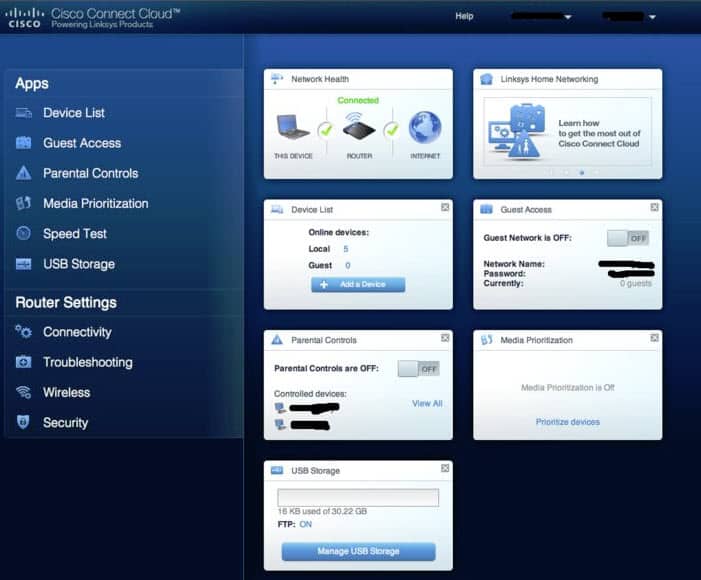
Cisco has been in the news lately with a firmware update for some of the company's routers (Linksys EA Routers) that is integrating a Cloud based service into the routers. Since routers are configured to auto-update, most users by now should have received the firmware update.
Maybe you are wondering right now what Cisco Connect Cloud is all about and how it may affect you and your daily Internet surfing. According to Cisco, it is a "revolutionary new way to interact with home network and wireless devices".
It basically gives users control over their home network and wireless devices from an Internet browse and mobile apps. The service ships with built-in applications like parental controls, speed tests or guest access.
The routers supported many of the features before, and the main difference that users experience now is that some of the features, like parental controls or USB storage options, can only be configured if the router is connected to the Internet and the user is logging in with a Connect Cloud account.
Reddit user fjshie has posted screenshots of how the admin interface differences between Connect Cloud and local access to the router.
The following menus are missing if you do not sign in with a Cloud Connect account:
- Device List
- Guest Access
- Parental Controls
- Media Prioritization
- Speed Test
- USB Storage
- Security
Rolling back the Connect Cloud update
If you think this is unacceptable you may have asked yourself if there is a way to roll back the update and install an older firmware on the device. Yes, that is possible, but only manually. Check out Cisco's Knowledge Base article that is covering the downgrade.
- Step 1: Download the Classic EAÂ Series Cisco Connect firmware file to your computer. Available right now on the Cisco page are firmware versions for the router models EA4500, EA3500 and EA2700.
- Step 2: Disconnect the router's Internet connection, for instance by removing the Ethernet cable from it.
- Step 3: Log into the router's dashboard, which you usually find under 192.168.1.1 or myrouter.local.
- Step 4: Enter the router password.
- Step 5: click on Connectivity in the router admin interface.
- Step 6: Locate Firmware Update, and click on Choose File under Manual.
- Step 7: Select the downloaded firmware from your computer and click Start to rollback the update.
- Step 8: Select Yes when you are asked if you want to update the firmware.
The router will reboot automatically after the installation. What you need to do know is to block automatic firmware upgrades, as you'd otherwise end up with the new firmware again.
- Step 1: Log into your router again
- Step 2: On the setup page select firmware Upgrade under Administration
- Step 3: Uncheck the upgrade Automatically setting, and Ssve the change afterwards.
And that's all there is to it. Are you the proud owner of one of the affected Linksys routers? If so, what is your take on the situation?
Advertisement
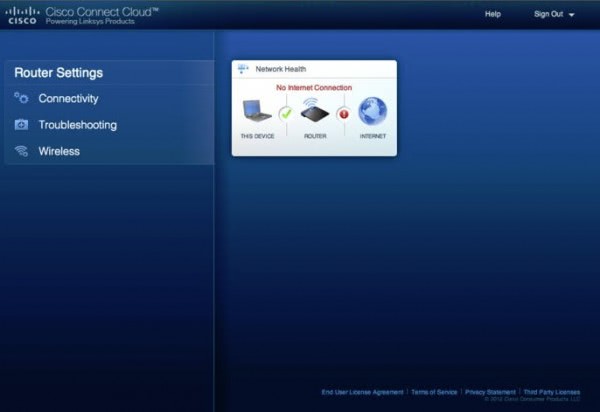




















Never purchasing a new Linksys / Cisco router again. The sheer audacity of their actions is repugnant, and there are too many strong hardware providers out there that can enjoy my business. Buffalo / Ruckuss from now on for me.
While the Linksys routers’ hardware usually very good the original software was/is bullshit, no matter if it’s an old Linksys model or the one from the new era (after the company has bought by Cisco). This insanity is just another reason to check if a DD-WRT firmware is available for the model and if so then switch to it asap… the difference will be breathtaking.