Clear the Print Queue in Windows
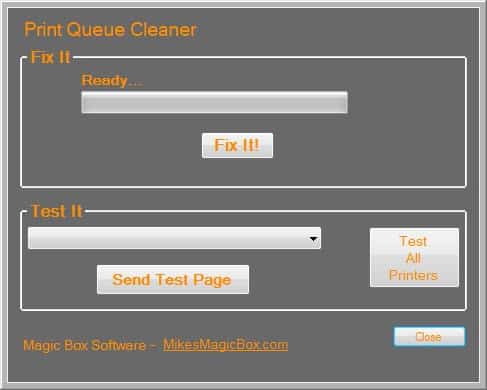
I'm the go-to guy when it comes to troubleshooting PC issues and I have seen my fair share of computer problems because of this. Issues that I dislike to troubleshoot the most are mostly printer-related. Not everything is really hard to fix though, and one of the most common issues that users experience when using printers - stuck printer queues - can be resolved fairly easily.
In the past six or so years I have covered several programs and repair options to deal with that issue. From Stalled Printer Repair and Printer Service Manager to a lightweight batch file to disable the print spooler, clear the cache folders, before enabling the spooler again.
Print Queue Cleaner
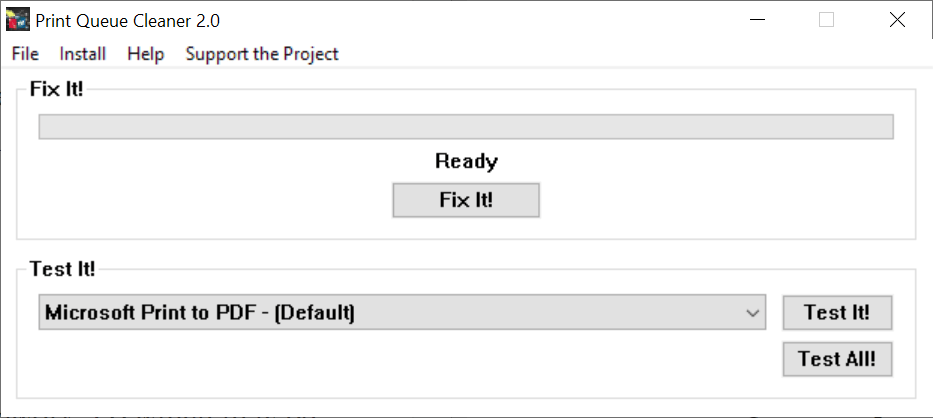
It is always good to have options when it comes to troubleshooting programs, and Print Queue Cleaner is one of those options that you have.
The program is portable, tiny, and will run on all recent and not so recent versions of Microsoft's Windows operating system.
It is an easy to use program that you can use to clear the print queue in the Windows operating system. You do need to run the program with elevated privileges to use all of its functionality.
The latest version of the program, Print Queue Cleaner 2.0, comes with a simple interface. It lists all printers in the interface and you may test individual printers or all connected printers (including virtual printers).
A click on "fix it" clears the queue to resolve any printing issues related to the queue on the device. The developer added a new option to deal with custom print queues.
Here is what is new in Print Queue Cleaner 2:
- Added functionality to fix some print spooler startup problems “Print Spooler is not running†errors. This check runs automatically at program startup.
- Added useful feedback to the user in the event the print spooler refuses to stay running.
- Added a super simple installer for the current user or all users eliminating the multi-step traditional installer tedium.
- Added an offline Howto to the Help menu.
- Added a growing list of FAQs to the online printer help links.
- Removed the .NET dependency.
- Added support for custom print queues in the event the IT guy or your grandson set one up.
- Enabled test functions for virtual printers like XPS, PDF and Fax.
- And some general improvements like multi-threading and other boring stuff.
- Added a new video tutorial.
- Reduced the size a little from 32k to 31k.
- Works with Windows XP, Vista, 7, 8/8.1, Server 2003/2008/2012
Print Queue Cleaner is a simple program that can aid you in resolving a common issue with your printer related to the queue.
The developer website is no longer available. We have uploaded the latest release version of Print Queue Cleaner 2.0 to our own server. Note that we don't support the program in any way and have done so for archiving purposes only: print-queue-cleaner
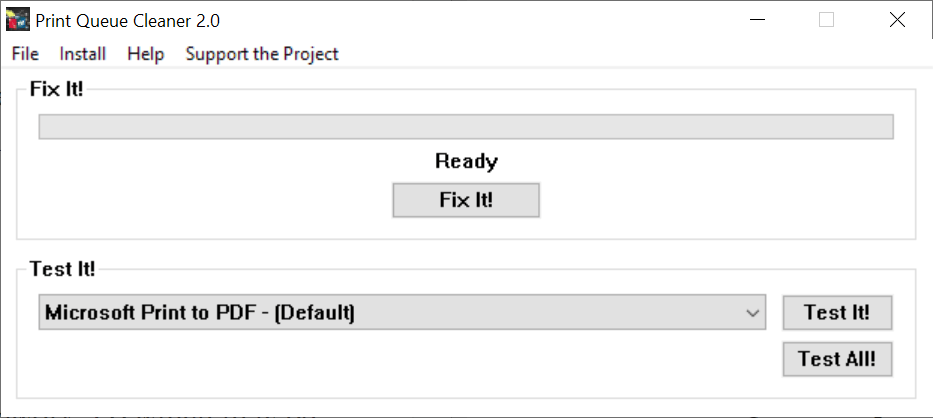

























net stop spooler
taskkill.exe /f /im printfilterpipelinesvc.exe
del /F /Q %systemroot%\System32\spool\PRINTERS\*
del /F /Q %systemroot%\System32\spool\SERVERS\*
net start spooler
@echo Please attempt to re-print your documents.
exit /b
Mike’s Magic Box, the host site, no longer hosts this program, and it looks like it has perhaps changed hands. At any rate, the program seems to be no longer available.
I have updated the article, added a direct download link to the latest program version.
The most common print queue jam comes when you try to print when the printer is off. If you go to Start > Devices and Printers > printer name > show queue > cancel, the document sticks in the queue.
I’ve tried several similar batch files, which don’t work, I think because the printer holds the document in its own queue.
The solution is to turn the printer on and let it get recognized, go through the same sequence, and then turn the printer off (and then back on). The stuck queue will clear immediately.
Great tiny program! Thanks