Print Service Manager

Print Service Manager is a free program for Microsoft Windows that helps you deal with printing related issues on Windows PCs.
Many things can go wrong when you work with printers connected to Windows machines. And many of the things that can go wrong, go terribly wrong at the least appropriate time.
Maybe it is an important print out at work, a paper for school, or the tickets for your next holiday trip. If the printer stalls or does not respond, you may find yourself troubleshooting for hours to get the issue fixed.
Many users have experience with stuck print queues and print jobs that cannot be deleted. This can be very frustrating for the user as there is no apparent way of fixing the problem.
Many inexperienced users uninstall and install their printers on the machine to resolve the issue, but it is obviously not the perfect solution either. Experienced users tend to know that it often helps to disable the print service and enable it again after deleting the stuck print job (read: Stalled Printer Repair and How To Deal With Stuck Print Jobs).
Print Service Manager
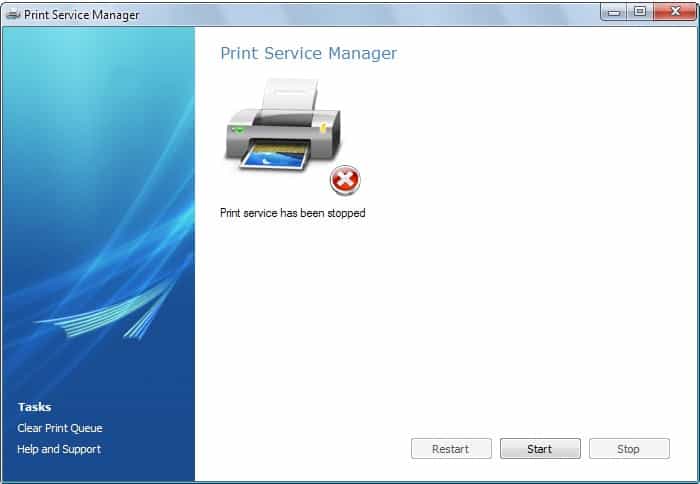
Print Service Manager is another software program for the Windows operating system that can help with stuck print jobs.
It displays a basic interface on start that provides information about the state of the print service of the Windows operating system. It features buttons to stop, start and restart the Print Service directly.
The left side of the program lists an option to clear a stuck print queue forcefully, which may be the last resort in case the restarting of the print service did not resolve the issue right away.
To sum it up: Print Service Manager comes with two features that Windows users may find useful: to change the state of the Print Service, and to forcefully clear the print queue.
Print Service Manager is compatible with Windows XP, Windows 2003 Server, Windows Vista, Windows Server 2008 and Windows 7 and requires the the Microsoft .net Framework 2.0.
Update: The program is also compatible with never versions of the Windows operating system, including Windows 7, Windows 8 and Windows 10.
Verdict
Print Service Manager is a handy program that makes the process of restarting the Print service more comfortable. It is probably overkill if you need to do that once every year or so, but if you run into printing issues regularly, you may find the software useful for that.
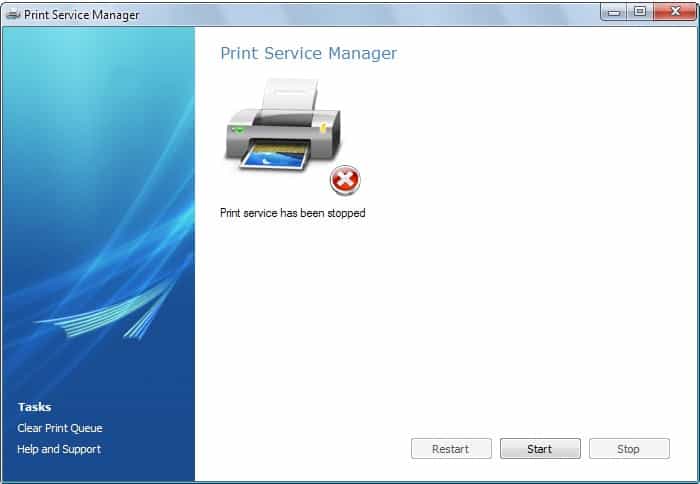



























@Jeff: But it is not always feasible to restart the computer just to clear print queue. (Imagine that u r in the middle of work, or your computer is a print server! Even I had a similar issue: http://www.shamasis.net/2009/05/clearing-print-queue-in-windows/) And… everybody (even experienced users) cannot remember command lines. :) … I have a hard time running Linux terminals after working on PowerShell for some time … I even confuse between LS and DIR commands!
For example, even your print commands are incomplete. To fully clear the queue, you need to also delete the documents being spooled. The command to do it is: del %systemroot%\System32\spool\printers\* /Q
It’s easier to open a dos prompt then run the following;
net stop spooler
wait about 5 – 10 seconds
then run
net start spooler
That always works no matter whats going on.
Or worst case reboot the workstation / desktop / laptop.
Jeff your method is great for experienced users but not for inexperienced users.