Underline Lets You Highlight Apps In Windows
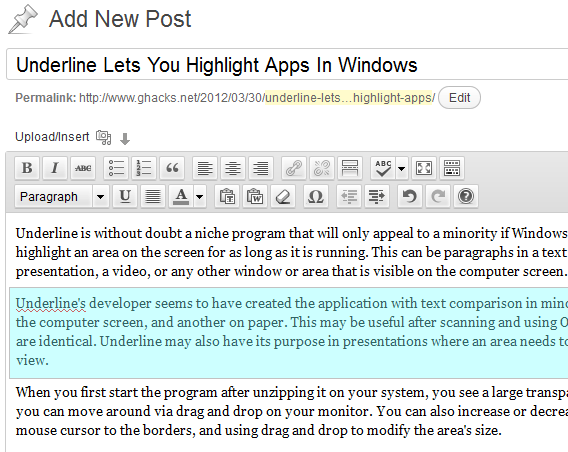
Underline is without doubt a niche program that will only appeal to a minority if Windows users. The program can highlight an area on the screen for as long as it is running. This can be paragraphs in a text editor, a PowerPoint presentation, a video, or any other window or area that is visible on the computer screen.
Underline's developer seems to have created the application with text comparison in mind, with one text being shown on the computer screen, and another on paper. This may be useful after scanning and using OCR, to make sure that the texts are identical. Underline may also have its purpose in presentations where an area needs to be highlighted or hidden from view.
Underline Review
When you first start the program after unzipping it on your system, you see a large transparent bar on your screen that you can move around via drag and drop on your monitor. You can also increase or decrease the size by moving the mouse cursor to the borders, and using drag and drop to modify the area's size.
If you do not like the background color or opacity of the bar, right-click on it to open the program's options. The program ships in Italian language, and first thing that you may want to do is set the language to English or French instead in the options (a click on Opzioni opens the options screen).
You can now select another color (out of six available colors), and a different opacity level for the bar. It is theoretically possible to make the bar fully transparent, or display as a solid color. The latter can then be used to hide parts of the screen which may be interesting for presentations. This works well with the up and down arrow keys that change the size of the bar when pressed. You can furthermore right-click and select open window, which displays a transparent window with borders instead.
Underline is a lightweight portable software for Windows that will definitely be of interest to some users of the operating system. The program can be downloaded from the developer's (Italian) website. Use a translation service to work your way around there.
Advertisement



















Sorry for the German, Melanie.
I thought Martin wrote this :)
Cool. Have been using a similar add-on in Firefox. Now I can compare PDF’s too. Thanks.
Sehr interessant, mein freund. Danke.