Monitor and Troubleshoot Your PC's Operations in Real Time
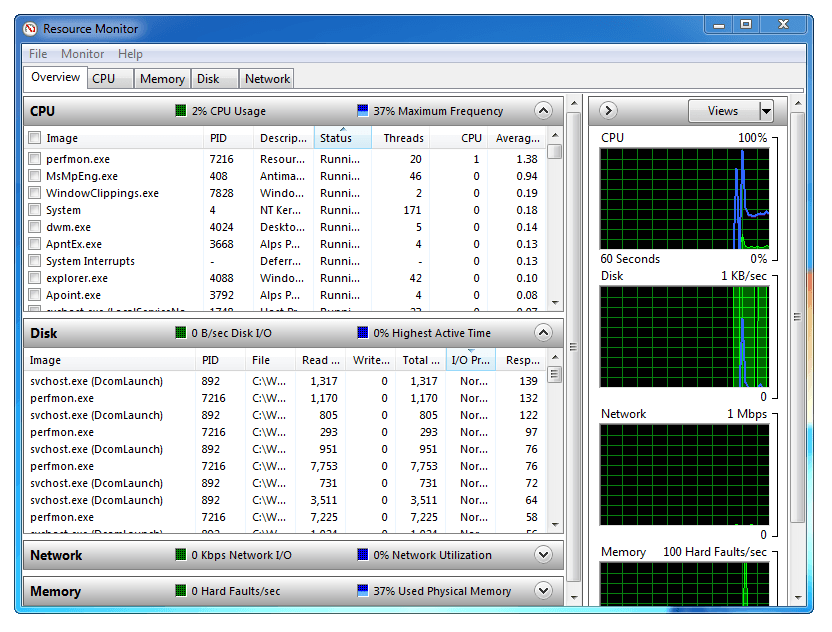
One of the most common questions I'm asked when people email me with PC questions is how they can find out exactly what it is that's causing X disk operation or eating up Y memory or Z processor cycles. The good news is that this is actually really easy to find out.
In Windows Vista and Windows 7 the new Resource Monitor is able to give you real-time information about just about everything going on inside your copy of Windows. You can access it by typing the word resource into the Start Menu search box.
The Resource Monitor itself is split into different tabs and panels. The tabs along the top will give you an Overview of your PC's and Windows operations, but there are also tabs to give you detailed and in-depth information on your CPU, Memory, Disk and Network.
Each tab is split into collapsible panels that give you detailed information. Where it comes in especially useful is in the following scenarios.
Scenario A - Your PC suddenly slows down at random moments and you can't check why. You have a look in the Task Manager but can't see what it is that is chewing your processor cycles or memory. Leaving the Resource Monitor open will give you much more detailed information than you will find the Task manager, including real-time graphs of exactly what's going on.
Scenario B - Your network connection is slow and you don't know why? Using the Resource Manager you can see exactly what is using your network connection and how much bandwidth it's using, not just overall, but split across your different connections and separating out Internet and local network traffic.
Overall I can't recommend the Resource Monitor highly enough for helping diagnose and repair problems with slowdowns and bottlenecks on Windows PCs. The Resource Monitor is very easy to use and understand and give you details of exactly what program or process is eating away at your valuable computer resources.
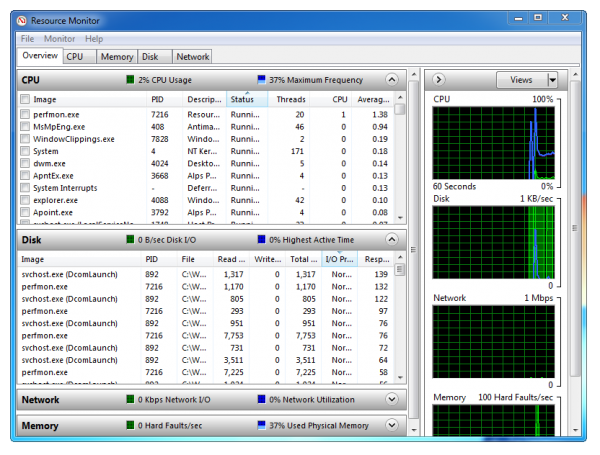

















Windows XP has PerfMon which is similar to Resource Monitor. Type Perfmon in Run, and depending on your requirements you can add different counters to monitor.
Searching for ‘resource’ in the Vista Start/Search box did not work for me. A bit of further investigation yielded that ‘perf’ is the appropriate search term, appropriately enough as the tool is properly titled ‘PerfMon’, (though also referred to as the ‘Resource Monitor’).
Thanks Bill, this should help users who have troubles finding the app.
Martin,
I am one of the many who havent upgraded themselves to versions newer to Windows XP SP 2. Do you have anything in similar lines for people like me ?
Or click on “Task Manager” and then click on “Resource Manager”.