Microsoft Mouse Without Borders, Control Multiple PCs With One Mouse
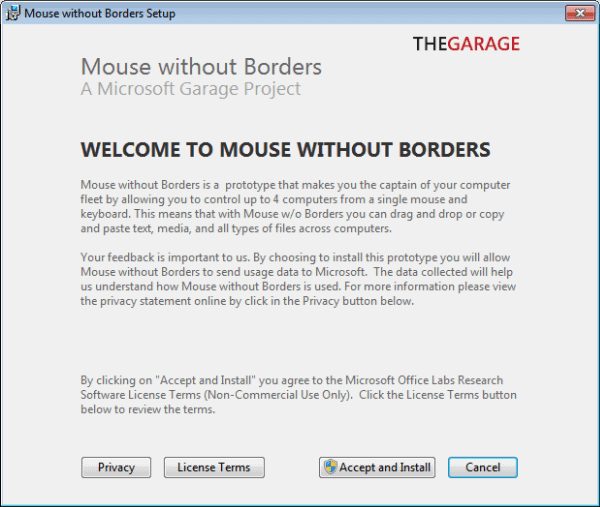
Have you ever worked with two or even more computers at the same workplace? Maybe by using a desktop computer and a laptop at the same time. If you did, you had to cope with two keyboard and a mouse or touchpad on each computer. Not very handy, especially not so if space was limited on the workstation.
Microsoft's Mouse Without Borders is a tool for Windows to use one mouse on multiple computers in the same computer network. This way you could use one mouse both on a desktop PC and a laptop, as long as both computers are connected to the same network and that the Mouse Without Borders software is installed on all computers.
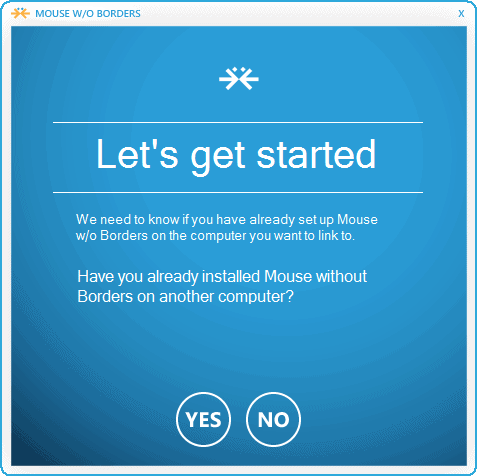
You need to install the software on all computers that you want to control with a single mouse. When you start the program for the first time you are asked to if you have installed the program on another computer in the network. If you click yes, you see a prompt where you have to enter a security code and the computer's name to establish the connection.
If you select the no option, a security code is generated and displayed next to the computer's name.
You then need to repeat the steps for all computer systems that you want to control with one mouse. Please note that Mouse Without Borders is limited to four PC systems that you can use a single mouse on.
Once setup, you can use the mouse on all PCs as if it was a single desktop. You can move the mouse between PCs and work on each computer individually without switching input devices.
One interesting feature is the ability to drag and drop files from one computer to the other this way. Just select the files on one computer and drag and drop them to another to copy or move them to the second PC.
Additional options include locking all PCs or logging in on all at once. Here is a video that demonstrates the capabilities in the second half.
Mouse Without Boarders is a Microsoft The Garage project, in which Microsoft employees come together after work to build and invent. The program can be downloaded from Microsoft's Technet website.
Advertisement











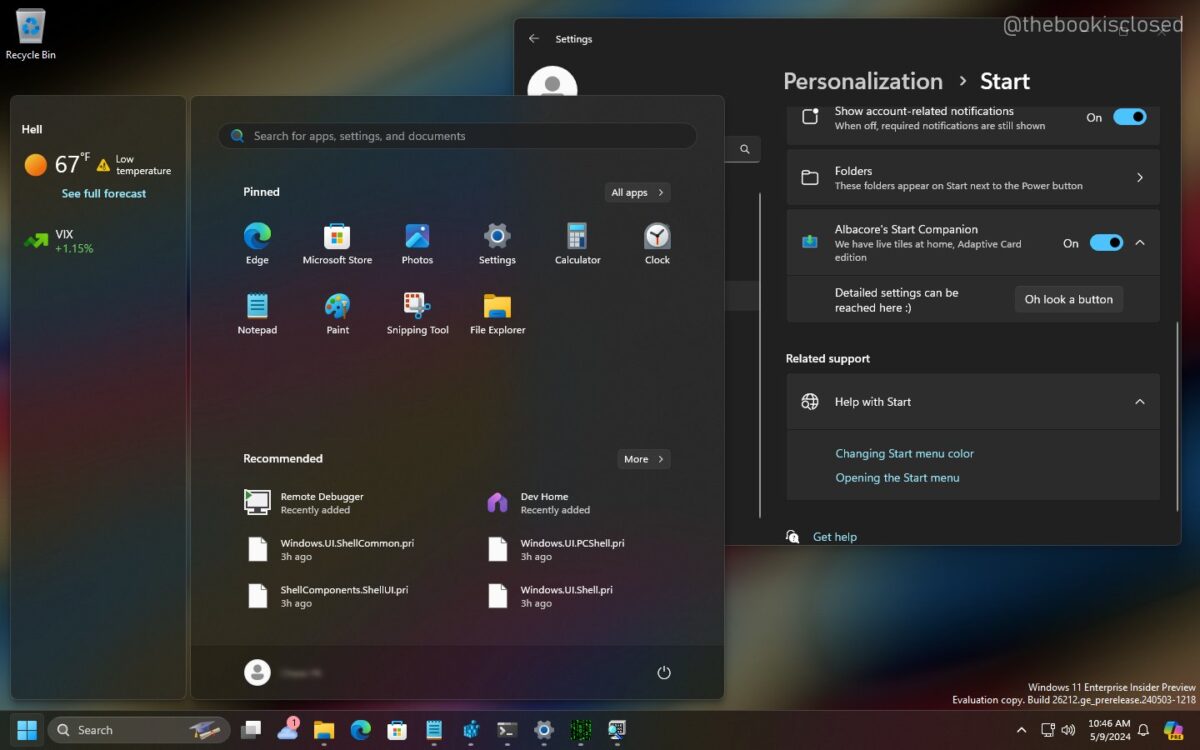








Too bad microsoft doesn’t up date or fix the jerkiness problem. This problem seems to be the norm. I have used this software on MANY computers with the exact same problem.
Thank you for sharing this with the online community!
I just installed it on my WIn 7 and Win 8 laptops and it’s working fine.
Regards,
PJ
Was using Synergy previously but file drag and drop from MWB appeals. Installed. Works OK but have a minor problem every now and again in as much as the cursor movement becomes jerky on my second computer screen from main mouse. OK in reverse or on its own mouse. Happened once in a blue moon with Synergy. Not sure what’s going on here.
Did you ever figure this out? This happens to me, exactly the same, all the time :(
This was an EXCELLENT find! It works seamlessly, and the bonus was discovering that my keyboard works too! Thanks Martin!
Can either of these solutions work in a mixed Mac/Windows environment? That’s what I really need!
Synergy works on Windows, Mac OS and Linux.
Martin, thank you AGAIN! I’ve used Input Director for a while now, but Mouse Without Borders looks to be a better option.
You are welcome Scott. Let me know how it turns out for you.
I’m very happy with it – definitely going to install this on my work PCs.
Right now, I’m using my laptop to VPN into my work network, while listening to music & using bittorrent on my HTPC. So far, the only ‘bug’ I’ve noticed is a significant lag when using the Magnifier on my HTPC, but that’s a minor issue. Other than that, everything else has been simple & seamless.
Nice!
Very very useful. Thanks
Synergy is great but “Mouse without borders” does somethings more. Moving files from pc to another. Login at all pcs at once.
Synergy 2 (http://synergy-foss.org/) has been doing this for years now.
It’s also cross-platform and works using ANY mouse & keyboard combination.
Synergy 2 is a great program, agreed. But it is always good to have alternatives.