How To Add Third Party Games To Steam
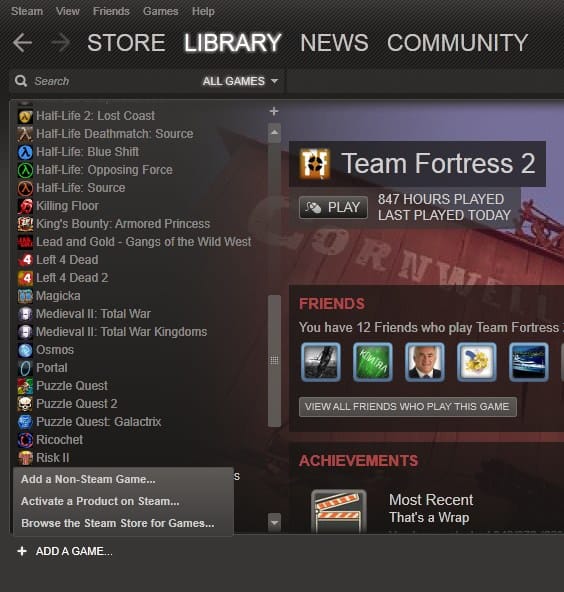
If you are using the Steam gaming platform for some of your gaming, you might want to make it the central hub for all of your gaming programs. Adding all games to the game list in Steam could make it more comfortable to launch those games, especially if the Steam program is open anyway on the computer system.
There may be a downside to this which should be mentioned as well. If you add a third party game to Steam, Valve is surely going to know about it which can be a privacy issue.
If you still want to go ahead you need to do the following. Start up the Steam software and wait until you have been logged in. Locate the Add A Game link in the lower left corner of the interface. A menu pops up if you click on the link.
Three options become available, one of them offers to "add a non-Steam game" to Steam.
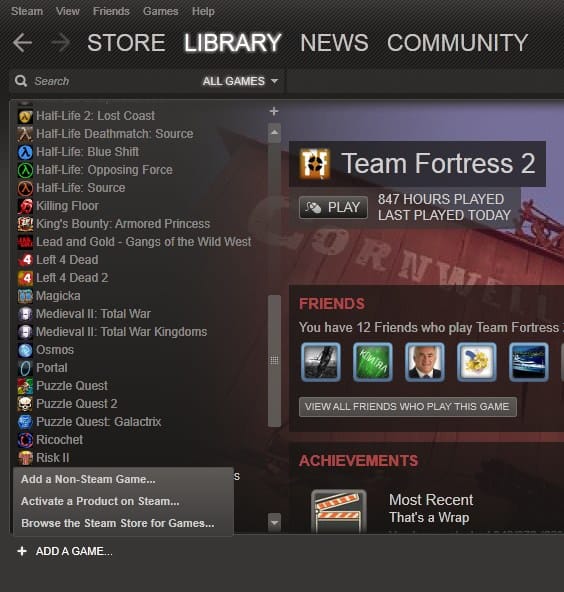
When you select the first option to add a game a new window opens up with a listing of all programs installed on the computer. This does not only include games though. Chance is that not every game on the computer is in that list. You can use the Browse button to open a file browser to pick an executable from the computer that is not in that list.
You can check all programs and games that you want added to Steam. Once you have done that you click the Add Selected Programs button to add the games to the Steam game listing.
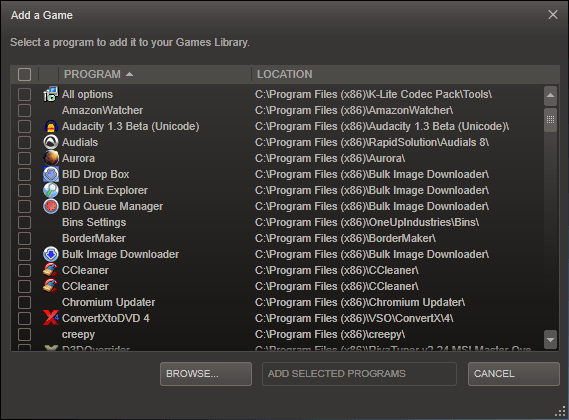
You can then launch the game just like any other Steam game in the listing. You may furthermore set a category for the custom games if you make use of categories to access games more quickly this way.
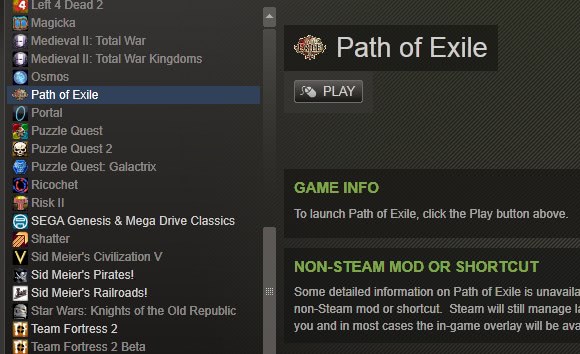
And that's how you add third party games to the Steam gaming platform. Are you using Steam? Have you added games to Steam?
Advertisement



















There are more “downsides” than that:
You can’t see if your steam friends have the same game,
Achievements don’t work,
Steam doesn’t auto-update the non-steam game.
This may seem logical to most people, but not to all :)