Set up the Perfect Wiki on a Windows PC
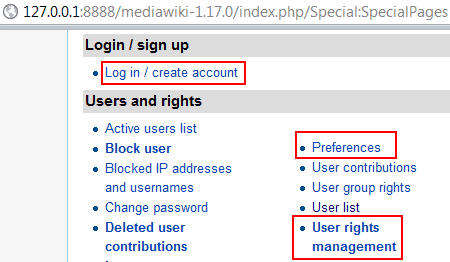
Most people know that a wiki is an internet-based environment for writers to collaborate and create articles that are easily linked. Media Wiki can be set up quickly with a fast installation. This covers all of the administrative tips and the PHP file insertions. Customize a Desktop design to use with applications and take it from there.
Easy PHP covers all of the installations necessary. Visit their website, as they take the credit for this. There is no need to set up an apache server, SQL database, or PHP 5.
You will find the download here: http://www.easyphp.org/. You will most likely face security warnings because this does involve many program files. Set a restore point and backup files before proceeding. The program will begin running automatically.
This is the desktop icon for version 5.3.6.1. Check the Administration page. This page will display when a working web-server is running.
MediaWiki is a free software open source wiki package written in PHP, originally for use on Wikipedia. It is now used by several other projects of the non-profit Wikimedia Foundation and by many other wikis, including this website, the home of MediaWiki.
Extract Media Wiki using 7-Zip under the “www†folder. The folder will be displayed by EasyPHP in the Administration page. EasyPHP deploys MediaWiki at this point. Under the Root icon, you can find the MediaWiki homepage. Click the icon and the installation wizard will take it from there. If you have disabled the Wizard, re-enable it.
Enable all image uploads if you need to place images. The wizard will create a file titled LocalSettings.php. MediaWiki offers a complete manual to guide you through personal settings. Place this file in the MediaWiki file created earlier. MonoBook comes with MediaWiki and will give you plenty of theme options for the Wiki you want to create.
This next page contains the important user links: “long in/create account,†“edit,†and “Special Pages.†Secure the Wiki by adding the following command to the LocalSettings.php file:
$wgGroupPermissions['*']['edit'] = false;
Go to the edit tab and experiment to learn about what you can do with this. Assign a new account by clicking the link in the upper right corner to create a new user account.
You can use the Special pages link in the other area of the window to create access to various administrative tools for your customized Wiki.
This is a basic set-up and files can be adapted to create preferences for user access. It is a versatile system but it takes some learning. Navigate the options and use the tutorial offered in order to get an overview of the myriad settings you can customize to your specifications. There is a User Import Extension to adapt to user networks and allow other users to utilize this tool for creating Wiki text and images. This can be downloaded under the Extensions folder. Use this for easy Wiki creations. Once you learn the options, this is simple to use for ongoing needs.
Advertisement
















If you want an easy-to-use personal wiki for Windows, then you might want to take a look at PpcSoft iKnow. Easy installation, a simple editor (like MS Word), and automatic linking between pages (notes).
– http://www.ppcsoft.com/blog/personal-wiki.asp
From the website there:
The features are almost the same; in fact, the main difference in features is the number of notes you’re allowed to store (1,000 for Home, 5,000 for Standard and 100,000 for Professional).
The Home edition offers some support (1 month) for a very low price ($29). The Standard edition offers more support (3 months) for a modest price ($79) while the Professional edition offers full support (1 year) for a higher price ($249).
Another nice alternative for a personal wiki is TiddlyWiki, a single file wiki. Download it, rename the file, and start using it. http://tiddlywiki.com/ Runs on Macs, Windows & Linux. Tons of plugins you can install, and all of it free & open source.
There website seems to be pretty dysfunctional.